In a world once dominated by dedicated mobile gaming devices, smartphones have begun to take over, giving gamers a way to jump into other worlds when on the go. If you’re using an Android smartphone to jump into your favorite titles, such as Fortnite, Call of Duty Mobile, or any of the best Android games, you should consider adjusting your settings to get the best experience. Here’s how to optimize your Android smartphone for gaming.
Adjusting system settings
The best place to start when optimizing your
Use the fastest cellular network
Your device’s network mode dictates which cellular technology your device uses to connect to the internet. You may be gaming on a
Step 1: Open the Settings app.
Step 2: Choose the Network & Internet option, then Mobile Network.
Step 3: Tap Advanced, then Preferred Network Type.
Step 4: Choose the Global option to allow your device to optimize its connection.
If you own a Samsung Galaxy device, follow these steps:
Step 1: Open the Settings app.
Step 2: Choose the Connections option.
Step 3: Select Mobile Networks.
Step 4: Under Network Mode, pick the option highest up on the list. For
Enable Dolby Atmos for gaming
If you have a Samsung Galaxy device, it may support Dolby Atmos, along with the more customized Dolby Atmos for Gaming. The
Step 1: Open the Settings app.
Step 2: Select Sounds and Vibrations.
Step 3: Choose Sound Quality and Effects.
Step 4: Ensure that both
Enable high-refresh displays
High refresh rates are quickly becoming a staple feature on
Here’s how to adjust the setting on supported Galaxy devices:
Step 1: Open the Settings app.
Step 2: Select the Display option.
Step 3: Choose Motion Smoothness.
Step 4: Select the High option and click Apply.
Mange your background applications
No matter how well you optimize your device for gaming, it won’t matter if you have a collection of apps running in the background. Your
Use dedicated gaming apps
Another option for squeezing out the best performance level from your
Download Game Booster:
If you own a Samsung Galaxy device, you can use the built-in Game Plugins app to boost your games when playing. Simply launch the Game Plugins app and ensure that Game Booster Plus is enabled. You can even further customize your experience by choosing a preferred optimization for each game on your device, including Battery Saving, Balance, Max FPS, and High Quality.
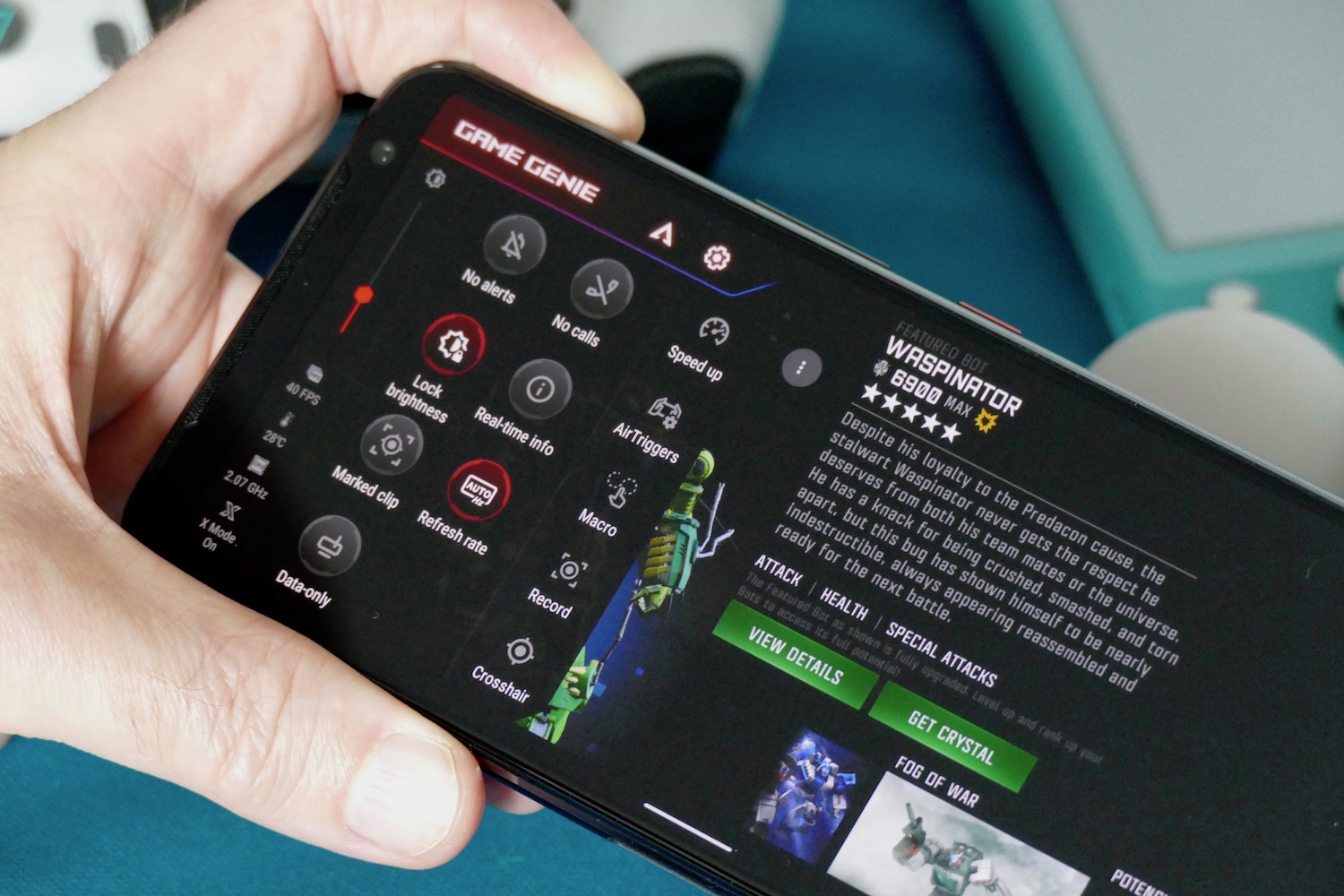
Purchase a gaming smartphone
Let’s begin this suggestion with a bit of contradiction — you don’t need a gaming
If you are interested, be sure to check out our buying guide on gaming smartphones for our latest top picks.
Editors' Recommendations
- Google has a magical new way for you to control your Android phone
- Android 15 might add a new way to charge your gadgets
- How to change your Zoom background on Mac and Windows
- How to reset default apps on an Android phone or tablet
- How to save text messages on iPhone and Android












