WhatsApp has been on a feature-addition spree for a while now. Among the recently introduced features on the popular instant messaging platform are the ability to move messages from iPhones to Pixels, the option to send disappearing messages, and supporting crypto-powered mobile payments — and it seems it's not done yet.
WhatsApp’s official Twitter account tweeted about the addition of a new feature that millions of users have been demanding for a really long time. Yes, WhatsApp finally lets you preview voice messages before sending them. Here’s how you can use the new preview feature with WhatsApp voice notes to make sure you don't end up sending a voice note that you may later regret.
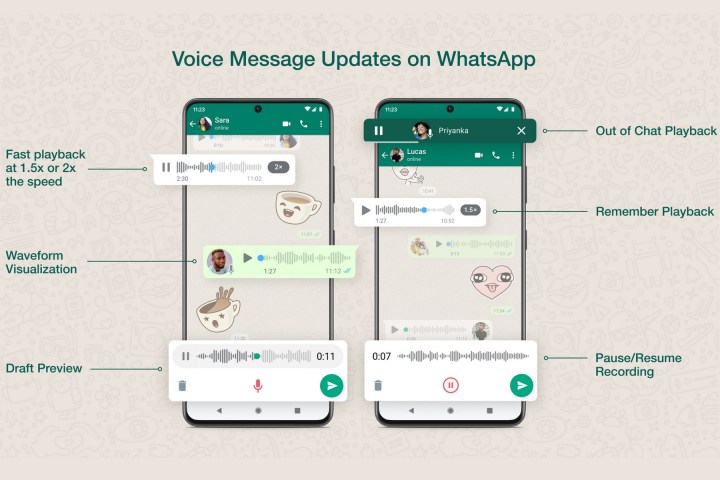
Why would you want to preview WhatsApp voice messages before sending them?
Sending WhatsApp voice messages seems quite casual, but many users use this feature for professional purposes as well as personal ones. When you're sending an official note, it can be important to make sure you've got your message right. That's where previewing the voice message before sending helps.
However, this feature can be useful for casual use as well. Whether you're contributing to a friendly group chat or sending a reminder to your mom, making sure your voice note is correct can avoid confusion and help the recipient understand you better.
It can also save you from embarrassment in case weird background noises accidentally got recorded in the voice message.
How to preview WhatsApp voice notes before sending
Before you begin, please ensure that you are using the latest version of WhatsApp Messenger. To do this, all you need to do is open the Google Play Store, search for WhatsApp, and check if you see the option to Update. If not, you should be just fine. Now that all the prerequisites have been met, let's check out how to go about this.
Step 1: Open a WhatsApp contact or a group chat and look for the Microphone icon.
Step 2: Tap the Microphone icon, hold it, and then swipe up toward the lock icon above to initiate hands-free recording mode.
Step 3: Start speaking, and use the red Record button to stop the recording.
Step 4: You can use the Play icon to check your recording, and if satisfied, use the Send button to send it along.
Step 5: If you wish to record again, use the Trash can to delete the recording. Repeat the process to initiate a new recording.
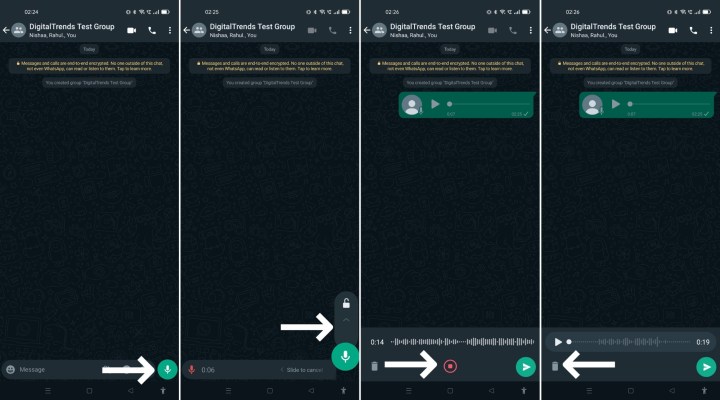
How did sending voice messages on WhatsApp work before?
Now, for those of you not too well-versed with how WhatsApp’s voice notes feature worked until now, here’s a short explainer.
In previous versions of WhatsApp, you had to long-press the microphone button next to the text box to initiate a voice note. The moment you lifted your finger from the mic icon, the message would be automatically sent.
While this was a quick way of sending voice messages, not everyone was comfortable using it because it offered no option to check how good or bad they sounded or even let them check for mistakes before the voice note went through.
To fix this issue, WhatsApp eventually gave users the option to swipe and cancel a recording (while the message is still being recorded, mind you) if they were not too happy with what you said. However, this was still not as good as actually hearing a message before sending.
And this is exactly what WhatsApp has fixed with the recent update. The new feature is now available for both Android and iOS versions of WhatsApp and is now live for users across the world.
Editors' Recommendations
- Are WhatsApp and Facebook down? Here’s what you need to know
- How to send a voice message on your iPhone
- How to use WhatsApp Web
- WhatsApp used to be one of my favorite apps. Now, I can’t stand it
- WhatsApp now lets you add short video messages to chats



