Attending a protest or demonstration is a constitutional way to express your voice and influence public policy in the United States. Due to the nature of many protests, you may find it beneficial to secure your phone or other smart devices before attending. This guide will help you secure your iOS or Android device, allowing you to protest without the worry of your digital privacy being compromised.
Leave your smartphone at home
We know this isn’t the top answer you want to see on this list, but it remains a wise recommendation. The best way to protect your digital privacy is to keep your smartphone or other internet-connected devices at home. The Stingray phone tracker system is one great example of why this advice is solid; it’s a cellular phone surveillance device commonly used by local and state law enforcement that can mimic a wireless cell tower, intercepting communications and data. If you need a phone, consider a burner phone, don’t turn it on until you’ve arrived at the site of the protest, and turn it off before returning home.
Lock your device with a passcode
If you need to bring your smartphone to a protest, begin by making sure that it has a passcode, requiring anyone who wishes to unlock it to enter a PIN. Avoid simple PIN codes that can be easily guessed, including 0000, 1234, the year of your birth, the last four digits of your social security number, or any other information that could be inferred. Follow these steps to lock down your Android or iOS device with a passcode:
Apple iOS devices
- Open the Settings app.
- Scroll down, then depending on the version of your device, select either Face ID & Passcode, Touch ID & Passcode, or Passcode.
- Tap Turn Passcode On.
- Enter a new passcode, then again to confirm.
- Lock your smartphone by pressing the power button.
Android devices
- Open the Settings app.
- Scroll down and select Security & Location.
- Tap Screen Lock and choose a PIN.
- Enter a new passcode, then again to confirm.
- Lock your smartphone by pressing the power button.

Turn off biometric unlock options
If your device is configured to unlock by scanning your face or fingerprint, considering turning the feature off while at the protest. Note that turning off biometric options is different from turning off your device passcode; it is essential to keep your passcode enabled. Biometric unlock abilities should be turned off because someone could force you to unlock the device against your will. Follow these settings to turn off biometric unlock features:
Apple iOS devices
- Open the Settings app.
- Scroll down, then depending on the version of your device, select either Face ID & Passcode, Touch ID & Passcode, or Passcode.
- Enter your existing passcode.
- Under either the Use Touch ID For or Use Face ID For header, turn off the first toggle, iPhone Unlock, by tapping the adjacent green slider.
Android devices
- Open the Settings app.
- Scroll down, select Security & Location.
- Under Fingerprint or Face Unlock, check to see if the setting is enabled; it may say either Fingerprint Set Up or Face Matching Enabled.
- Tap the option you wish to disable.
- Enter your passcode and switch the feature off by pressing either the Trash icon to delete a fingerprint or clicking Disable Face Unlock.
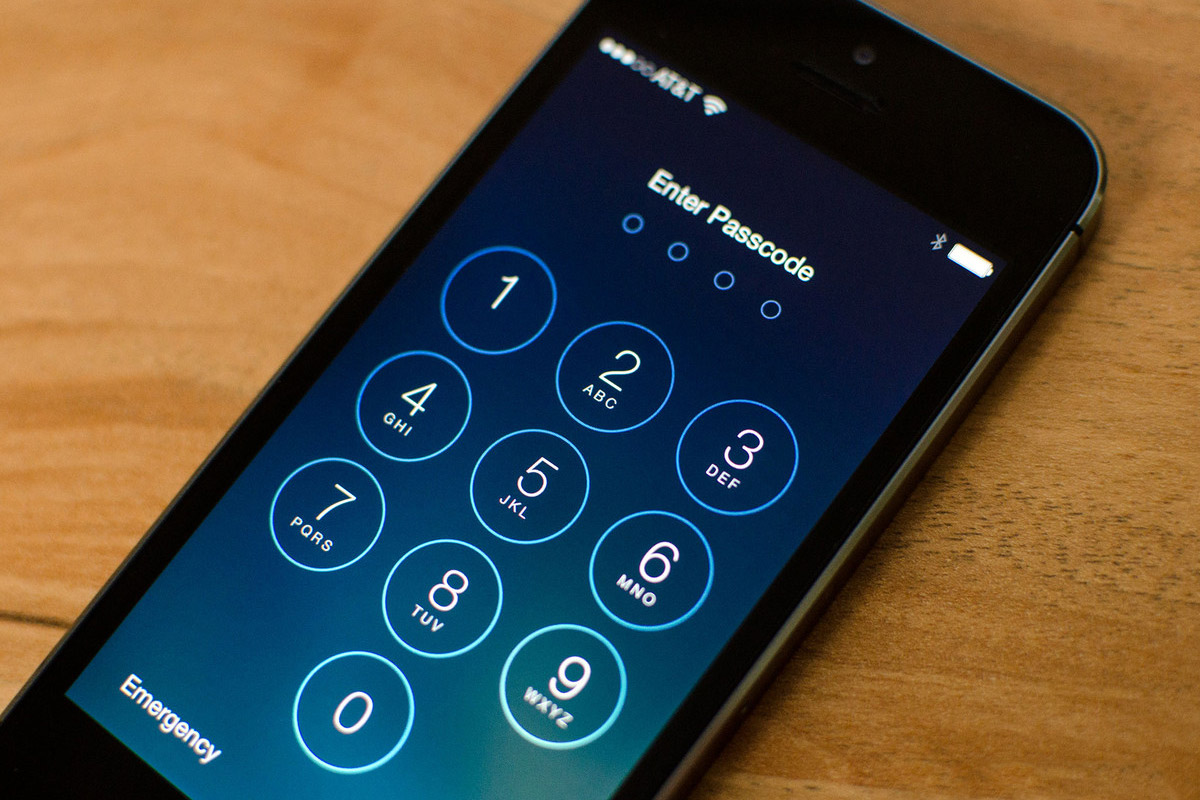
Enable encryption for your device
If your device is taken, you can attempt to prevent others from gaining access via advanced tactics by enabling encryption options. With encryption enabled, your device’s data is made unavailable, unless the device’s passcode is entered. With iOS devices, your phone is encrypted as long as you have a passcode set up. For Android users, follow these steps to enable encryption on your smartphone:
- Open the Settings app.
- Scroll down and select Security & Location.
- Scroll down and select Advanced.
- Choose Encryption & Credentials.
- If not enabled, tap Encrypt Phone.
Back up your data before attending
Having your device confiscated or stolen at an event is troubling enough, so make sure that your data is safely backed-up beforehand. You can opt to back up your device manually via a computer or by using a cloud-based service. Check out our guides on backing up your iPhone to iCloud or one of the many ways to back up your Android smartphone. Don’t risk losing your photos, contacts, and other information — back up your phone before attending a protest.

Disable lock screen notifications
If your device is taken, you won’t want third parties to read your notifications. Many devices show previews of notifications on the lock screen without requiring any passcode information to be entered. Whether you are using an iOS or Android device, here is how to keep your lock screen notifications private:
Apple iOS devices
- Open the Settings app.
- Scroll down and select Notifications.
- Tap Show Previews, then select either When Unlocked or Never.
Android devices
- Open the Settings app.
- Scroll down and select Security & Location.
- Select Lock Screen Preferences, then tap On Lock Screen.
- Choose Don’t Show Notifications at all.
Turn off any unneeded wireless signals
The signals that your smartphone uses to connect to the world, such as Wi-Fi, GPS, or Bluetooth, can be used against you. With the proper technology, authorities can monitor devices as they search for Wi-Fi networks, local Bluetooth devices, and satellite connections. The easiest option is to switch on Airplane mode for your device; this will disconnect the above services, but if needed, they can be switched back on in an instant.
If you’re using an Apple iPhone without Face ID, swipe up from the bottom of the screen to access Control Center; otherwise, swipe down from the upper-right of the screen. With Control Center open, tap the airplane icon to place your device into Airplane mode. You may need to manually tap the Bluetooth icon to turn it off if you are using the connection for your Apple Watch. On Android, pull down from the top of the screen and select Airplane Mode — you may need to pull down twice to open the full quick settings menu.

Choose encrypted communication options
If you need to communicate during a protest, consider choosing a third-party messaging solution such as Signal, Telegram, or WhatsApp — check out our roundup for the best encrypted messaging apps for more options. Standard text messaging between Android devices is an unencrypted option that could be intercepted, while Apple’s iMessage cloud data stands at risk of being obtained by law enforcement. Some solutions, including Skype and Snapchat, don’t encrypt messages at all, while Facebook complicates the process.

