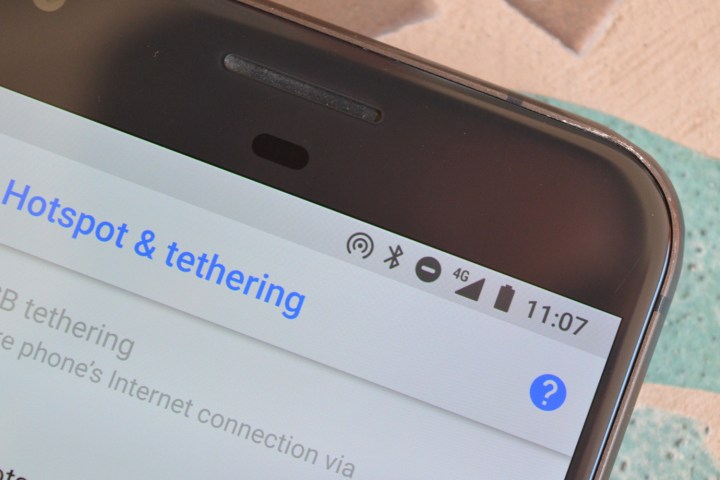
Now, before we dive into exactly how to set up a hot spot, a word of warning: Using your phone as a Wi-Fi hot spot, if supported by your carrier, could eat up a lot of data. If you don’t have an unlimited data plan, it’s a good idea to keep an eye on exactly how much you’re using, especially if you’re doing things like streaming video, torrenting, or gaming. That’s if your plan supports Wi-Fi hot spots. You’ll also want to check with your carrier if it does.
Assuming you’re ready to use data and your plan supports creating a Wi-Fi hot spot, here’s how to enable one. We’ll start with Android, but iOS users can simply skip to the iOS section.
How to create a Wi-Fi hot spot on Android
Creating a Wi-Fi hot spot on Android is super easy, as is turning it off after you’re done using it. If you have a power outlet available to you, it’s a good idea to plug your phone in before you create the hot spot — being used as a Wi-Fi hot spot can draw a lot of power from your battery. If you have an Android device, simply follow these instructions to create a Wi-Fi hot spot.
- Open the Settings app.
- Press the Network & Internet option.
- Press the hot spot & tethering option.
- Toggle the switch next to Wi-Fi hot spot to on.
- Tap Set up Wi-Fi hot spot to manage name and password settings for your hot spot.
After that’s done, you should be able to find the Wi-Fi network from your other devices. When you’re done, simply follow the instructions again and toggle the switch in step 4 back to the off position.
How to create a Wi-Fi hot spot on iOS
Apple makes creating a Wi-Fi hot spot on your iPhone pretty easy too. As we mentioned in the Android section, it’s a good idea to plug your phone in to a power outlet to ensure it doesn’t run out of battery. If you’re using an iPhone running iOS 11, here’s how to create a Wi-Fi hot spot.
- Open the Settings app.
- Tap Personal hot spot.
- Switch the slider next to Personal hot spot to the on position.
- From that same screen you can edit your Wi-Fi password.
After that’s done, you should be able to access your Wi-Fi hot spot. When you’re done, simply follow the instructions again and switch the slider in step 3 back to the off position to turn off the Wi-Fi network.









