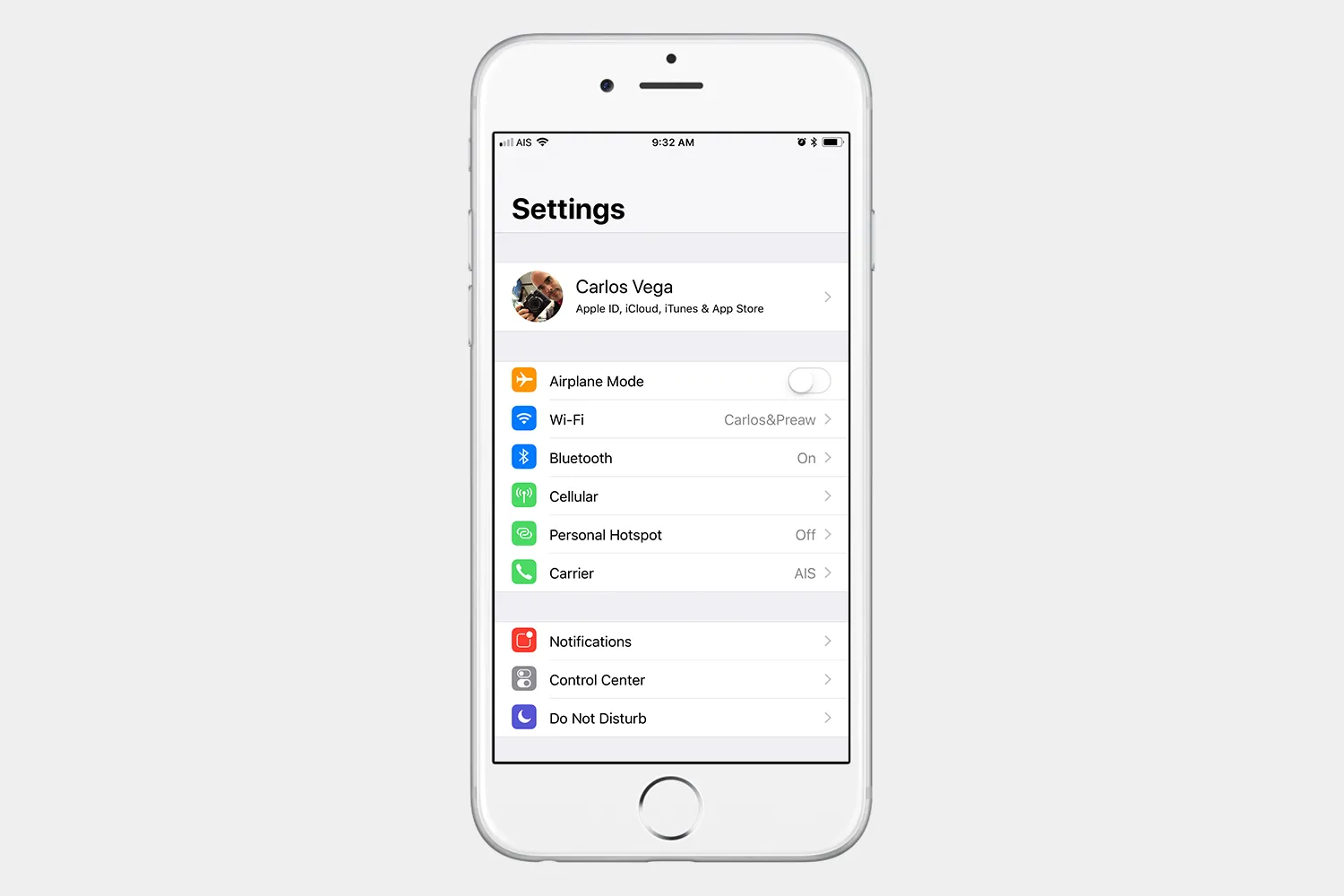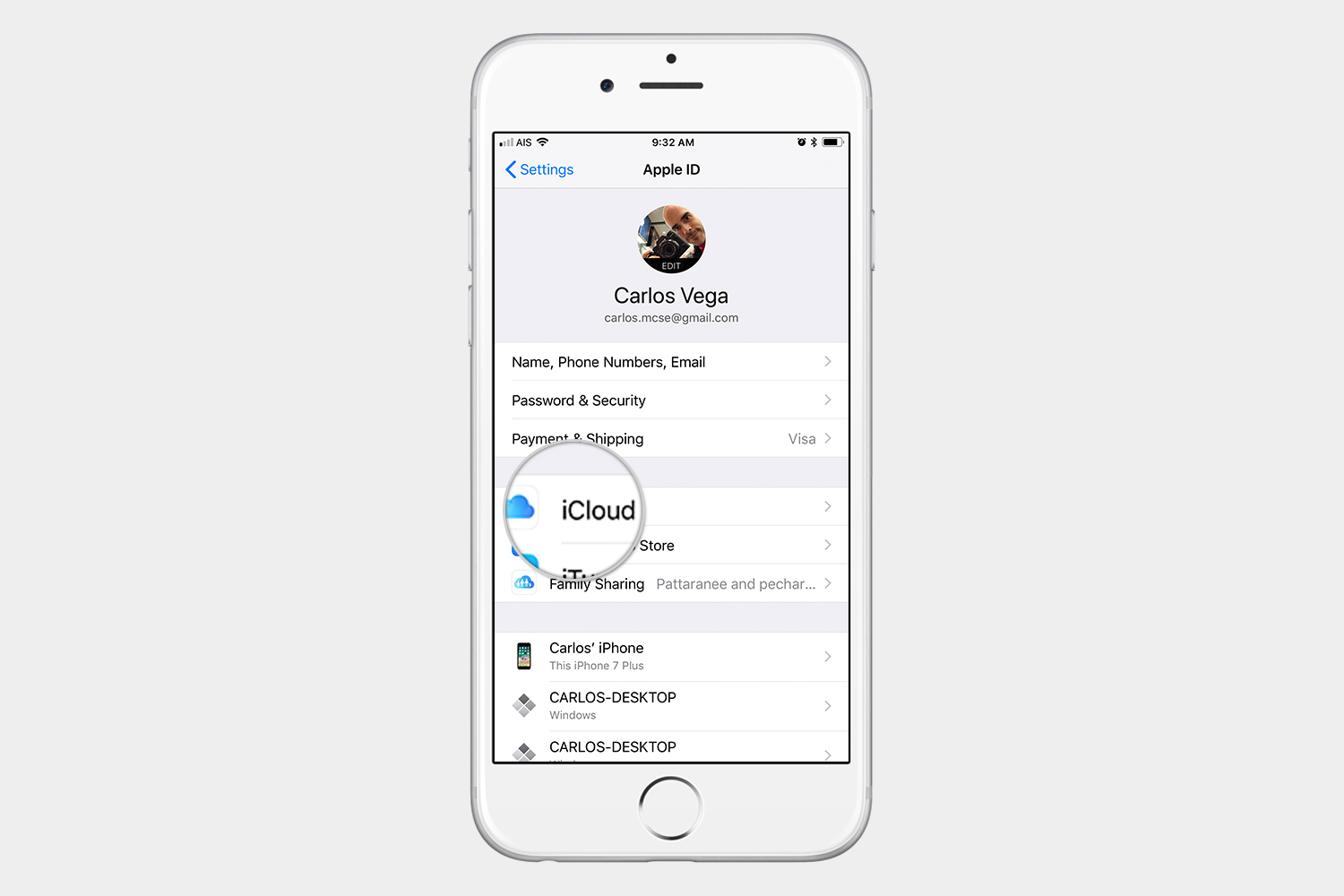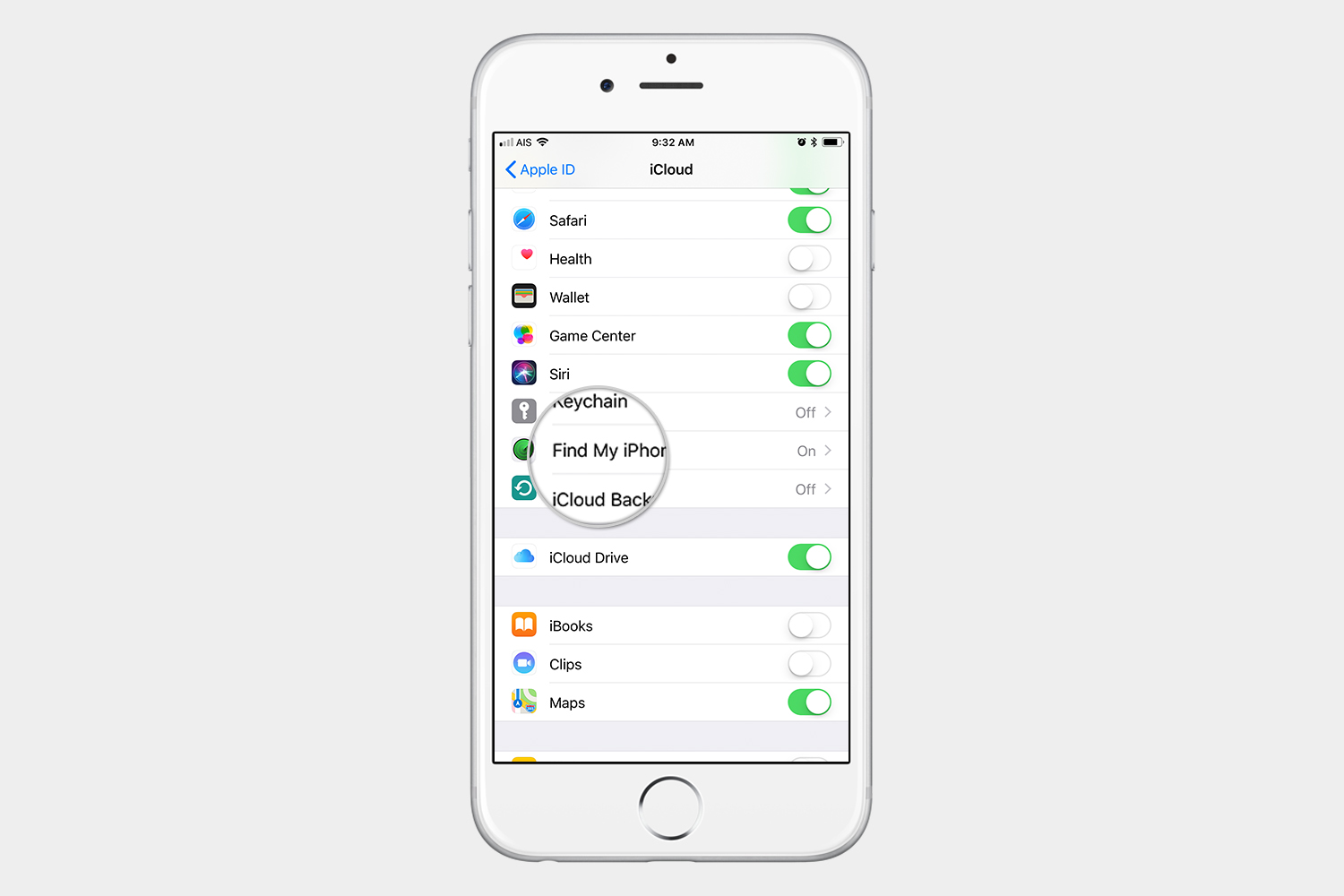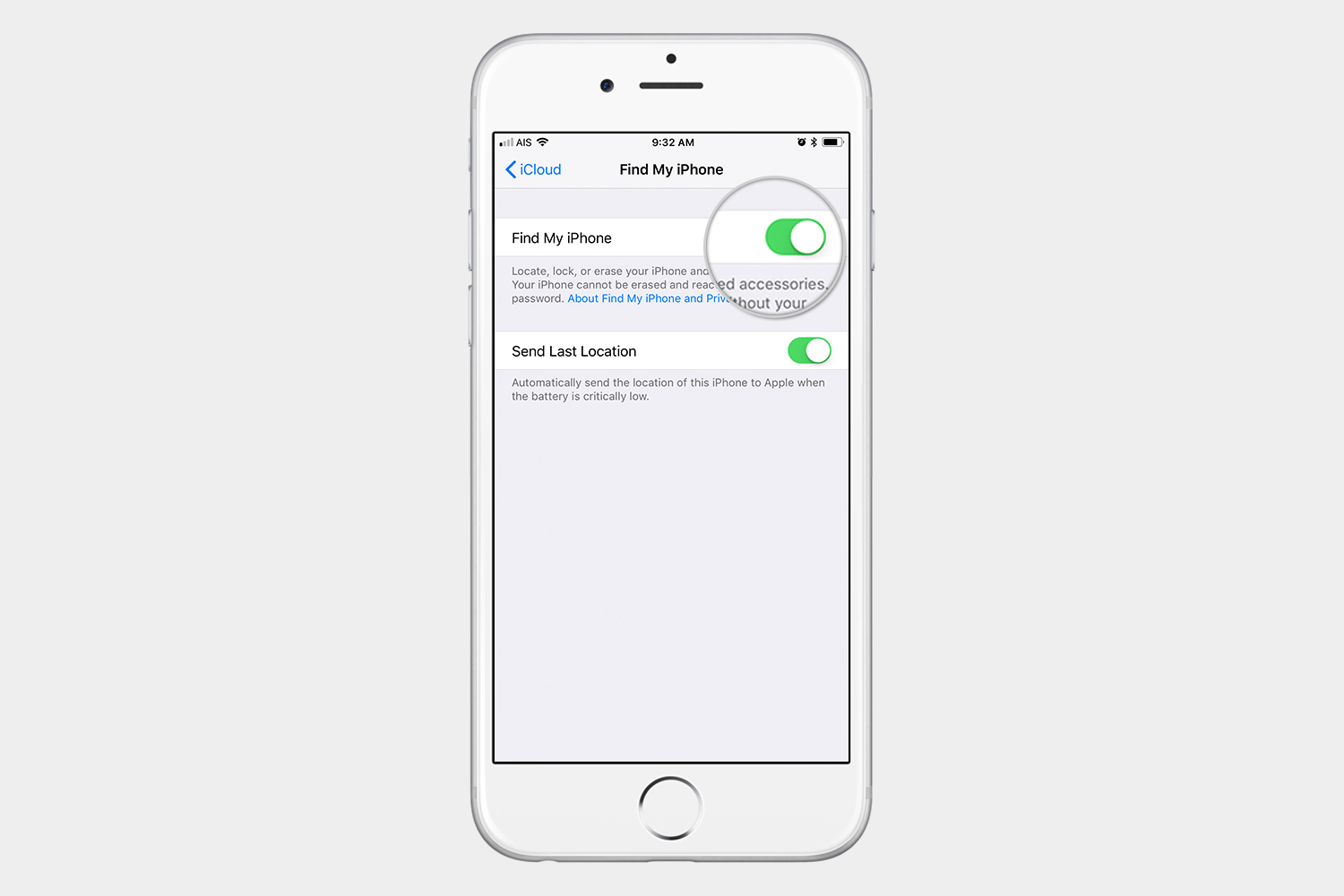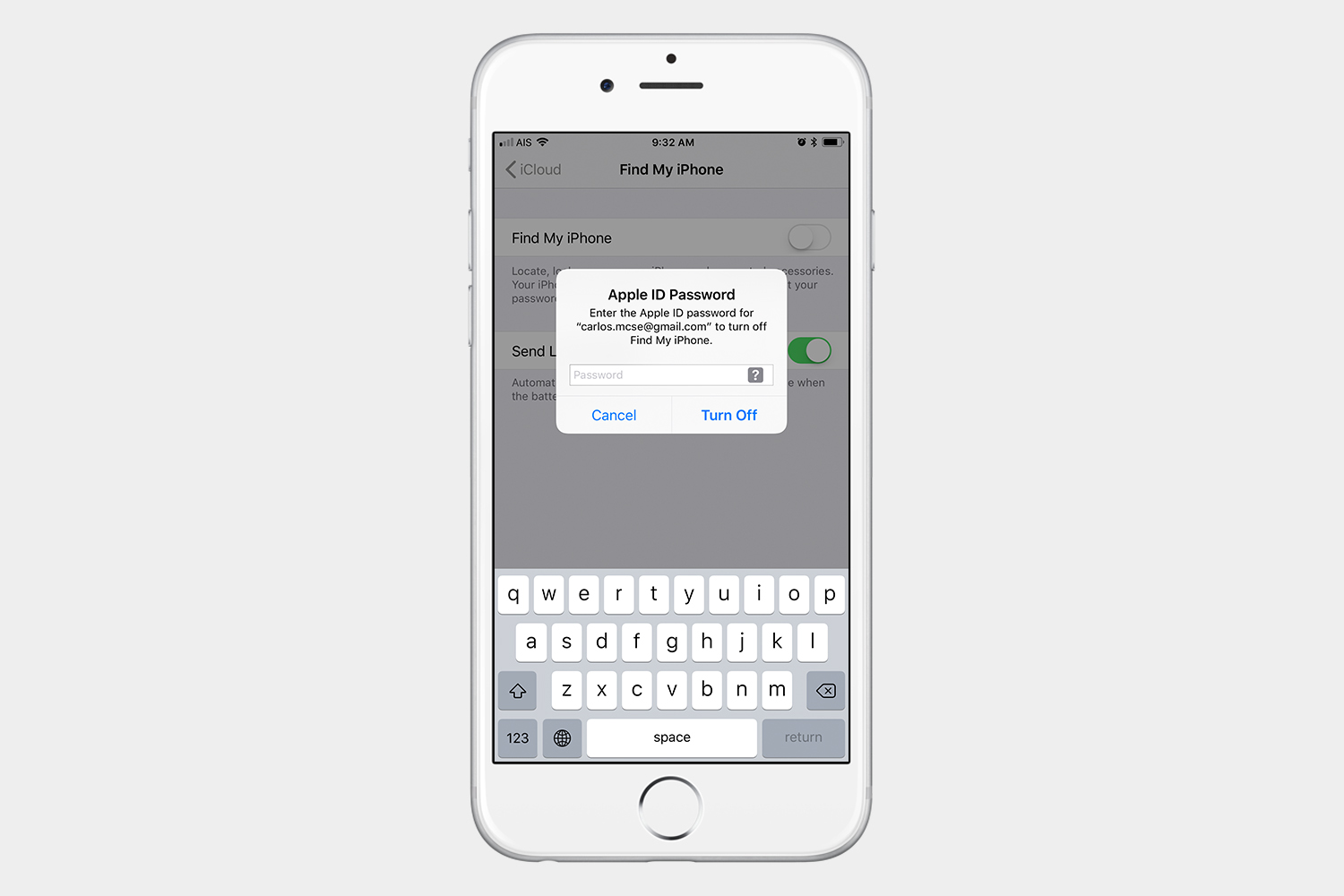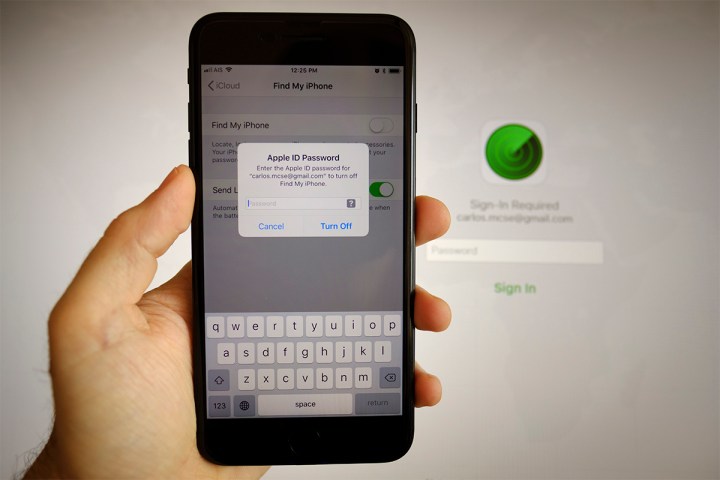
As long as Find My iPhone is turned on, you can’t erase your iPhone. There are times when you will want to know how to turn off Find My iPhone, such as when you’re getting ready to sell your iPhone to trade it in for a new iPhone 8 or iPhone X.
How to turn off Find My iPhone
Step 1: Go to Settings > [your name] > iCloud > Find My iPhone.
Step 2: Swipe the green toggle to the off position.
Step 3: Enter your Apple ID password and tap Turn Off.
Are you selling your iPhone? Read this!

Some people want to sell their iPhone, and this is the reason why they need to turn off Find My iPhone. The first thing to do before you move on to your next iPhone is to back up your current iPhone. If you don’t know how to do that, follow our guide on how to backup your iPhone with and without iTunes.
Keep in mind that before you erase and sell your iPhone, it is important for you to sign out of iCloud and iTunes and App Store. When you go to Settings > [your name], you will see Sign Out at the bottom of that page. Make sure that you sign out of your iCloud account, so that the new owner won’t be asked to enter your Apple ID and password.
Are you still learning how to use iOS? Let us help you master it with our best tips and tricks for iOS 11.