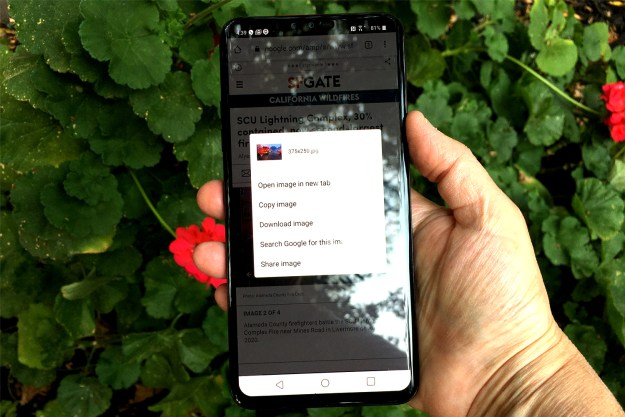Maybe you were a little too hasty blocking that one person on Facebook, or maybe you just want to do a little spying to see what they’re up to. Either way, unblocking a person on Facebook is pretty easy. You can do it either on your mobile phone or on the website. Here’s how to unblock someone on Facebook when you have a change of heart.
Unblocking using the Facebook app
Step 1: To unblock someone using the app, open the app and tap the Menu button (three horizontal lines) in the upper right-hand corner.
Step 2: Scroll down and choose Settings & Privacy >Settings.
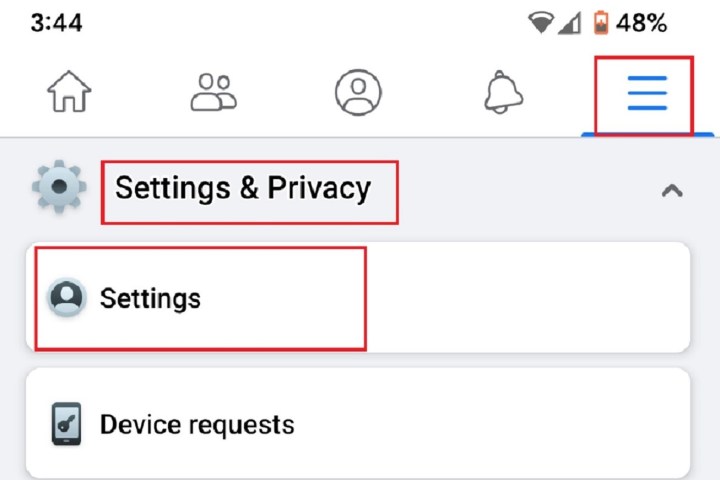
Step 3: On the next screen, under the heading Audience and Visibility, choose Blocking.

Step 4: From there, you’ll see a list of everyone you have blocked. Tap the Unblock button beside the person’s name. A message will pop up asking you to confirm your decision. Select Unblock to do so. That's it!

Unblocking using the Facebook website
When you’re on the Facebook website, unblocking is a little different, but it's still easy. Here's how to unblock someone on
Step 1: Go to the Facebook website and log into your account if you haven't already.
Step 2: Click the little Down Arrow icon on the upper right-hand side of the screen. Then choose Settings & Privacy from the pop-up menu.
Step 3: Select Settings. On the left side of the Settings page there will be a Blocking option. Click on it, and a list of people you have blocked will come up on the screen. If you see the name of the person you want to unblock, click the Unblock button by their name.

Step 4: A pop-up message will appear asking you to confirm your choice. Click the Confirm button to do so.
What happens when you unblock someone
Now that you’ve unblocked that certain someone, you can see whatever posts and information they’ve made viewable to the public. If you want to go any deeper into their posts, you’ll need to friend them. They can see your timeline, too, and anything you have set to public, so beware. Plus, they may be able to contact you if they realize they’ve been unblocked. Tags on photos and posts of the newly unblocked person will become active again on your timeline as well.
Also, you’ll have to wait 48 hours before you can re-block the person. So, if you just want a quick peek at their page, you won’t be able to throw up the block again until the time limit is over.
Editors' Recommendations
- How to download shows and movies from Hulu for offline viewing
- How to undo reposts on TikTok (and why you should)
- How to tell if someone has blocked you on Snapchat
- How to cancel a Twitch subscription on desktop or mobile
- How to get Android apps on a Chromebook