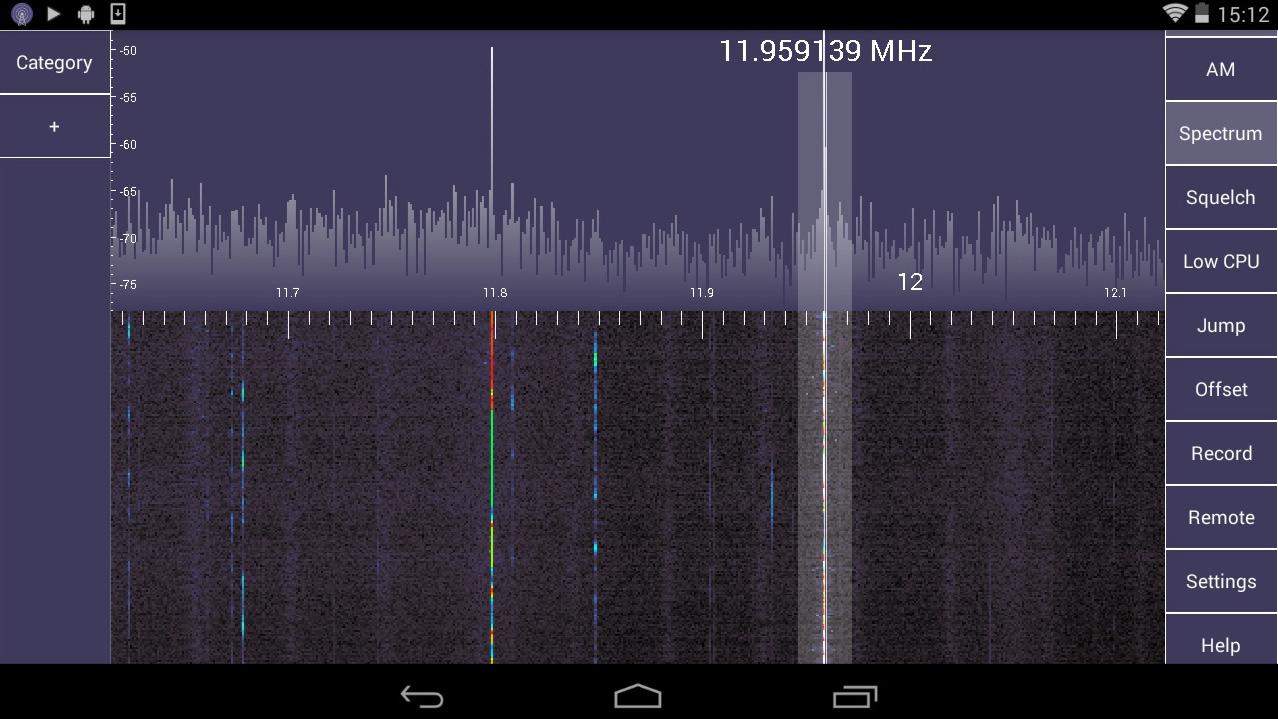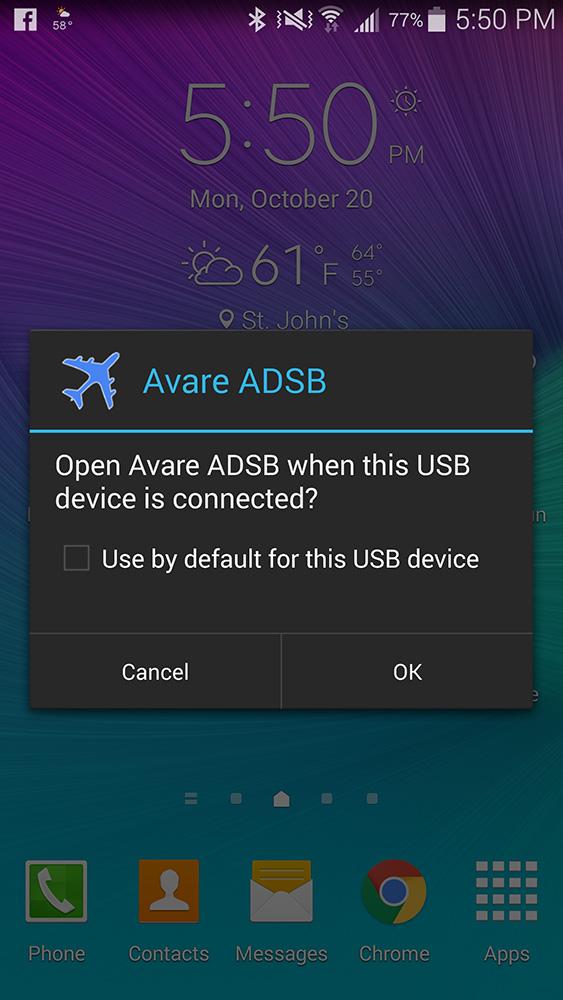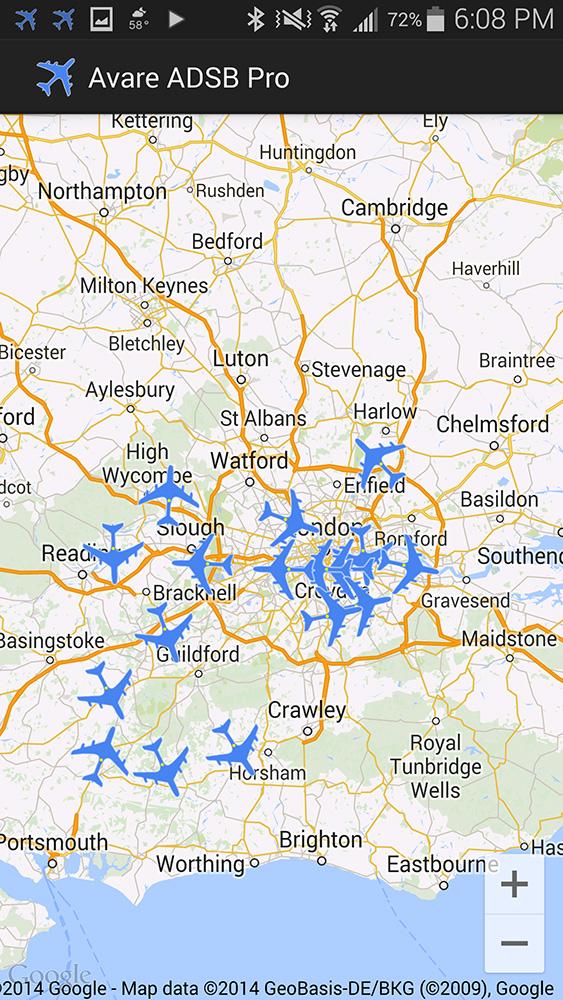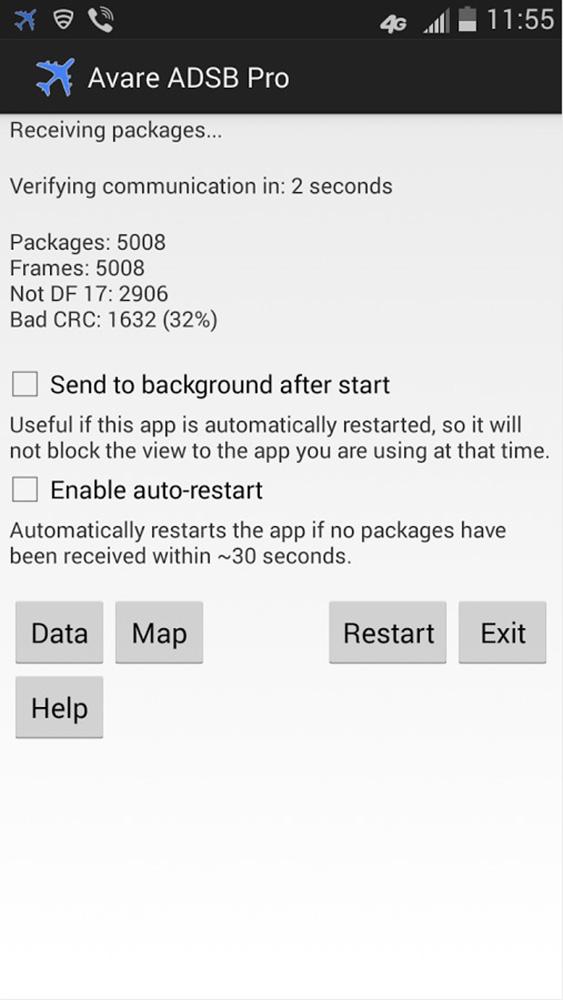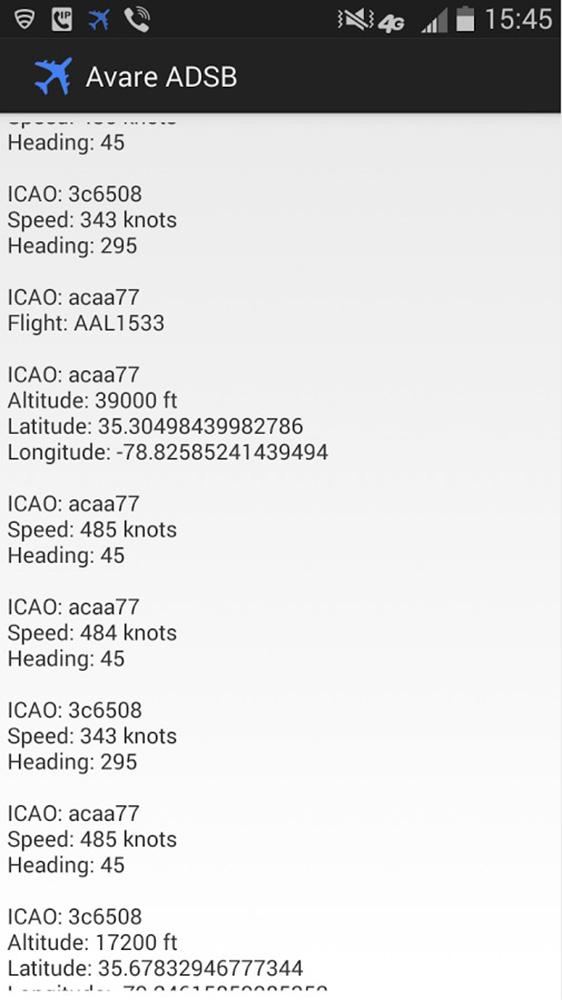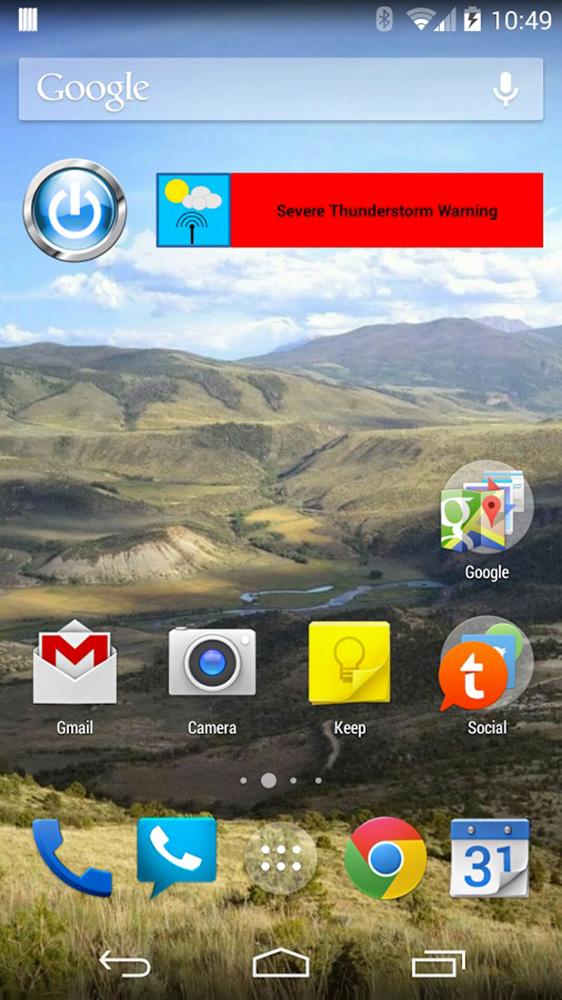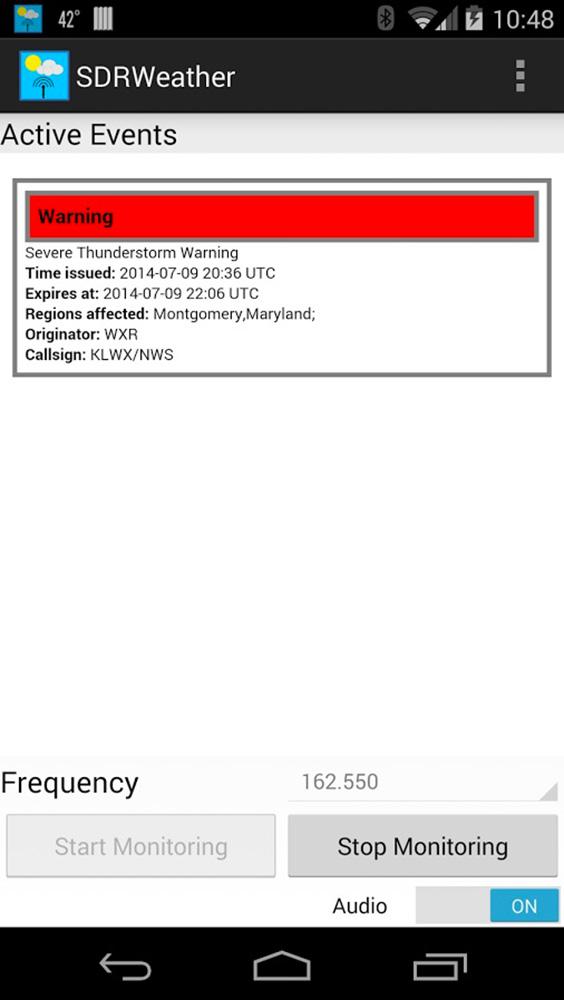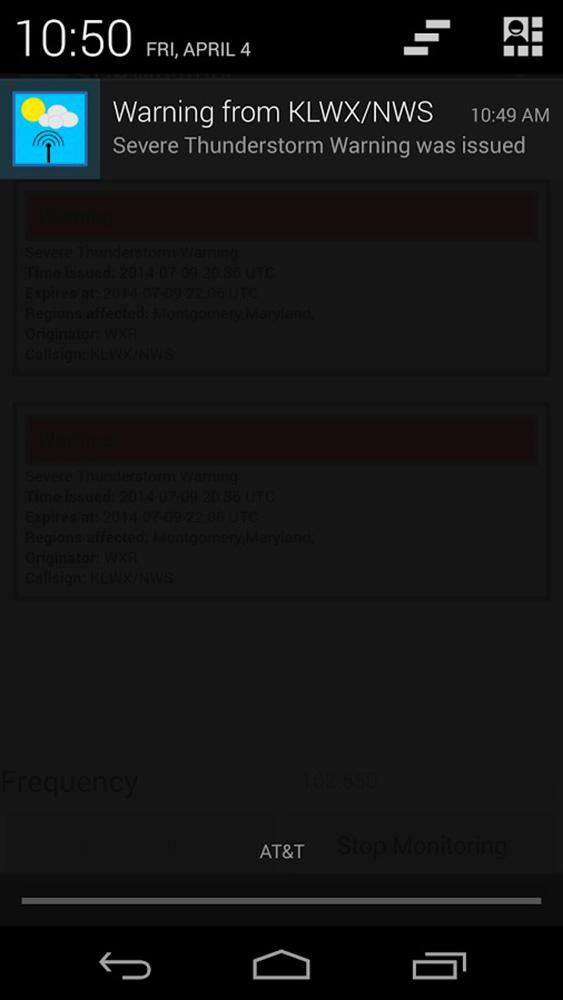We’ve all used walkie-talkies at one point or another, or seen a cop do it on some movie. Short-hand radio has been around forever, but creating your own radio to listen in can cost hundreds of dollars and require special radio licenses, depending on what you buy. But we’ve got a hookup. for just $30 and a little elbow grease, you can actually listen in to these radio frequencies using your Android device. You just need an RTL-SDR adapter and compatible antenna. The equipment can be used to not just listen into local radio, but can also receive weather alerts, track aircraft in the sky, and so much more — all from your Android phone or tablet.
Getting Started with RTL-SDR
This guide provides an overview of how SDR works, what you can do with it, and how to use RTL-SDR on your Android device. We’re not radio experts, so this guide glosses over a lot of the technology, but you can use this guide to get started with using RTL-SDR (which stands for a Realtek-based Software Defined Radio) on your Android device, even if you have no prior experience with radio equipment. You’ll also need only about $30 worth of equipment and software to get started.
Click on a link to jump to a section, or click to the next page:
- What is SDR and is it legal?
- What equipment and software do I need?
- How to use RTL-SDR on Android
- What else can I do with RTL-SDR?
Next Page: What is SDR and is it legal?
What is SDR?
SDR stands for Software Defined Radio. To understand how SDR works, let’s first explain how a radio system works. Just like the AM or FM radio in your car or stereo, you can send transmissions of music, conversations, and data over radio frequencies. When you tune to 95.5MHz on your FM radio, you’re tuning your radio to the 95.5MHz frequency, picking up the channel of your local radio station and its music. The handheld radios you see used by campers or law enforcement work the same way, tuning to a specific radio frequency that their devices are capable of from their internal hardware.
Software Defined Radio works the same way, but uses a computer to process the incoming radio signals instead of internal hardware. This gives access to a far greater range of frequencies, though most SDR systems can also cost hundreds of dollars. However, back in 2012 a group of hackers found a way to use the cheap, readily available RTL2832 DVB-TV adapter as an SDR. This RTL-SDR gives access to monitoring frequencies between 25MHz and 1700MHz, but costs only about $30 to create if you already own an Android device or PC. It’s also easy to get started with, since it only needs a USB adapter and some extra software. Look at the video below for a demonstration of RTL-SDR on Android:
Is this legal?
This is usually legal, but it depends on what you plan to do with your RTL-SDR. Here in the United States, the FCC allows you to listen in to unencrypted frequencies as long as you do not transmit, which isn’t possible with RTL-SDR anyway. It’s also important to check up on your local and state laws, as each area has different rules about how you can use scanners, especially if you plan to listen in to local law enforcement. Several states also restrict usage of scanners in vehicles unless you have an FCC amateur radio license.
It’s best to buy your RTL-SDR adapter from a trusted source to ensure you have ESD protection.
If you plan to use RTL-SDR as more than just a fun weekend project, we also recommend you consider obtaining a amateur radio license, which will allow you to transmit on certain frequencies. The ARRL website provides plenty of useful information to learn about getting an amateur radio license in the United States. If you’re just looking to get started and see what you can do with an RTL-SDR, then follow this guide to get started with RTL-SDR on Android.
Click on a link to jump to a section, or click to the next page:
- What is SDR and is it legal?
- What equipment and software do I need?
- How to use RTL-SDR on Android
- What else can I do with RTL-SDR?
Next Page: What equipment and software do you need to get started?
What equipment do I need?
To get started with RTL-SDR, you’ll need a compatible adapter, antenna, and Android device. There are tons of RTL-SDR-compatible adapters on eBay and Amazon, but it’s best to buy your RTL-SDR adapter from a trusted source to ensure you have ESD protection with your device. ESD protection (ElectroStatic Discharge) ensures you won’t damage your adapter if your antenna causes an electrical discharge. NooElec provides a RTL-SDR adapter that is designed for RTL-SDR and includes ESD protection, as well as a starter antenna. All the hardware you need is available in one package for about $20.
To receive satellite signals you’re going to need a better antenna.
If you’re looking to get a better signal, or try to receive satellite signals, then you’re going to need a better antenna. In a pinch, you buy an adapter to use your home’s aerial or TV antenna to pickup signals, though it won’t be ideal for satellite signals. To get the best signal for most SDR radio signals, you can read up on this website for guides on building your own antennas or buying the best antennas for this purpose. Any telescoping VHF or ham radio antenna bigger than the tiny one that comes with your RTL-SDR will perform better. Just remember that your RTL-SDR has an SMA connector, and that antennas may come in coaxial, MCX, or other size adapters. You’ll need to buy the right adapters to ensure you can connect them to your RTL-SDR

There are plenty of other tools and gadgets you can add onto your RTL-SDR to add functionality, but this is the most you’ll need to worry about to get started and follow this guide.
What software do I need?
To use RTL-SDR with an Android device, you’ll need software that you can download from the Play Store. The software is all free to get started with, but comes in trial versions you can buy for additional features. The three apps we’ll be using in this guide are:
- The RTL-SDR Android Driver – This enables us to use the RTL-SDR adapter on Androidpr
- SDRTouch – This is a powerful SDR app for Android that is compatible with RTL-SDR
- Avare ADSB – This is an app that receives airplane data and transposes it onto Google Maps
You can still use SDRTouch in trial mode, but buying the PRO version adds a ton of functionality that we’ll be talking about later in the guide. Avare ADSB will only work for a few minutes in trial mode, letting you get a taste of its functionality before deciding to buy. There are other apps on the Play Store, but these are the two we recommend and guarantee will work with this guide and are the easiest to get started with if you have no prior experience with RTL-SDR.

If you want to try even more things with your RTL-SDR adapter, such as receive weather alerts or download satellite imagery, we’ll be providing more information about the software you’ll need to do this at the end of this guide.
Click on a link to jump to a section, or click to the next page:
- What is SDR and is it legal?
- What equipment and software do I need?
- How to use RTL-SDR on Android
- What else can I do with RTL-SDR?
Next Page: How to use RTL-SDR on Android
How to use RTL-SDR on Android
To use SDRTouch, first ensure you have downloaded and installed both the SDRTouch and the RTL-SDR Android Driver application. When you plug in your RTL-SDR adapter into your Android device with a compatible USB OTG cable, you should see the adapter’s blue LED turn on. If not, try another cable or ensure your device is compatible.
Note: If you’ve installed Avare ADSB you may notice the program try to automatically launch when it detects your RTL-SDR adapter. Just close the prompt by pressing the back key on your device so that it doesn’t launch. If it does launch, close the application to ensure it doesn’t interact with SDRTouch.

Next, load up SDRTouch and press the power symbol on the top left of the application. When you press the power button, you should receive a prompt from the RTL-SDR Android Driver, asking if you want to use it. Press yes and SDRTouch should immediately activate.
Once SDRTouch is activated, you should immediately see something called the spectrum analyzer and waterfall appear. The spectrum analyzer is on the top half of the screen, showing radio activity at the frequencies you’re viewing. The waterfall appears below on a sliding graph, showing historically the activity on a radio frequency. If you’re using the demo version, these won’t appear and make it much more difficult to see radio activity from your device.
To test and see how well your RTL-SDR device is working, first try tuning to a local radio station, which in most areas run between 88MHz and 108MHz. Since local radio stations usually have great signal strength, it’s an easy way to practice finding stations and see how good your antenna is. With SDRTouch you can drag along the top of the screen to search for channels, as well as use the “Jump” key to jump to a particular frequency.
If you want to tune into local law enforcement, fire departments, or other frequencies, it’s best to use a database website such as RadioReference to find out what frequencies they operate on. Be sure to also see if the frequencies you want run on FM, AM, or other frequency modulations. You can adjust the signal type by pressing the icon next to the power button, which will by default say FM as this is the default modulation for SDRTouch. You’ll want to switch to AM if you, for example, want to tune into local airports to listen to airplane chatter. The signal types you’ll care most about are FM and AM, as this is where most voice communication takes place that you can listen to with SDRTouch. It’s important to note that with SDRTouch on Android you cannot do complex things such as trunking, so some law enforcement radio signals may be difficult to listen into.

Another important button to use on SDRTouch is “Squelch.” As you probably have noticed, radios pickup a lot of background noise that sounds more or less unpleasant. Squelch picks up this sound and sets a minimum volume so that you can filter out the background noise. If you pickup a strong radio signal, it will deactivate the squelch and let you listen in.
You’ll also want to understand that not all radio signals will be intelligible. Decoding data signals and other information will require the use of a computer. You can use this guide for help with understanding the types of signals you can pick up with SDRTouch. Also bear in mind that electrical equipment, power lines, and solar activity affect radio equipment and can create signals that you may pickup on your device. SDRTouch also comes with a host of other features, including the ability to record, scan channels, and bookmark channels. Play around with the software and see what radio signals you can discover! Most RTL-SDR devices can pickup signals between 25MHz and 1750MHz, giving you plenty of room to explore.
How to track aircraft with ADSB
If you’re looking for another experiment to try with RTL-SDR on your Android device, then go ahead and launch Avare ADSB. ADSB is the communication standard used by aircraft to tell pilots where other aircraft are in the sky, but you can still pick it up from the ground with a good antenna or live near an airport. The program should prompt to open when you plug in your RTL-SDR device. Go ahead and launch the application, and you should see a screen that states it is “receiving packages.” If you do not see this message, or “Failed to open device,” Then try restarting Avare ADSB or unplugging and plugging back in your RTL-SDR adapter. This should get the program running.
Once it’s running, you should see an option for Data and Map buttons on the screen. The Data panel lists all the planes in your area that the device detects along with their longitude and latitude. If you have an internet connection, then click Map to open a Google Maps overlay with this information. You should get a detailed map of each plane your antenna can detect. The information updates every few seconds, letting you watch as planes enter and exit nearby airspace. This is mostly just a fun way to visualize what RTL-SDR can do with data information over radio, and is one of many things you can do with RTL-SDR.
Click on a link to jump to a section, or click to the next page:
- What is SDR and is it legal?
- What equipment and software do I need?
- How to use RTL-SDR on Android
- What else can I do with RTL-SDR?
Next Page: What else can I do with RTL-SDR?
What else can I do?
While we’ve shown two very unique things you can do with an RTL-SDR adapter, there are a host of other ways you can use such equipment including:
- Tune into local radio: As we said before SDRTouch is compatible with the FM band used by local radio stations. Unfortunately you’ll need a piece of equipment called an upconverter if you want to tune into local AM radio stations.
- Receive weather alerts: If you live in the U.S. or Canada, then you can use Android applications like SDRWeather, which will tune into the U.S. Government’s NOAA weather system to give you weather updates and alert you if a weather advisory takes place.
- Listen to shortwave radio: To do this you’ll need something called an upconverter, which you can buy for about $50. An upconverter tunes frequencies below 25MHz up so you can pick them up with your RTL-SDR adapter. Below 25MHz you can pickup all sorts of stations including AM radio, other amateur radio operators, and even government radio stations.
- Receive satellite data: You can’t do this on Android, but the RTL-SDR website has a guide on receiving NOAA satellite images using RTL-SDR and the right kind of antenna.
- And so much more: Check out the RTL-SDR website for a list of other things people have done with their RTL-SDR devices. Bear in mind some of these things may require licenses and more technical know-how to achieve.
Feel free to let us know if you discover any interesting things we should add that people can do with their RTL-SDR adapters.
Final tips
This guide can’t cover the many things capable with RTL-SDR, as well as the many complex tools and technology that can work with this equipment. This guide opens the door to all sorts of amateur radio tools, which we highly recommend you check out if you want continue experimenting with your RTL-SDR adapter. We stress the importance of getting a proper FCC radio license if you plan on transmitting, buying more equipment, or want to learn more about how radio technology works.
Be sure to also keep an eye on the RTL-SDR website, which provides tons of news and resources, as well as more guides on what you can do with RTL-SDR. This guide focused on how to do this on Android, but there are many more things you can achieve with RTL-SDR on a PC or laptop.
Click on a link to jump to a section
- What is SDR and is it legal?
- What equipment and software do I need?
- How to use RTL-SDR on Android
- What else can I do with RTL-SDR?