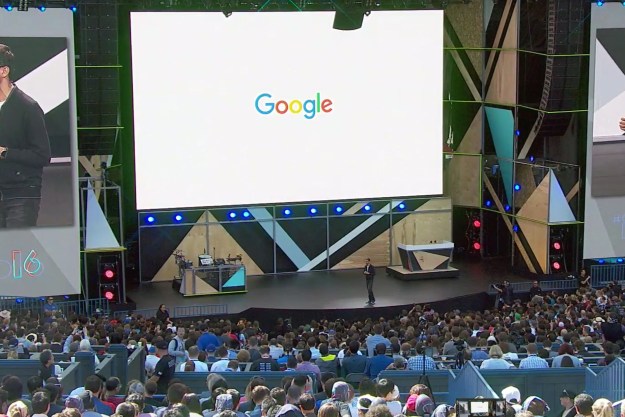Whether you live in a big city or are just visiting, finding a specific location can be a little difficult. It can be easy to get turned around right when you get off the subway or train, for example, and the compass in the maps app you’re using may not offer much help. Google’s solution is an integrated augmented reality (AR) mode for walking navigation, to help point the way.
The company first announced the feature at Google I/O 2018, and it’s finally making its way to the Maps app. AR Mode was initially exclusive to Google’s Pixel phones — including the Pixel 3a — but the company has now made it available for any Android phone that supports ARCore and any iPhone that supports ARKit. It’s only available for use outdoors and in areas with recently published Street View images; AR Mode is not available in India; and because the camera is needed to recognize buildings, it will not work in low-light environments. The feature is still in beta.
For a quick primer on augmented reality, it’s when you can see virtual icons and images layered over the real world — think seeing Pokémon in Pokémon Go. In this case, these virtual icons are seen through the Google Maps app, with the help of the camera on the back of your phone.
Using AR Mode
Once you’re ready to go, look up a destination. AR Mode only works in walking navigation, so the location will ideally need to be relatively close. Tap Directions, make sure you’re on the walking tab, and you should see a button next to the Start button that says Start AR. Tap on this, and the camera will launch.
You’ll see a small part of the map at the bottom, so you still have a top-down view. You’ll need to pan your phone in a sweeping motion slowly so the camera can see the buildings and signs around you. It will take a few seconds, as the camera is scanning its surroundings to understand where you are.
Once it has figured it out, you’ll get audio notifications, but you will also see a giant virtual marker on the street you’re on, telling you which direction to head. Point your phone around, and you can see the next marker, and maybe even the location pin for where you’re trying to go.

Follow the virtual signs. While you’re walking, Google Maps will tell you to put your phone down so you can see where you’re going clearly. If you do so, the Maps app will go back to the normal navigation screen, but as soon as you put your phone back up, it will automatically turn on the AR Mode again.
As you reach a new virtual marker, you’ll get more audio notifications. Move your camera around and you’ll see the next marker. Keep following them, and you will eventually reach your destination.
That’s it! It’s simple to use, and remember, AR Mode is meant to help you find your way quickly if you’re unsure which direction to head. Also, if you want to know more, you can check our guide on how to use Google Maps.
Editors' Recommendations
- This is what Google Maps’ big redesign looks like
- Google just announced 10 huge updates for your Android phone
- How to watch Google I/O 2024
- This Google Pixel 8a leak just spoiled everything about the phone
- How to save text messages on iPhone and Android