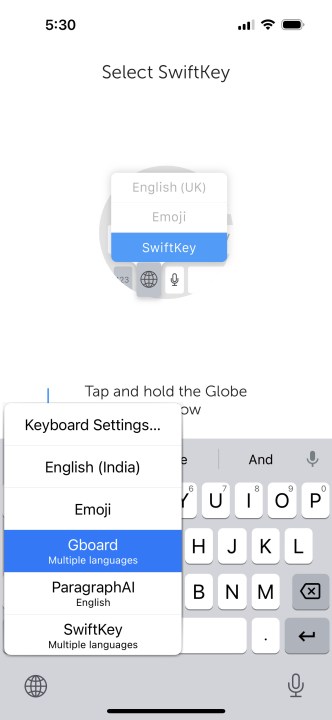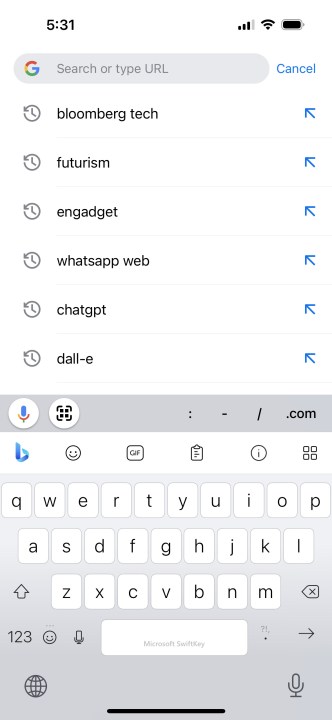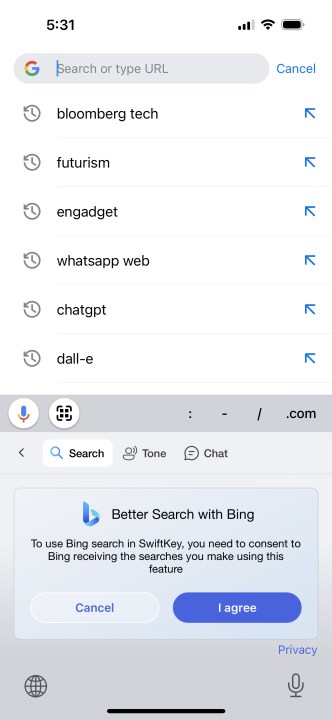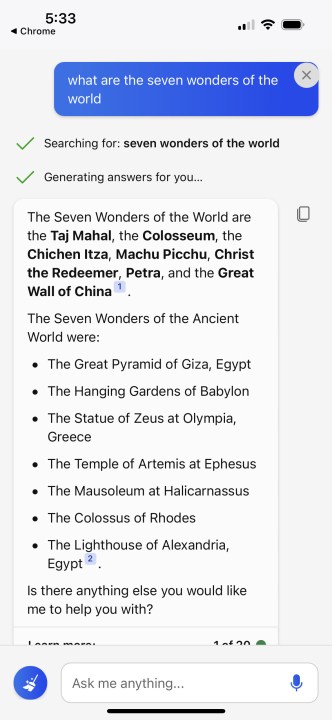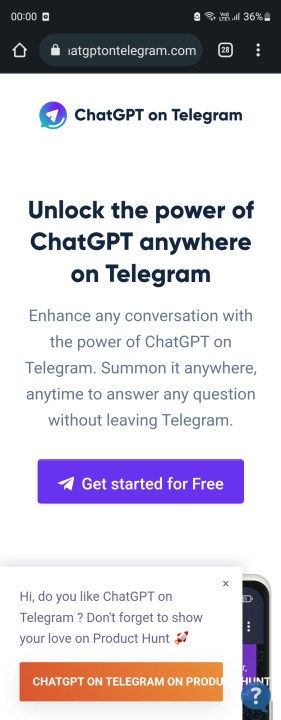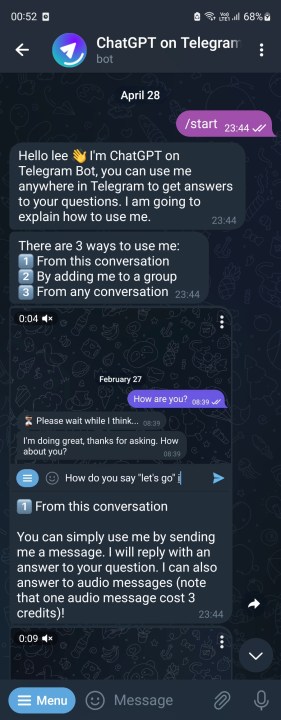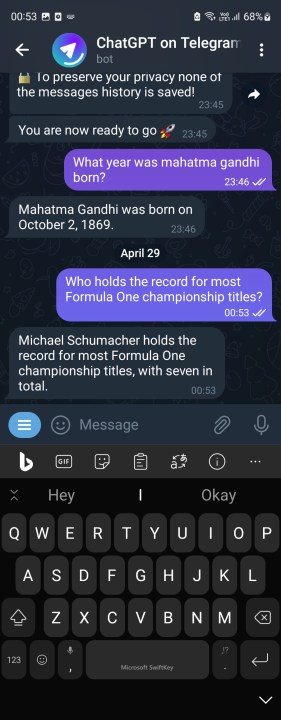Telegram, with over 700 million monthly active users across the globe, also happens to be one of the most feature-rich messaging apps out there. In fact, it was one of the first communication apps that embraced the idea of bots, allowing for a wide array of automated tasks, ranging from email management and translation to file conversion and broadcasting. AI chatbots, naturally, are also quite big on Telegram.
If you are looking to indulge in some AI convenience on Telegram, the most obvious way is using AI bots based on the GPT models, the language engine powering OpenAI’s wildly popular ChatGPT system. However, the best and most reliable option for accessing a GPT-reliant conversational AI is Bing Chat, which is now directly baked into Microsoft’s Swiftkey keyboard.
Prefer using WhatsApp? See our guide on how to use ChatGPT on WhatsApp.
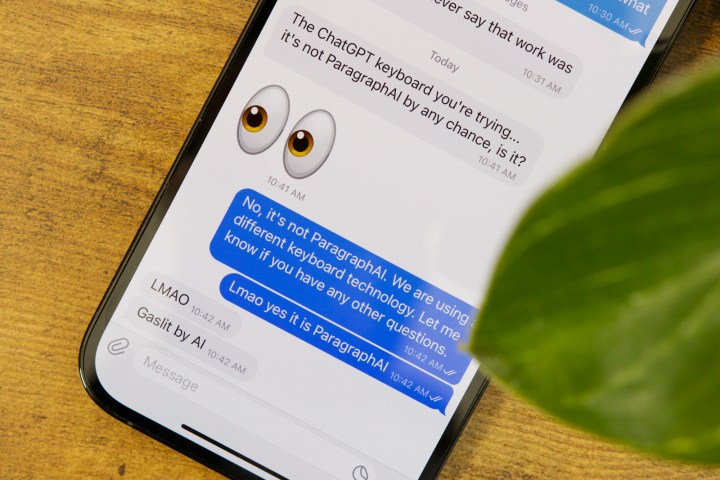
How to use ChatGPT on Telegram with a keyboard app
Not only is Bing Chat based on the latest GPT-4 language model, but it also offers more control over the quality of answers you get. Above all, it’s free, compared to the AI bots that quickly hit the query limit and start asking for a subscription fee.
If you want to access ChatGPT on Telegram, this is the best way to go. Here's how it works:
Step 1: Head over to the Play Store or the App Store and download the Microsoft SwiftKey app on your phone.
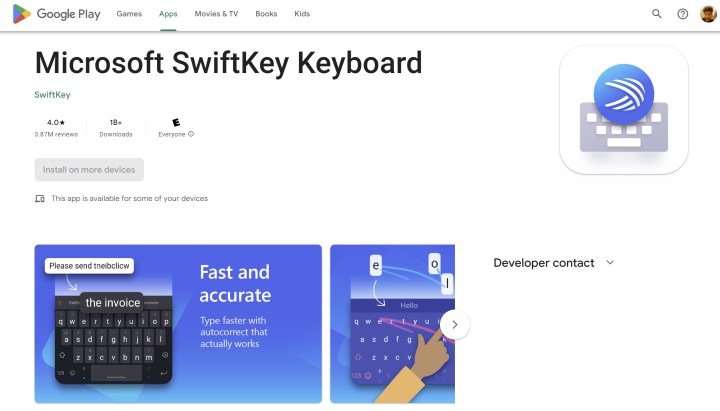
Step 2: Once it’s downloaded, enable SwiftKey as the preferred keyboard on your phone. To do so, launch the preinstalled keyboard on your phone in any application and simply tap or press on the circular globe button, and you will see a list of keyboards available.
Step 3: From the pop-up window, select Microsoft SwiftKey.
Step 4: After selecting Microsoft SwiftKey as your preferred keyboard, tap on the Bing Chat icon in the top-left corner.
Step 5: Once you tap on the Bing icon, you will see three options at the top: Search, Tone, and Chat.
Step 6: Select the Chat option to get started with an AI conversation.
Step 7: Once you’re done with your query, tap on the brush icon on the left to start anew.

How to use ChatGPT bots on Telegram
The only other reliable option to access ChatGPT, or any other GPT-based conversational model, on Telegram is the bots. However, do keep in mind that most of these hit the limit of AI interactions pretty quick. In some cases, you are only allowed five queries each day. After that, you will be pushed to the paid subscription tier. They also aren’t as responsive as Bing Chat in SwiftKey.
With those drawbacks out of the way, let’s talk about the ChatGPT bots. The most reliable bots that we've come across so far on Telegram are ChatGPTonTelegram, BuddyGPT, and RogerDaVinci. For the sake of illustration, we will describe the setup process of ChatGPTonTelegram. Here’s how you can access the AI bot:
Step 1: Open the web browser on your phone and visit the chatgptontelegram.com website.
Step 2: On the website’s homepage, tap on the purple Get Started for Free button. Doing so will open a dedicated chat page with the AI bot in Telegram.
Step 3: As soon as you are redirected to the app, the bot will share a series of instructional messages. That’s a neat touch, but the best part is that aside from one-on-one chats, you can also summon the ChatGPT bot in group chats or in an existing person-to-person chat with a simple text prompt.
Step 4: Once you’re done with the instructions, you can simply type away whatever query you have, and the ChatGPT bot will serve upthe appropriate response.
Why you should use Bing Chat in SwiftKey over a Telegram bot
Compared to a ChatGPT bot that lives as a separate Telegram chat, Bing Chat on SwiftKey is superior in every way.
First, it is based on the latest GPT-4 model by OpenAI, which now also powers the updated version of ChatGPT. But unlike ChatGPT, Bing Chat on the SwiftKey keyboard also lets you pick the tone of your answers between creative, balanced, and precise options.
If you don’t feel like typing in a long text-based query, you can simply voice type your way, thanks to the dictation feature on SwiftKey, which is also carried to the Bing Chat interface. Another huge advantage is that SwiftKey bakes a full-fledged browser right into your keyboard.
For example, let’s say you’re chatting with your friend on Telegram and quickly need to do a web search to verify or find something. Instead of heading over to a browser, simply launch the Bing feature on the keyboard and tap on the Search option. Enter your query, and you will get web search results right on the keyboard. That’s extremely convenient and a one-of-a-kind convenience to save you time and effort.
But as a user, the biggest perk is that Bing Chat is free. You can post as many queries as you want, or search your way through the web, right on the SwiftKey keyboard. The dedicated Telegram bots don’t offer that convenience. Plus, they are noticeably slower and often return an error due to server woes.
ChatGPT bots on Telegram are a convenient option, but do keep in mind that none of them are an unlimited free lunch. Some of the bots have a free allowance as stingy as five ChatGPT queries per day before they start asking for a subscription fee or a hefty one-time payment to generate chat tokens.
And even though the likes of ChatGPTonTelegram claim that they don’t save any user data, they don’t also have a fleshed-out privacy policy, nor do they have to abide by the stringent disclosure policies that Apple’s App Store or Google’s Play Store have put in place for standalone apps.
We would trust these bots with only generic queries that don’t give away any shred of sensitive or personally identifiable information. Instead, we'd ideally suggest that you visit the dedicated ChatGPT portal and enable the new chat history deletion feature before you go ahead with your AI chat sessions.