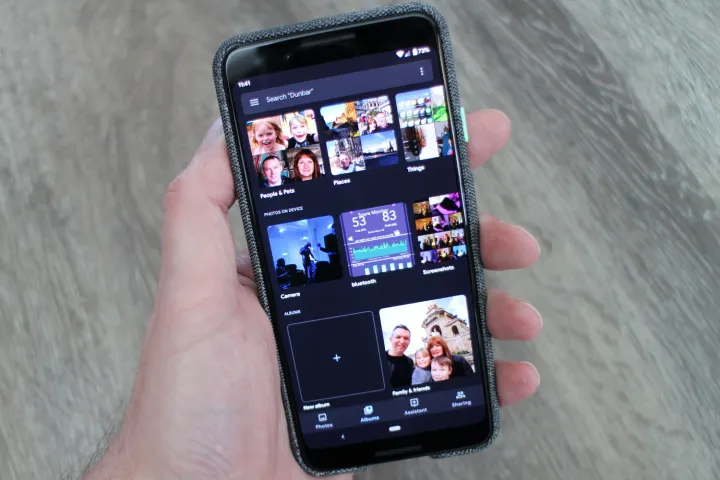
Are you suffering from headaches or difficulty sleeping at night? The blue light from your phone and other electronic devices may be to blame. Thankfully, dark mode can help eliminate this blue light while also helping you to conserve your phone’s precious battery life.
So, how can you start using dark mode today to improve your sleep and eliminate headaches? Read on, and we’ll show you everything you need to know about enabling dark mode on your Android device.
How to turn on dark mode in Android 10
It’s very easy to turn on dark mode. Here’s how:
- Go to Settings > Display > Dark Theme and toggle it on.
If you have Android 9.0 Pie, you’ll get a taste of dark mode, but be warned, most things still have white backgrounds. The dark mode only seems to impact the notification shade and the app drawer. To give your peepers a real treat, you need to upgrade to Android 10, but only a select group of phones are currently eligible.
When you switch on the dark theme in Android 10 you’ll find that certain supported apps will also switch to the dark side. The list was initially limited, but it’s growing fast. In addition to the notification shade and app drawer, it changes the backgrounds of all the settings menus and also of apps like Phone, Contacts, Google Photos, Chrome, Google Feed, YouTube, Google Fit, Google Drive, Google Keep, Google Pay, and a few others. We expect more apps are working their way toward compatibility with dark mode and should be a part of it very soon.
Ideally, developers will create dark themes of their own to fit in with dark mode, but Google has also included a “Force Dark” option for developers which automatically converts light backgrounds to darker tones.
How to turn off dark mode
It’s easy to turn off dark mode if you don’t like it.
- Go to Settings > Display and toggle off Dark Theme.
We’d like to see an option to schedule dark mode, as you can with Night Light, perhaps as part of the Wind Down feature.
Does dark mode save battery life?
There was a session at Google I/O that addressed this idea of dark mode saving battery life, particularly with OLED screens. When pixels are lit individually, as with OLED displays, dark pixels are effectively off, and so dark backgrounds use less battery. According to the I/O session, Android 10’s dark theme can reduce battery consumption in some apps by up to 60%. That’s a major potential improvement.
Dark theme is going to be a standard part of the battery saving mode because of this potential power saving. If you’re unable to install Android 10 right now, keep an eye on our to guide to when your phone will get Android 10.








