
The Galaxy S7 and S7 Edge sport a wider f/1.7 aperture in the lens, larger micron pixels in the image sensor, fast focusing Dual Pixel technology, and optical image stabilization (OIS). As such, you can do even more with the Pro mode on the S7 and S7 Edge than ever before.
Although it may take some getting used to, using the Pro mode is well worth it. Here are some cool ways you can stir your creative juices and shoot some great images when going manual with either phone.
Real-time changes
An interface with a lot of options may seem overwhelming off the bat, and Samsung peppered Pro with a myriad of settings that could understandably cause some confusion. The main controls within the interface are along the right-hand side. From top to bottom, you have settings for filters, focusing, white balance, ISO, shutter speed, and exposure control. Selecting any one of these options shows another vertical slider to adjust each setting on the fly.

The adjustments you make appear on screen in real time, so you have an idea of what the effect looks like.
Here’s a breakdown of the features:
- The filters are pretty self-explanatory.
- Focusing takes greater control over zeroing in a subject, which may be more useful when shooting macro close-ups.
- White balance adjusts color to look more natural, and a handful of different presets along the vertical line help guide you.
- ISO dictates the level of sensitivity to available light.
- Shutter speed determines how fast or how long the sensor takes in light.
- Exposure adjusts the brightness and contrast.
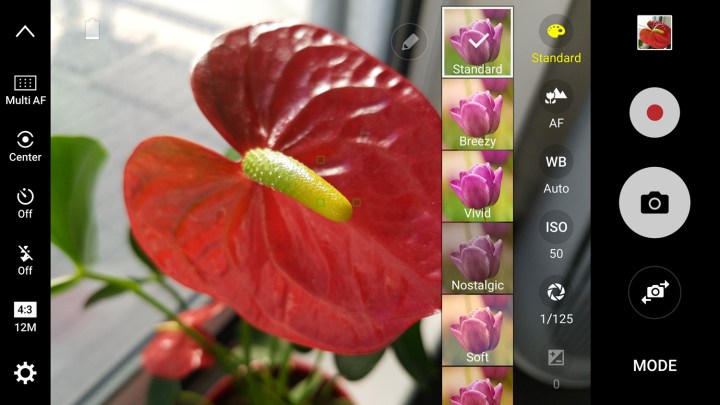
To the left, the interface offers other controls that are more basic in principle. Again, from top to bottom, you have automatic focus, focus metering, timer, flash, photo quality, and settings. Most of these are pretty academic, but the top two offer adjustments in how the focusing bracket works, be it a tighter focus or a wider one, similar to how metering works on a DSLR. You can tinker with this if you want to be a little more artistic, but if not, stick to the default settings.
Color and contrast
The Auto mode on both phones is very good at choosing the right combination of settings to capture photos in any shooting scenario. Sometimes, though, it’s worth taking a firmer grasp with Pro mode to improve composition, because Auto won’t always get the color and contrast right.

For example, shooting a sunset in Auto tends to raise the shutter speed, lower the ISO, and adjust the white balance to avoid washing out the whole image. It’s not a bad result, but the software is also being cautious by not going far enough.
If you’re facing a situation where there’s a lack of depth or detail, try tinkering with the shutter speed, ISO, and white balance — in that order. Adjusting the shutter might be enough on its own, but having the other two as fallbacks should help you come out with a better shot.
The wider aperture on both phones is fixed, so even in instances like a sunset, the amount of light coming in is going to be fairly high, regardless. That can mess with colors and make what should be a dynamic scene look pedestrian. With better color and contrast, photos will look more artistic and interesting. The Pro mode’s manual settings make it easy to get there.
Night and low-light shooting
The results here are some of the best you will attain on any smartphone to date, especially in Pro mode. The wide aperture and larger micron pixels are a huge benefit, while the quick focusing and manual controls help to capture some amazing images with less noise and blur.
Night and low-light shooting has always been difficult on smartphones, and while the Galaxy S6, S6 Edge and S6 Edge Plus (including the Galaxy Note 5) took a leap forward, performance, and output is even better on the S7 lineup. Of course, there is no “night” or “low-light” mode in Pro, as you would generally see in scene modes under Auto, so you have full control over each photo.

One benefit of a wider aperture and larger micron pixels is that you don’t have to crank up the ISO. The higher the ISO level, the noisier images turn out. See if you can find a happy medium between 600-1600, with 600-800 being a real sweet spot. Focus on the shutter speed, bearing in mind that the lower you go with it, the steadier your hand needs to be.
At the absolute lowest settings, it’s hard to avoid blurry images because the camera is sensitive to jittery hands. Hence, the balance between ISO and shutter speed. If you have the convenience of a tripod or flat surface to rest the phone on for really dark scenes, put it on a three-second or 10-second timer and let it shoot undisturbed. The results will likely be amazing.

White balancing can be effective here, too. It may saturate an image with more of an incandescent yellow or orange, which is great for candlelit scenes or illuminated architecture with similar colors. Assuming a building is lit up with blue or purple, for instance, try shifting the white balance to a bluer tone for softer contrast.
When time isn’t an issue and you can frame a shot well in dark indoor settings or outside at night, shooting in Pro mode will undoubtedly lead to superior photos.
Shooting action and movement
This is where things get a little tricky. Professional photographers who shoot sports or other action scenes generally do so with higher shutter speeds to freeze the action. The challenge is that less light comes in through the lens to the sensor, thus darkening the image. Finding the right balance is key.
This is much easier to do in broad daylight where the camera doesn’t have to struggle with capturing a well-lit scene. As an example, if you’re sitting in the bleachers for your child’s baseball game, you can adjust the manual focus to go as far as it can because the focal point isn’t close to begin with. From there, tapping on what you want to focus on before shooting should result in a focused image. If you’re closer, you can try going with autofocus or manually adjust it yourself.
The real-time changes with the various settings will already tell you whether or not the shot will be properly lit. Naturally, you would be setting that up before focusing on anyone or anything. In any case, it’s not particularly easy to shoot action in Pro, and you may get comparable results with the Auto mode, but it never hurts to try.
Shooting in RAW
The advantages of shooting in RAW over JPEG are numerous, but the gist is that you get far more control over editing and processing afterward. Since a RAW file retains about 10x the data a JPEG has, the level of detail in the image is uncompromized, because no processing has actually taken place. It’s a great way to tinker with more intricate tools using photo-editing software on a computer, or a capable app, like Adobe Lightroom.

The Galaxy S7 and S7 Edge can shoot in both RAW and JPEG, but there is no RAW capture by default. To turn that on, go to the settings icon at the bottom left in Pro mode and choose “Save as RAW file.” Note that when this is turned on, the RAW and JPEG files save simultaneously to the phone’s onboard storage and not a microSD card — even if you have one set to store captured images. To get them, you would have to go through the DCIM folder under Camera for either phone.
As noted, RAW files are big, so storing them can take up a lot of space on the phone. Moving them to a computer is advisable to save space and help you edit them later.
You don’t have to shoot everything in RAW, but challenging images or once-in-a-lifetime shots on a vacation or trip might be good candidates. Once you get used to how effective RAW can be from start to finish, you will grow to learn when it’s worth it.



