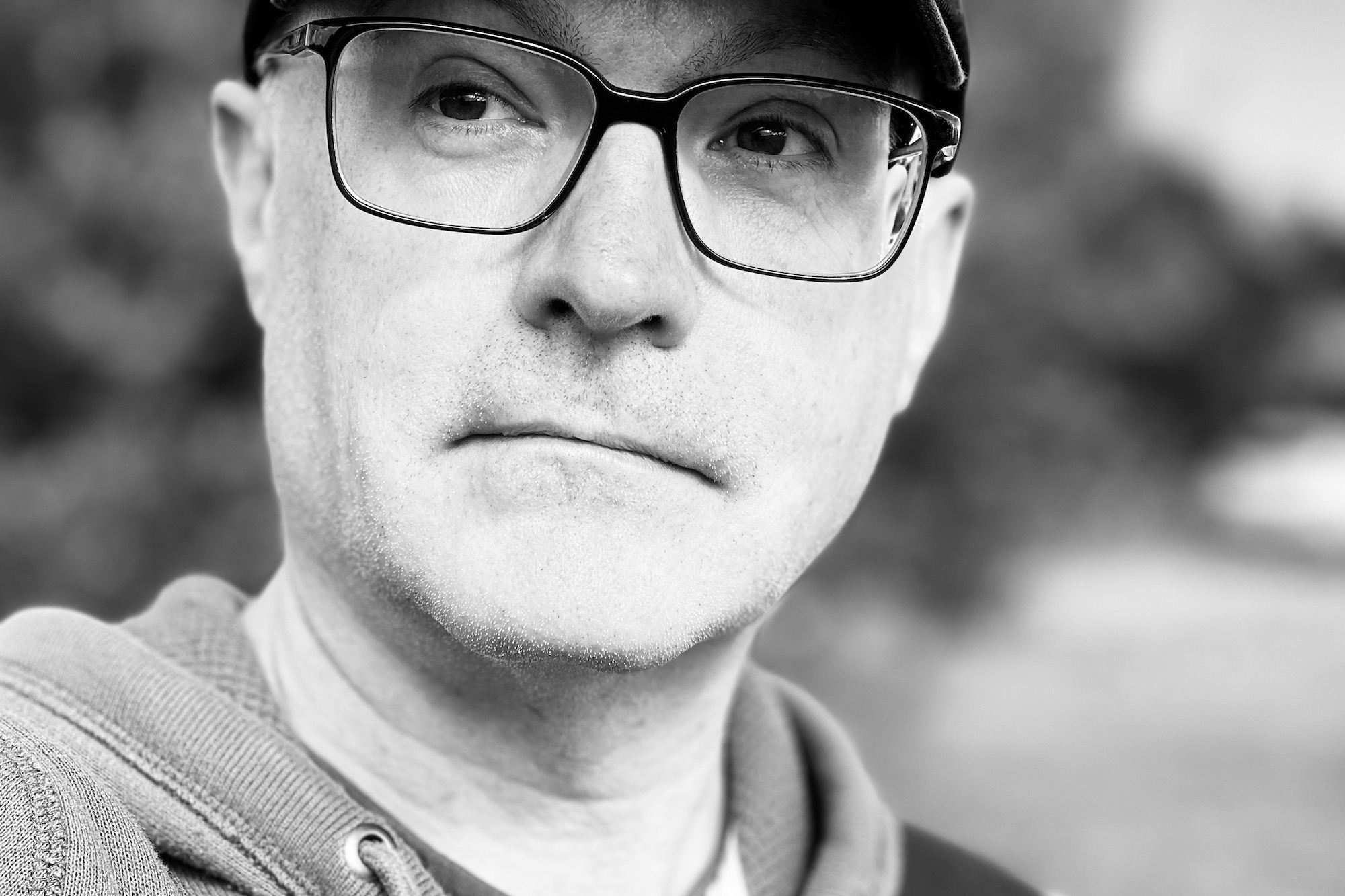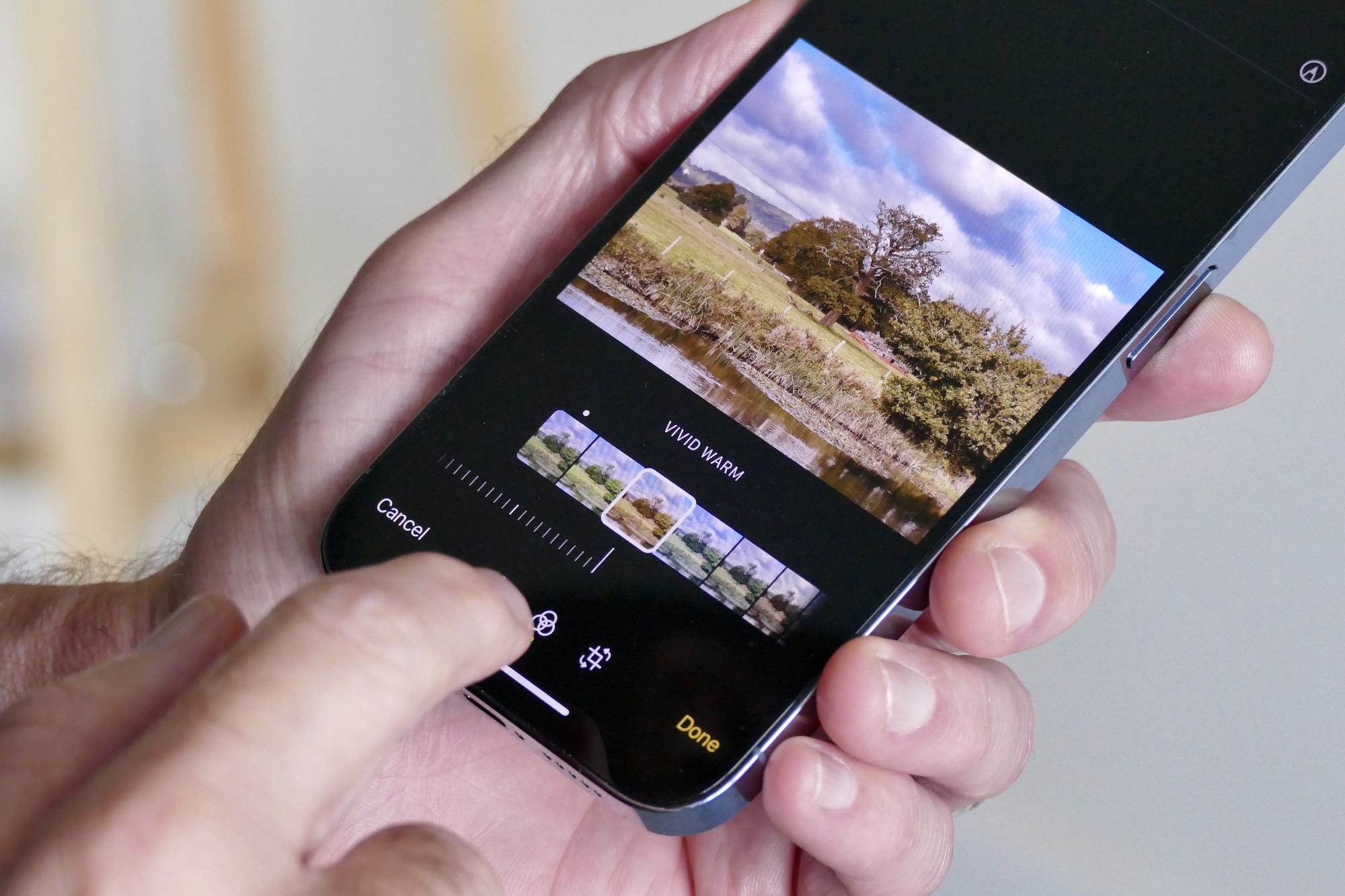What I want most from a smartphone camera is versatility, so I can be creative and have fun with it. The iPhone 13 Pro succeeds in this goal, and I want you to be able to enjoy the phone’s photo features in the same way I have. Since its launch, I’ve been using the iPhone 13 Pro and have compared it to the Samsung Galaxy S21 Ultra and the iPhone 12 Pro, taking hundreds of photos and many videos along the way.
Here’s what I’m enjoying most about it, and some tips on how you can do the same things with your phone.
Macro mode
The iPhone 13 Pro is the first iPhone with a dedicated macro photography mode, which uses the ultrawide camera to focus on objects as close as 2 centimeters — wondering how you activate it? Don’t, because the iPhone does it automatically. In Photo mode, when you get up close to something, the camera switches to the ultrawide automatically, meaning you don’t have to do anything at all.
This is both helpful and annoying. It’s helpful because it speeds up and simplifies the process of shooting macro shots, but annoying because you won’t always want macro mode active, and there’s no way to turn it off yet. This will come in iOS 15.1 when it’s released, though. The iPhone 13 Pro’s macro mode has autofocus, so you can tap on the screen to select the focal point, and it even works with video and with the iPhone’s night mode.
The results can be startling. While the shots aren’t otherworldly like the Oppo Find X3 Pro’s microscope camera, they’re much better from the rubbish photos taken with a 2-megapixel macro camera found on many other phones. Sure, you can take photos of anything around the home, but I’ve had the most fun going out and seeing how close I could get to insects. The autofocus means you can be quick, which is essential for this kind of picture.
You won’t use this feature as often as the three main cameras, but it does something unique in comparison, adding another dimension to the iPhone 13 Pro’s camera. The best news is, despite the automatic activation, it works very well.
Cinematic mode
Arguably the headline new feature for the iPhone 13 Pro, Cinematic mode adds a bokeh blurred background effect to video but cleverly knows when to automatically shift focus to a new subject, ready to give your videos a look similar to a professionally shot movie. It works with the main, wide-angle, and telephoto camera and the selfie camera, making it highly versatile.
Before you start, you should know if you want to use the auto refocusing feature; it requires other people to be in the shot. It won’t auto refocus on an object, but you can force it to do so by tapping on the screen. It’s capable of recognizing people and some things, but not general scenery. For example, the video below, shot using the selfie camera, refocuses on the vehicles without a problem.
https://twitter.com/AndyBoxall/status/1447928780304097287
Edge recognition is surprisingly effective, and it looks quite natural at a glance. Look closely, and you’ll see it has a few problems with my glasses as I move, but it seems to understand my cap should be treated as part of my head. What I really like about Cinematic mode is how much it encourages experimentation. The more you practice with it, the better the results get, and that’s a lot of fun.
Once you’ve shot the video, you can change the edit suite’s depth effect, which includes refocusing the camera. There’s always a risk of this kind of feature being too awkward to use, not effective enough to be worth the effort, or too restrictive. Cinematic mode avoids this because it’s straightforward to use (just press record), looks great most of the time, and can be used on your own or with other people and with all the cameras on the phone.
3x optical zoom
Up from the 2x optical zoom on the iPhone 12 Pro, the iPhone 13 Pro’s 3x telephoto camera lets you get even closer to your subject without any loss of quality. While phones like the Galaxy S21 Ultra provide two different optical zoom levels, if you’re going to have a phone with just one level, then 3x is a sweet spot. It provides more creative opportunity than a 5x optical zoom, which tends to get a little too close for normal use but makes a greater impact than a 2x optical zoom.
You probably know how to activate it in normal Photo mode already, where the 3x icon is clearly marked at the bottom of the viewfinder window, but did you know you can also use it in Portrait mode? Switch the camera over to Portrait and you’ll spot a 1x icon in the bottom left of the viewfinder window. Tap this to swap to the 3x optical zoom mode. The iPhone’s portrait effect is superb, with very accurate and natural edge recognition, which is only emphasized when you use it in combination with the 3x zoom.
Play with the different Portrait Lighting effects, cropping, and filters to create shots that don’t look like they come from a phone. I used the rear camera to take the Portrait mode selfie in the gallery here, added the Contour Lighting effect, cropped to a 3 x 2 aspect ratio, and added the Noir filter. It all takes just a few moments to do yet dramatically alters the photo.
Use Photographic Styles
Photographic Styles are a bit of a hidden feature, and although I’m not entirely convinced how effective they are yet, they can change the look of your photos in a way that’s slightly different from just applying a filter. To find them, tap the arrow icon at the top of the viewfinder to reveal the sub-menu at the bottom of the screen, then tap the icon that looks like multiple stacked windows.

You have the option of using the Standard view or switching to different filter-style views called Rich Contrast, Vibrant, Warm, and Cool. Because it’s a live view, you can see how each setting alters the scene’s look, but what’s different from a normal filter is how you can adjust the Tone and Warmth individually to tailor the look exactly to your liking. Apple says Photographic Styles intelligently keeps skin tones and skies looking natural, and it certainly seems to be that way.
Your settings are remembered even when you exit the camera app, so you’ll have to manually switch back to the Standard view if you prefer it for most situations. If you want to reset any changes you make to the Warmth and Tone, look for a reset button next to the sliders you used to change them; otherwise, they are a permanent change.
This is important because, like a normal filter, there is a time and place for using Photographic Styles, and the changes won’t suit every photo you take. You may also find using the photo editing mode will change the photo more to your liking, but that’s only available after you take the photo. Photographic Styles may give you the look you want immediately, and that makes them worth using. Just don’t overdo it.
Photo editing and iMovie
Apple’s iOS has one of the best, most comprehensive photo editing suites built-in, and you really should be using it. While I do think the interface is a little convoluted, especially for cropping or changing the aspect ratio, there’s no denying its ability. Almost all aspects of your image can be altered, and changes can be seen in real-time. I often like photos of mine to have a particular look, and getting it right on the iPhone is very easy.
The suite also has a capable video editing mode, but don’t forget about iMovie. Cutting videos using the editor is great to start with, but iMovie puts them all together into a pro-looking final video, potentially with almost no input from you at all. It’s really handy when you want to share videos quickly. It took me five minutes to edit together the multiple clips in the Cinematic mode demo video above. You can go deeper than just letting iMovie do the work if you want, either through re-ordering individual videos, altering the look, changing the length, duplicating clips, or adding titles and audio.
What all this does is complete the experience on the iPhone. The iPhone 13 Pro’s A15 Bionic processor means everything happens very quickly too, and I haven’t found any situations where it feels anything other than instantaneous, whether it’s shooting Cinematic mode videos or editing them all together in iMovie later.
While I’ve been using the iPhone 13 Pro, all the above also applies to the iPhone 13 Pro Max. I’ve really enjoyed getting out and using the camera and all its new features and hope you do too.