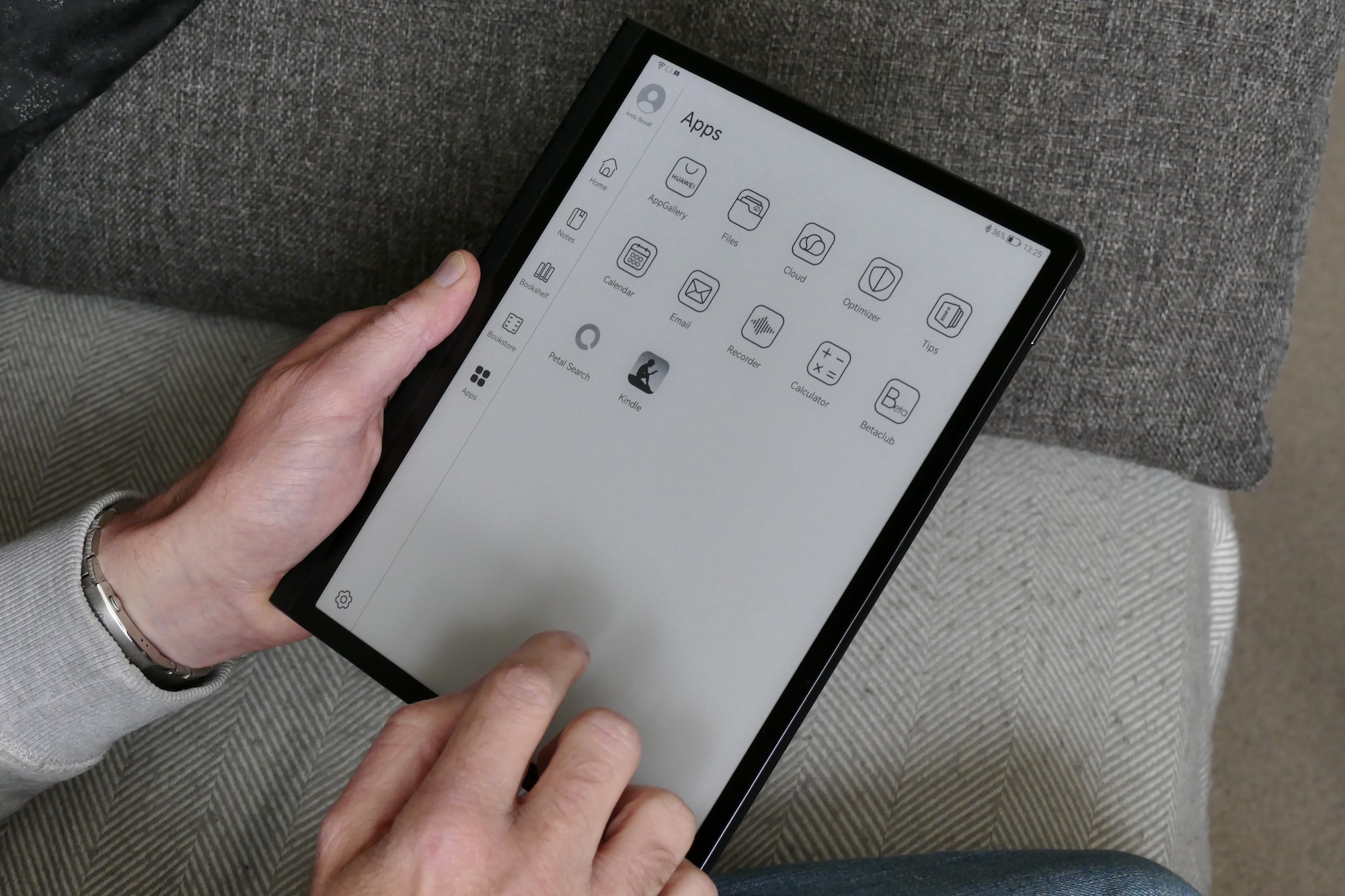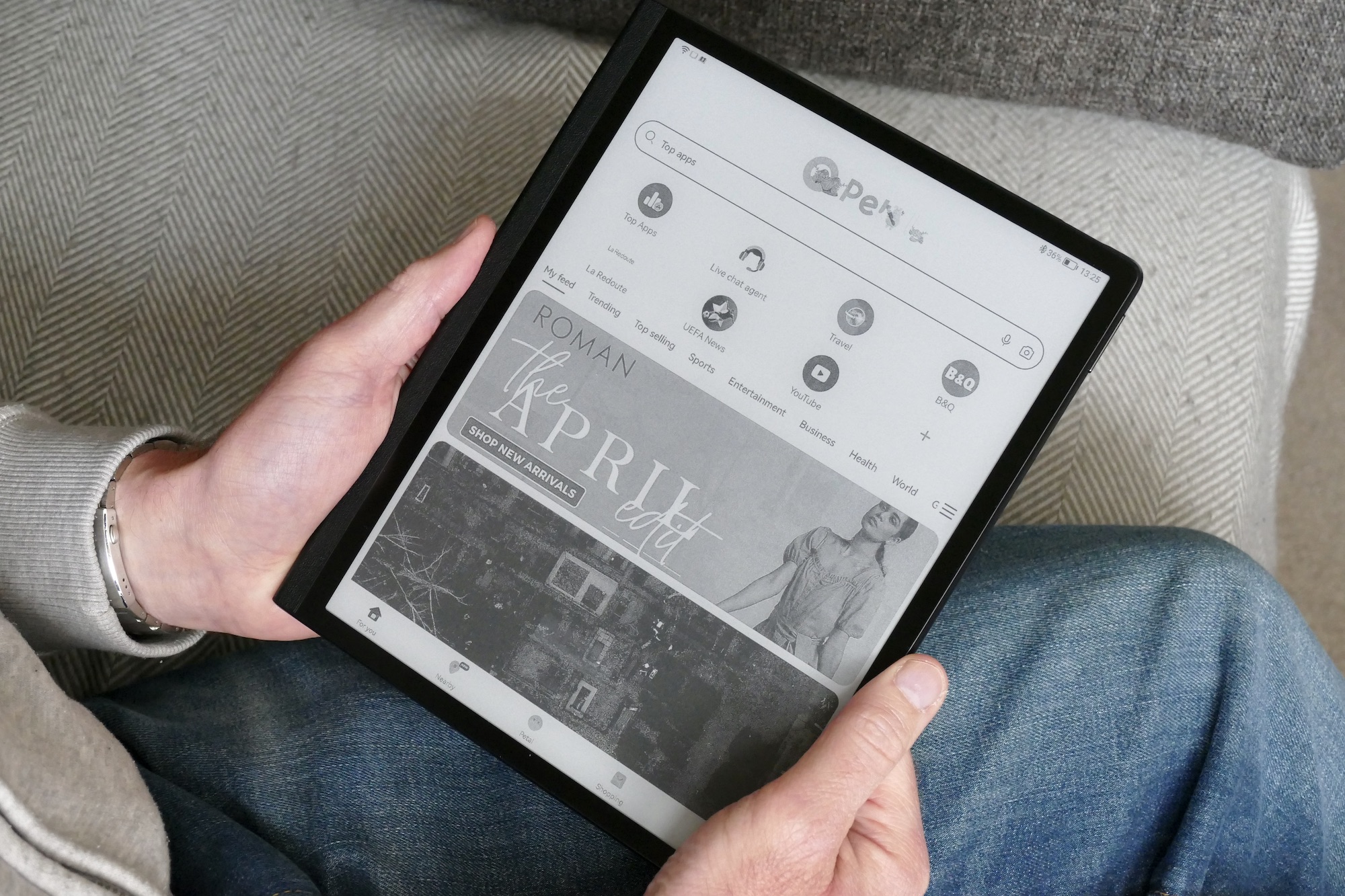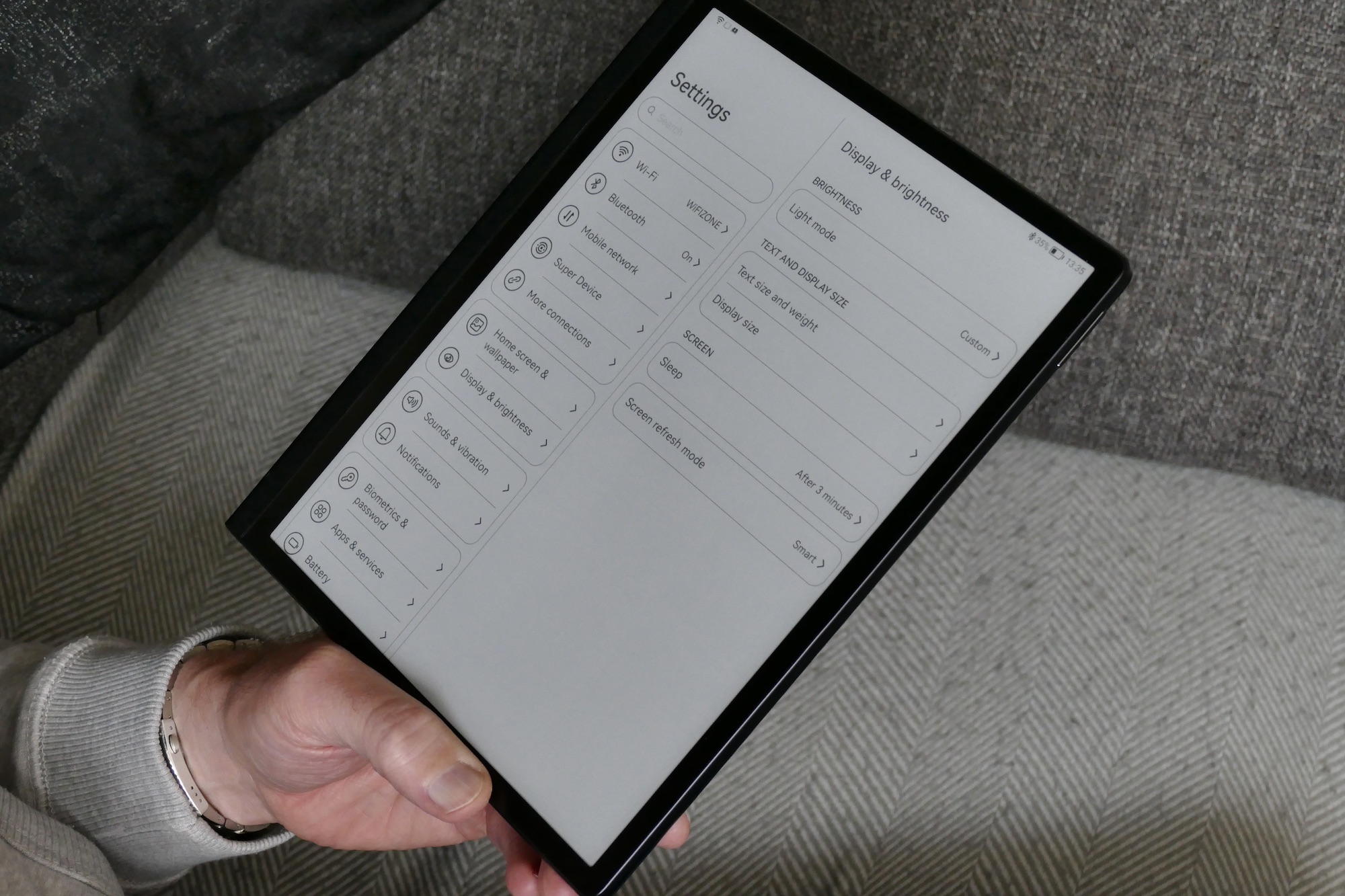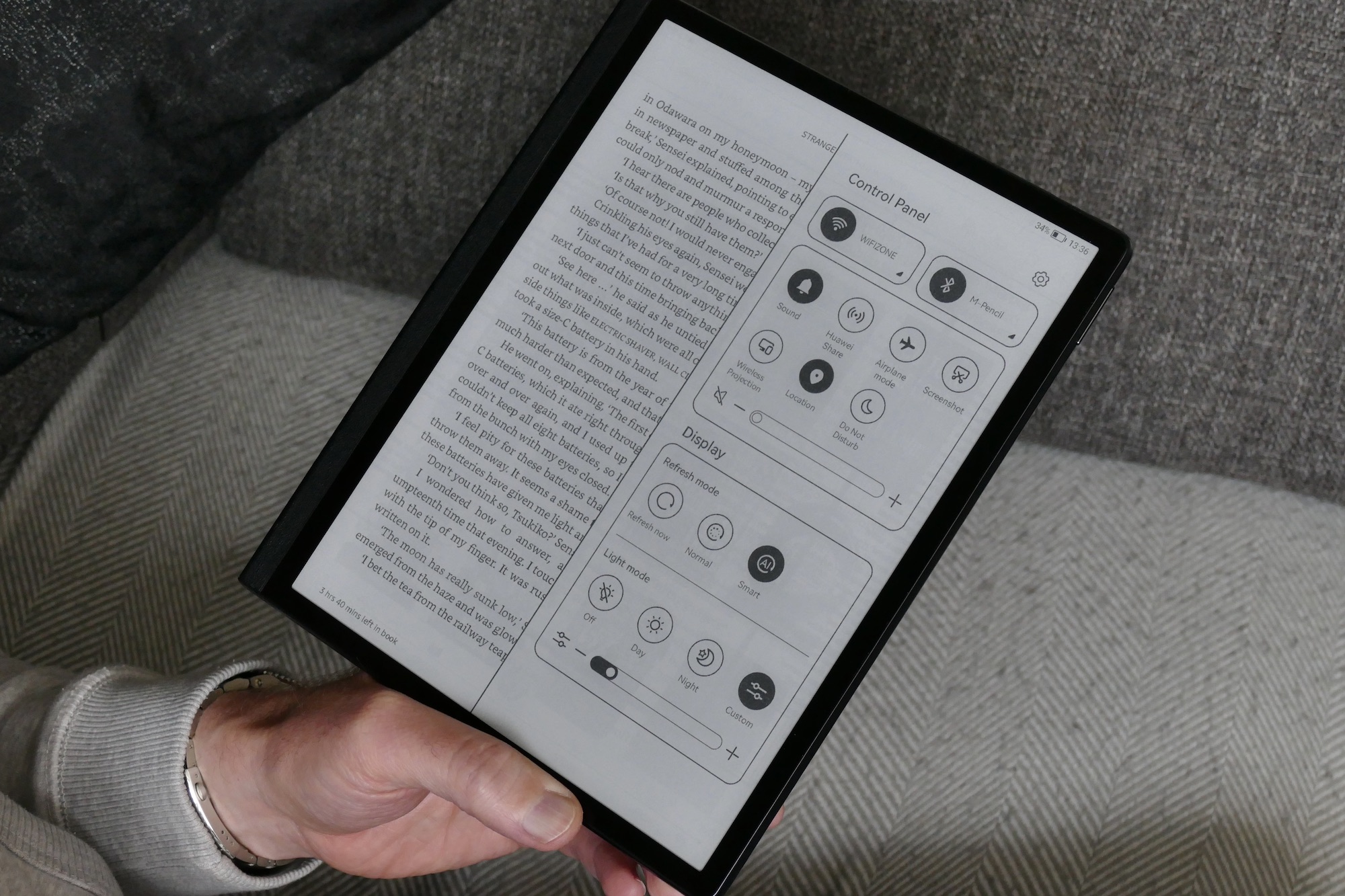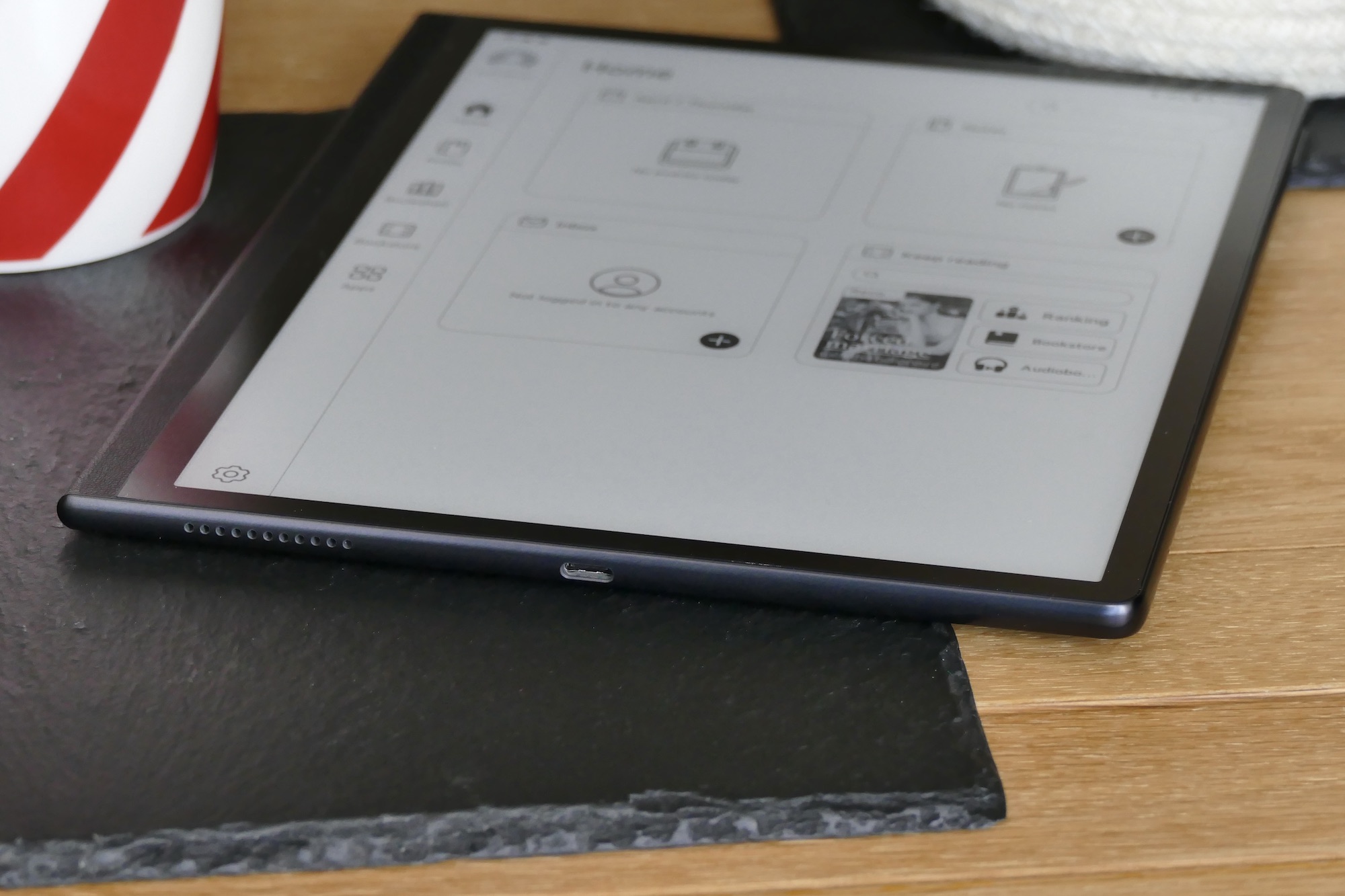“The Huawei MatePad Paper is an excellent big-screen eReader and comes with the tactile M Pencil stylus for helpful note-taking, but the high price hinders it from being a true Kindle competitor.”
- M Pencil and Folio Cover included
- Text and voice note-taking is excellent
- Thin and comfortable to hold
- Large screen adds versatility
- No water resistance
- Sparse choice in the Bookstore
- High price
Is the Huawei MatePad Paper an e-reader, a productivity tool, or a tablet? It’s actually a little bit of all three and this makes it a fairly niche piece of kit, particularly because of its eye-wideningly high price. However, unlike Huawei phones, you can enjoy the MatePad Paper even if you rely on Google’s services during your everyday life. Combine that with Huawei’s talent for making great hardware, and anyone who is serious about e-books will want to take a closer look.
Design
At its heart, the Huawei MatePad Paper is an e-reader, taking on the almost ubiquitous Amazon Kindle range. However, with its 10.3-inch high-resolution E Ink screen, it’s larger and more versatile than the e-book-focused Kindle. It also comes with a stylus so you can use it as a notepad or sketchbook, and the software has a pre-installed email program, a voice recorder, and various other productivity features.

The slim slate measures 6.65mm thick and is 182mm wide, and weighs 305 grams. This is heavier than a Kindle Paperwhite, but lighter than a 9th generation Apple iPad and because the weight has been equally spread through its chassis, the MatePad Paper never feels heavy at all.
Huawei has covered the MatePad Paper in what looks a bit like leather but feels a lot like plastic. It does have a pleasant tactile finish though. The chassis itself is plastic with a pair of speakers, a volume control, a USB Type-C connection to charge the device, and a fingerprint sensor in the top right of the body. This is moderately reliable, but not all that fast.

I’ve been using the MatePad Paper mostly as an e-reader and for this it’s excellent. I like the large screen as I can have smaller text and fit more on one page, and haven’t found the weight off-putting. It’s comfortable to hold for long periods, and the big screen means you can rest it on your chest when reading in bed. The left-hand side of the chassis has a larger bezel than the other side, giving you somewhere to hold the device.
For reading e-books, the MatePad Paper is a great companion, and there’s something very cool about the large, monochrome E Ink screen. I also like that it doesn’t look like just another iPad clone, and the sophisticated style makes it stand out against the simple Kindle.
Screen
The MatePad Paper’s 10.3-inch E Ink screen has an 1872 x 1404 pixel resolution, resulting in a 227 pixel-per-inch (ppi) pixel density. For reference, this is lower than the 300ppi on the smaller Kindle Paperwhite and the 264ppi of a 9th generation Apple iPad, and I do notice. Text is still defined and readable, but it’s not quite as razor-sharp as you get on the Paperwhite or an Apple iPad.

You can change the size and weight of the font and the brightness, but there’s no system-wide option to alter the look of the screen, such as changing the background color for alternative “paper” looks. It’s monochrome all the way too, so don’t expect to view color images, meaning it’s not really suitable for reading comics or magazines. The MatePad Paper’s screen delivers a basic but competent viewing experience but isn’t as sharp as the competition or suitable for much outside of text viewing.
As this is an E Ink screen you have to deal with some delay when interacting with the touchscreen. The lag can frustrate if you try to do things too quickly, but if you’re just tapping to turn the page or navigating through menus it’s fine. The gesture control system works well provided you’re patient, and it’s accurate enough that you can easily use the sliders to adjust volume, font size, or screen brightness.

Huawei touts a Smart Refresh feature on the MatePad Paper, but I’ve found even with this switched on the screen does need manually refreshing often, due to “ghost” images appearing on the E Ink screen behind the text you’re trying to read. It’s not a problem, but if you’re not aware a refresh cures it, then it can be a worry.
What about video? Well, it works. There’s a browser installed and you can access YouTube through it. Video plays at a low frame rate and only in monochrome, so you won’t be watching movies on it, but you can tell what’s going on and the audio not only sounds great, but it’s in-time and synced with the low frame rate video. However, watching video isn’t fun, and although the screen is even bigger than an iPad, the MatePad Paper is definitely not a multimedia powerhouse.
Reading books
E Ink screens are ideal for reading e-books. They aren’t uncomfortably bright, don’t strain your eyes with excessive flicker, and don’t emit blue light to ruin your sleep patterns either. I’ve been reading on the MatePad Paper for more than a week now. By default Huawei installs its own Bookstore app, but what a disappointing place it is. The selection is sparse at best so don’t go looking for perennial favorites like the Harry Potter series.

I checked the Amazon Kindle store’s top 20 books and then searched for them in Huawei’s Bookstore. While the vast majority aren’t available the couple that do show up aren’t in English. The few authors from Amazon’s top 20 list that are in Huawei’s Bookstore have books in Italian for example, while I found Min Jee Lee’s Pachinko in Hungarian. I could buy some classic literature in English and some more modern titles, but the choice is thin, to say the least.
Any books you buy through the Bookstore are kept in the Bookshelf app. Visit it and you’ll find a Most Popular section which I assume is pulled from the Bookstore, where each recommended book has a free preview. Except, all the books it shows are badly written, soft-core smut with titles like The Secret Alpha Boss, A Mistaken Marriage with Mr. CEO, and Forced Marriage with the Billionaire.
I’m no prude, but pushing this on what could be a family device shows poor moderation on Huawei’s part. From a technical standpoint, when you open one of these books (for research purposes, obviously), the formatting is completely off, leaving me concerned about all pay-for titles from the Huawei Bookstore.

Is that it, then? A good device killed by terrible software? No. Although Huawei’s AppGallery app store is available on the MatePad Paper, it’s Huawei’s Petal Search that comes to the rescue. This feature also lets you find and download APK files of apps not available in Huawei’s AppGallery, and Amazon’s Kindle reader is installable this way. I signed into my account, and it works and syncs without a problem. You can happily read your Kindle books on the MatePad Paper.
It’s worth noting that the APK files do not come from Google Play, and not always from an official source either. The MatePad Paper runs a malware check on the downloaded file before installation, but this may not find all security issues. There is a degree of risk associated with installing and signing into apps downloaded as APK files due to this. The Amazon Kindle APK was downloaded from the APKPure.com website, which is one of the best known sources of APK files.
What about other books and stores? There’s obviously no Apple Books or Google Play Books service, but through Petal Search Kobo Books is available as an APK file, while FBReader and Aldiko reader apps are in the AppGallery. However, making them work for you could be another story. Some files alerted me they were out of date and although I could transfer files from my Mac Mini using a USB Type-C cable and Android File Transfer, the dreaded DRM caused a problem in some situations, such as formatting issues for PDF files.
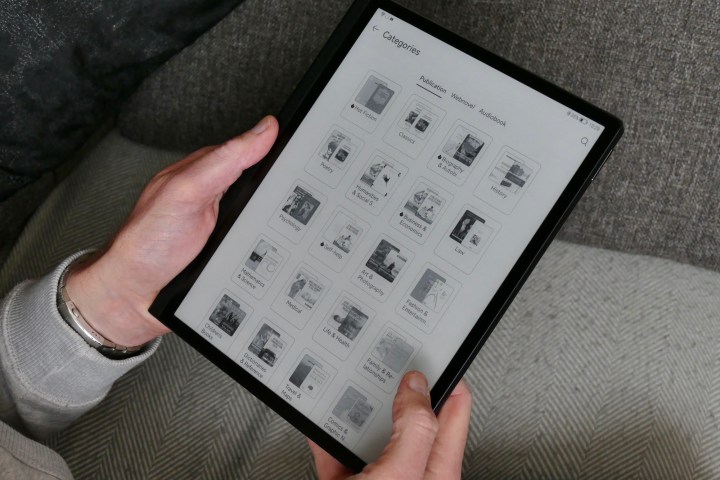
The MatePad Paper also uses Huawei’s Super Device connection and file transfer system. When I tried this with a Huawei Mate-book X laptop it wasn’t immediately obvious how to transfer files, and it also informed me the feature didn’t allow APK file transfer at all. It would let me use the MatePad Paper as a second screen, an entirely unhelpful feature on an E Ink device.
While it sounds like a bit of a pain to wrangle apps and files on the MatePad Paper, compatibility and file transfer issues aren’t unique to it, and I’ve had similar trouble with other e-readers in the past. The Kindle app works, displays acceptably, and you can buy books through it without a problem, which may be all some people really need.
Stylus and software
The MatePad Paper uses Huawei’s HarmonyOS 2 software. There’s an onscreen keyboard to type and the E Ink screen manages to keep up quite well, although I wouldn’t want to type anything of any length using it. For that, you get the 2nd generation M Pencil stylus included in the box. Similar in size and thickness to an Apple Pencil, it has 4,096 levels of pressure sensitivity and a 26-millisecond latency, plus it’s charged when magnetically attached to the side of the MatePad Paper.
Huawei wins points for including the magnetically charging M Pencil in the box with the MatePad Paper, something few other companies do, and that’s just the start of the good news. It’s an absolute joy to use. Huawei has tailored the screen and stylus’s interaction with it to feel exactly like writing on paper, and it does an amazing job of replicating this tactile experience.
There’s a Notes app installed, and in it, there are a few options including paper styles, pen types, font colors, and text boldness. You can convert handwriting to text ready to copy and paste into an email, and in my limited testing, it did well at recognizing my scrawl unless I went out of my way to write messily. I liked how it also picked up misspellings.
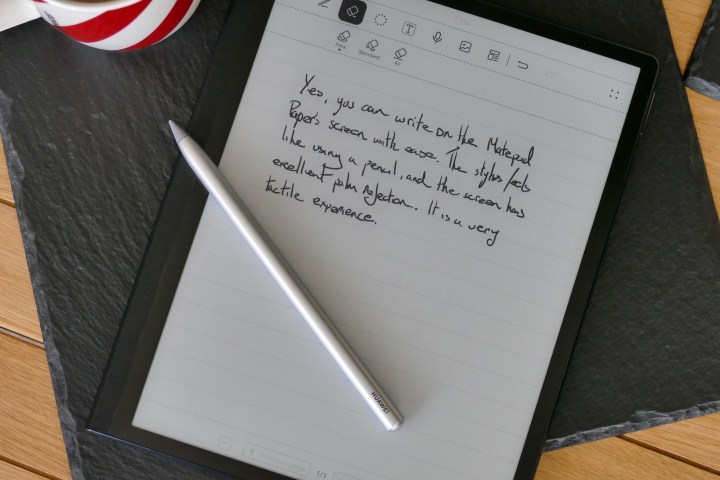
What else can you do on the MatePad Paper? Using the M Pencil you can annotate pages in a book, and there’s a split-screen mode to take notes when reading too, and this works in reading apps installed separately. There’s a voice recorder app that does a surprisingly good job and I could see it being used for lectures or interviews, and the speakers for playback are loud and clear. The MatePad Paper has a competent email app with quick setup for Gmail, Yahoo, and Microsoft accounts, plus a calendar and calculator pre-installed.
Battery, storage, and connectivity
The MatePad Paper comes with 64GB of storage so there’s plenty of space for books, simple files, and emails. Unfortunately, there’s no space for a MicroSD card. It connects to a Wi-Fi network and has a Bluetooth 5.2 connection for headphones so you can listen to audiobooks.
Inside is a 3,625mAh battery that Huawei says will last for 28 days on standby, which doesn’t really mean much in the real world. So far, using the MatePad Paper daily for at least an hour of reading, along with using the additional features of the tablet and charging the M Pencil, I’ve seen about 10 days of use.
This is far less than you’d get from an Amazon Kindle, and the price you pay for the larger screen and additional functionality. Use the MatePad Paper solely as an e-reader and you’d likely stretch this time out, but don’t expect it to continue for weeks without a visit to the charger.
Price and availability
The Huawei MatePad Paper’s final global release date hasn’t been confirmed yet, but we do know a price for its European launch — 499 euros. That’s about $550. For this, you get the MatePad Paper, the M Pencil stylus, and a folio cover in the box.
Our Take
The MatePad Paper is super thin, rather classy to look at, and comfortable to hold. It makes perfect sense as a Kindle Paperwhite alternative for those who may find the 7-inch screen too small, or want to get a little more functionality from their E Ink device.
However, you could buy three Kindle Paperwhite e-readers and still have some money left over for a few books for the price of one MatePad Paper. That means you’ve got to really plan to use the stylus, the note-taking, and the productivity features for it to make any sense.
Just because it has a screen the size of an Apple iPad, don’t consider it a direct alternative either, as the E Ink screen means if you want to watch the video you’re better off with a regular tablet. An iPad 10.2 is cheaper than the MatePad Paper too.
While I do think it’s an excellent alternative to a Kindle, the rest of the features won’t always appeal, and it can’t compete with true multi-purpose hardware like a tablet. The MatePad Paper occupies a niche-within-a-niche, and while I am enjoying reading my e-books on it I’m very aware I would do the same on a competing device for a lot less money.
Is there a better alternative?
Yes. If you only want to read e-books and source the majority of them from Amazon, then the Kindle Paperwhite is cheaper and equally as capable. If you want to also use a stylus and watch video on a big screen, the 9th generation Apple iPad 10.2 is compatible with the first-generation Apple Pencil, and still comes in at around the same price as the Huawei MatePad Paper. If an Apple device isn’t for you, Samsung’s Galaxy Tab S8 Plus is an excellent Android tablet.
How long will it last?
The Folio Cover included with the MatePad Paper does help protect it, but there’s no water resistance so you’ll want to be careful in the bath or at the beach. You should be mindful of the software situation too. While Huawei will update HarmonyOS, many apps you want must be downloaded as an APK file, and there’s no absolute guarantee they will continue working without fault over time. That said, if you only read e-books, the MatePad Paper’s limitation will be the 64GB of internal storage space, but if you don’t fill that up quickly it should last you for several years.
Should you buy it?
No. The high price makes it a tough sell when put up against widely available competing products like the Amazon Kindle Paperwhite and Apple iPad 10.2.