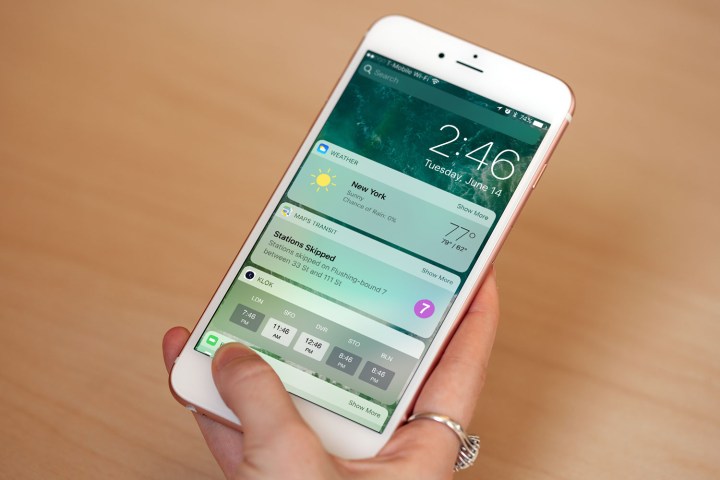
Well, iOS 10 is finally here — for most people, that is. T-Mobile customers with the iPhone SE, iPhone 6, and iPhone 6 Plus have been warned to steer clear of the new operating system due to a bug that causes the phone to lose connection to the T-Mobile network after updating.
Once the connection has been lost, it can’t be restored until a user powers down their phone and restarts it — which is just a temporary fix. According to T-Mobile’s Neville Ray, Apple is aware of the bug and is working on a fix for it, which should be available in the next 24 to 48 hours.
The bug doesn’t come at the best of times for either company — Apple is obviously hoping to sell as many iPhones as possible, and reports of bugs don’t help that cause. Not only that, but T-Mobile recently launched its One unlimited plan, but if your phone can’t access the T-Mobile network, it can’t use all that extra data, either.
If you have already installed iOS 10 and are experiencing the bug, you can, as mentioned, turn your phone off and then turn it back on again, which is a pretty simple fix. If you haven’t, it might be worth waiting the extra day or two for the new version of iOS 10 to roll out to avoid the hassle of having to deal with spotty network connectivity. If you have installed it, you can also roll back to a previous version of iOS by following the instructions below:
- Plug your iPhone into your computer and connect to iTunes. Then, backup all your info. Unplug.
- Download a clean copy of iOS 9.3 from ipsw.me. Select your device, model, and the iOS 9.3 firmware. Click to download.
- While you’re waiting for that to download, turn off “Find my iPhone” under Settings > iCloud > Find my iPhone. You will need to know your Apple ID and password.
- Once the copy of iOS 9.3 is downloaded, open iTunes and plug in your iPhone.
- Click where it says “iPhone.” Then, click “Check for updates” while holding the “option” key on Mac or “control” key on Windows. Make sure you hold the key and click simultaneously, as this will bring up options for you to choose from when selecting a build.
- You’ll see the file menu. Scroll through until you see the .ipsw file for the fresh iOS 9.3 firmware. Select that file and hit OK.
As mentioned, it’s probably easier to just wait for the update, and you should really only roll back to a previous version of iOS if you know what you’re doing. Still, it’s nice to have the option.



