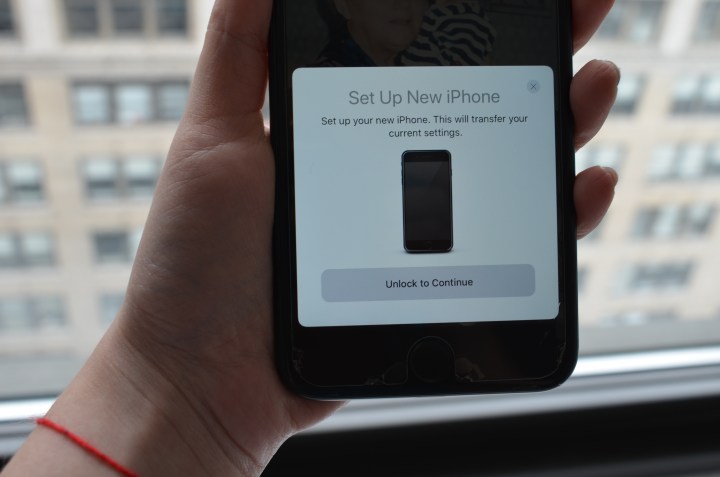
When you turn on your new iOS device, you’ll reach a window called Quick Start that will prompt you to pair both devices. Once the iOS devices are placed together, there will be another window asking you to position an image in the frame of your older device. After the image is captured, your new device will be restored to its settings from the old one. It will then ask you to enter the pass code from your previous device, which will also be used for the new one.
This feature automatically signs you in to iCloud, iTunes, Keychain, iMessage, and the App Store, along with FaceTime under your Apple ID, and it also restores your content. If your iCloud backup isn’t up to date, you can restore it with a fresh backup from your old device. But you have to make sure your older device is also running on iOS 11.
Since both devices are in proximity, Automatic Setup is able to securely restore device settings such as region, network, keyboard preferences, and language. It even carries over other information such as places you often visit, words you commonly type, health data, how you talk to Siri, and home configurations, among others, which means you don’t have to spend time rebuilding history and patterns on your new device.
There’s also a faster, more guided setup than before, with options to set up Siri, True Tone, and your Home button only if you didn’t previously configure them. You’ll also be prompted to set up Touch ID, as well as confirm your credit cards from Apple Pay. Lastly, if your iCloud Backup isn’t up to date, you can restore it with a fresh backup from your old device.
Even though the process doesn’t take long, you can choose to finish part of the setup process at a later time in order to start using your device right away. You also have the option to set up the iPhone manually instead.




