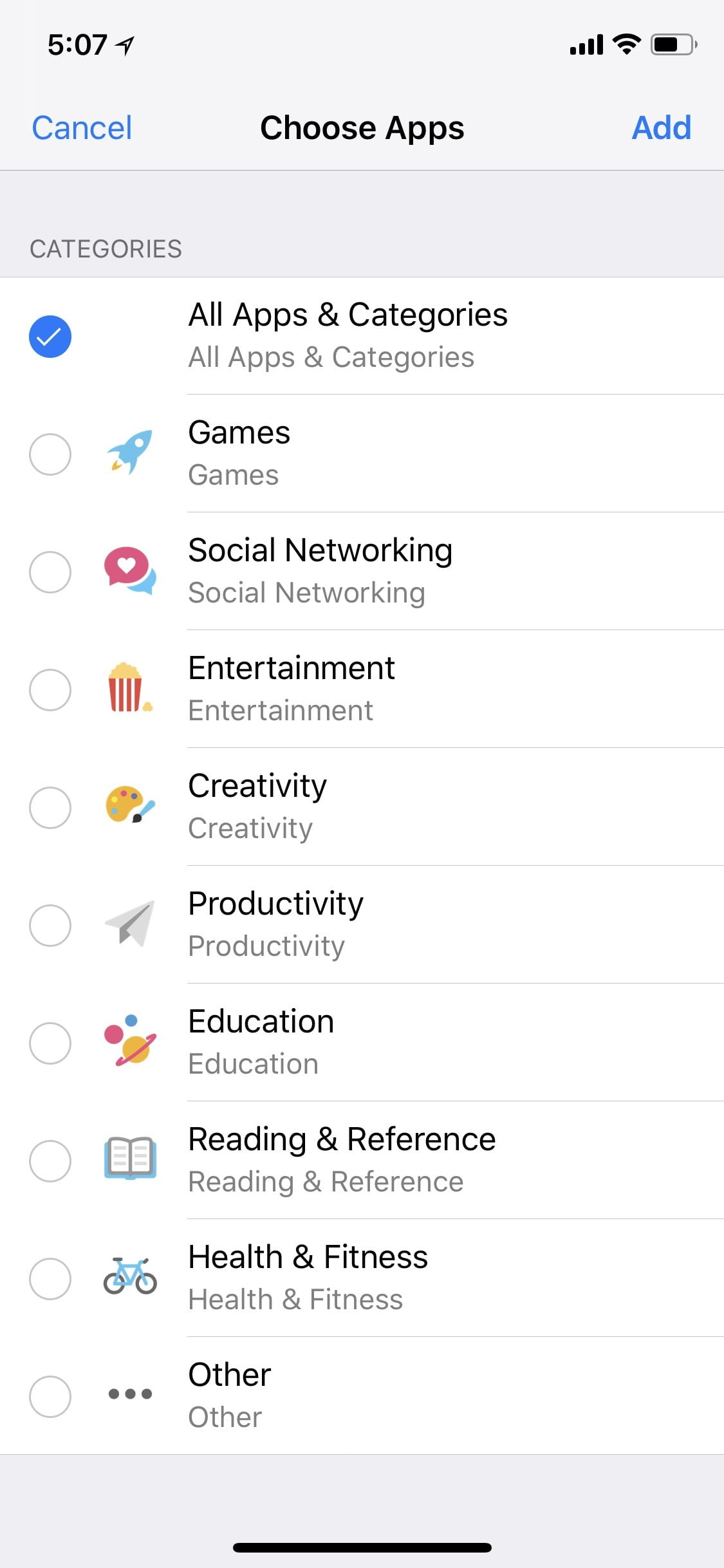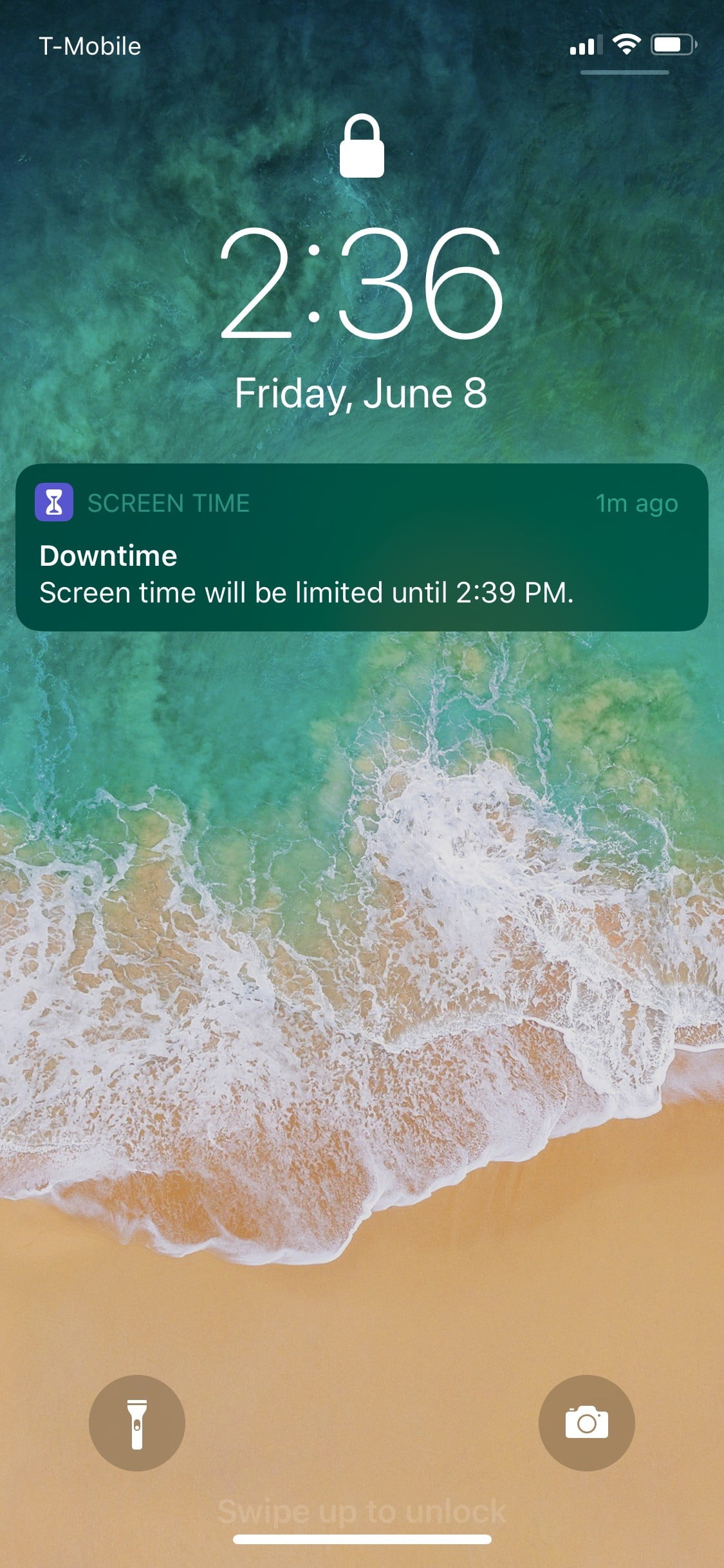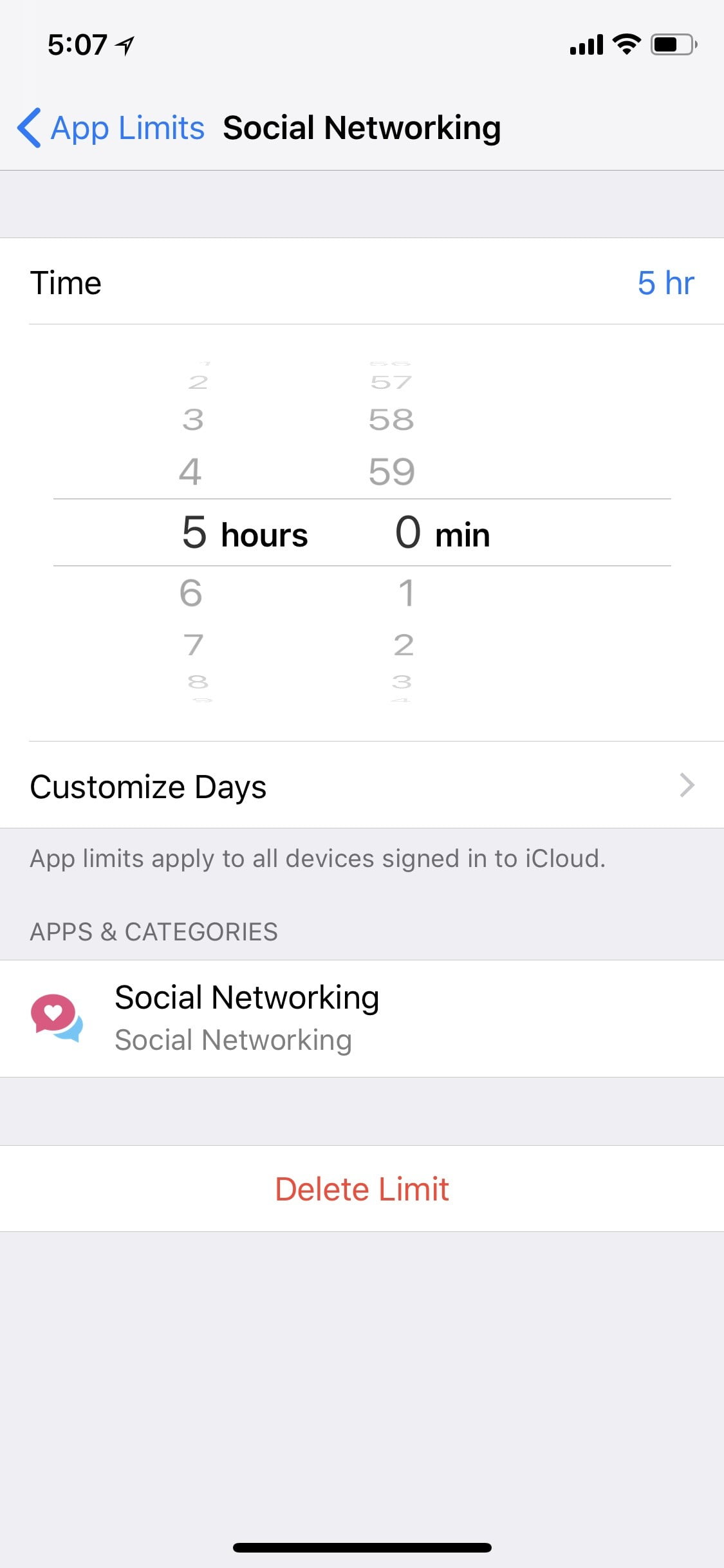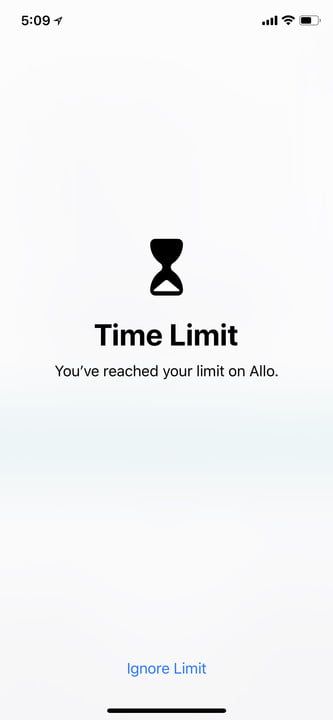With iOS 12, your iPhone uses machine learning to adapt to your behavior over time — making it easier to get things done.
Last year’s iOS 11 update added a little more customizability into the iPhone and iPad. It changed the way we interact with our Apple devices, but not significantly. iOS 12 takes it all to the next level. We’ve spent most of the summer using Apple’s beta program, and from grouped notifications to Siri Suggestions, iOS 12 helps make the iPhone a little more intelligent, and fixes a few pain points we’ve had with the operating system.
With the new OS, behavior on your iPhone is significant to the way the operating system works. As with any artificial intelligence, the more you use it, the better it will work. Since you use your iPhone on a daily basis, it doesn’t require extra effort either. Slowly, but surely, you’ll find suggested apps to use, people to text back, reminders to attend or book certain events, and more. The process of training your iPhone to adapt to your lifestyle is simple with iOS 12.
Refining performance
Apple’s primary goal with iOS 12 is to deliver an OS that’s faster and more responsive across all devices — new and old — which is why the update works on more iPhone and iPad devices than ever before. This means ramping up CPU performance to its highest state for performance and ramping it down to preserve battery life. Other improvements include animations that are smoother and faster.
You should notice decent performance boosts on older iPhones — we certainly did. We installed the beta on an iPhone 6S and an iPhone 7 Plus, and performance was fluid and fast. If you’re still having issues, it could be due to your battery efficiency. You may want to take your device to an Apple Store and replace the battery.
Grouped notifications dramatically improves the iOS experience, and allows us to look at each stack based on importance.
With each iOS 12 beta update, we did see a slight improvement with battery life. On the last developer beta, our 7 Plus managed to last a little bit longer with 27 percent remaining at 5:45 p.m. — lasting us throughout the entirety of a typical work day.
With the final version of iOS 12, we found that our battery lasted only a little bit longer. After taking it off the charger at 8:30 a.m., it was at 86 percent by 10 a.m. By noon, it was at 56 percent (having taken a phone call) and at the end of our workday at 6 p.m it was at 16 percent. To be fair, it’s definitely a step up from when we used our iPhone 7 Plus with iOS 11 last year — which would reach about one percent by the early afternoon.
But with Apple’s new A12 Bionic chip featured on its latest lineup of iPhones, it shouldn’t wear down the battery nearly as much. Apple says you’ll get 30 minutes more time from the iPhone X on the XS while the XS Max will have 90 minutes more. As for the iPhone XR, it should last an hour and a half more than the iPhone 8 Plus.
After taking our iPhone XS off the charger at 7:45 a.m. at 100 percent, it was at 57 percent by 4 p.m. — this was after using it for text messaging, social media, and listening to Spotify while getting ready for the day. It was at 14 percent by the time we were getting ready for bed at 9 p.m. (having made a few quick phone calls), meaning it lasted us almost 12 hours before having to put it back on the charger. For a long day filled with notifications, social media, phone calls, and music streaming, we’d say a full day worth of battery life is plenty.
Notifications are less overwhelming
Every iPhone or iPad user is familiar with the endless list of notifications on the lockscreen. Scattered text messages, news bulletins, social media notifications, emails — it’s tough navigating and staying on top of alerts. If the same person texted you multiple times, you’d have to scroll up and down to piece together what was said, or simply jump into the app.
Thankfully, Apple is taking a feature from Android we’ve loved for a long time — grouped notifications. Everything is neatly organized in stacks based on the type of notification or app. It dramatically improves the iOS experience, and allows us to look at each stack based on importance rather than having to sort through them all.
You can also choose which notifications you want to turn off from the lockscreen, which is a nice way to control the barrage of notifications throughout your day. When you receive a notification, swipe to the left and tap on Manage, which allows you to turn them off completely. Alternatively, you can tap on Deliver Quietly, and the notification will appear in the Notification Center but not on the lockscreen.
Do Not Disturb mode has helped us kick our habit of constantly checking notifications throughout the night.
We can’t imagine going back to the way iOS used to handle notifications; it’s so much less work to sift through them now.
Do Not Disturb During Bedtime is effective, after a while
When Do Not Disturb was first introduced, there weren’t any customization options other than the ability to toggle it on and off. With iOS 12, it’s now possible to set specific time frames for it to automatically kick in and turn off without having to worry about doing it manually.

The one feature we were most excited to try was Do Not Disturb during bedtime mode, which prevents notifications from popping up on the lock screen during scheduled times. When it’s turned on, a notification sits on your lockscreen letting you know it’s on, and that all notifications and calls will be silenced and hidden. We’ve grown quite fond of it.
We were happy to see the Screen Time feature added but it didn’t really make us want to change our habits.
At 10 p.m. each night, our display goes dim and stays silent throughout the entire night until 7 a.m. the next morning. We’re trying to fall asleep, and not having to see our display flashing or hear our phone vibrating is relieving — we look forward to it every night. It has also kicked our habit of constantly checking notifications throughout the night.
When bedtime Do Not Disturb ends, the “good morning” greeting that pops up on the lock screen with the weather is a nice touch, and a good way to start the day.
Screen Time takes willpower
Smartphone addiction has been a growing topic of discussion over the years, but more so in 2018. Both Apple and Google have added tools in their respective operating system updates this year to address increasingly high smartphone usage. iOS 12 adds a new section in the Settings app called Screen Time. It offers a summary of your smartphone use, and the ability to set time limits on specific apps.
We were happy to see the feature and were surprised to see our smartphone usage statistics — such as how many times we pick up our phone per hour — but the curiosity quickly wears off. It didn’t really make us want to change our habits. Sometimes we’d receive alerts that provide a summary of our Screen Time for the week. Call it denial, but we rarely ever tapped on it to view the results. It’s become a notification that we almost always clear from our lockscreen instead.
With App Limits — which allow you to set a limit for how long you can use an app — it’s extremely easy to override the limit. The option to either turn off the restriction or delay it is offered to you via a pop-up, without having to take extra steps to get to your Settings.
Siri is finally a little more useful in iOS 12, especially Siri Suggestions.
We did try to set App Limits to restrict our social media usage, but it only worked for about 10 minutes before we gave up on our attempt to stay off Instagram. It’s too easy to ignore App Limits.
When we first started using Screen Time, we wanted to set limits for apps individually like on Android 9 Pie, rather than have them bundled together by category (Social Media, Entertainment, Productivity, etc.). But after using the feature for a while, grouping all the apps together is the more productive approach. That way, you can attempt to condition yourself to stay off all social media apps or all entertainment apps. If you’re set on specific apps that you absolutely need at all times, you can add them to the “Always Allowed” category.
The “Downtime” feature allows you to schedule a window of time where notifications are disabled — similar to Do Not Disturb at bedtime. The idea is to make sure work-related apps don’t disturb you when you’re at home, for example, and it works well enough. As with App Limits and Screen Time, Downtime requires personal restraint, because otherwise it’s easy to continue your old habits.

We do wish we could also schedule a window of time with App Limits, the way we can with Downtime. Right now, all you can do is customize the days you want app limits to turn on and the amount of time you’d like for it to be enabled. It’d be more useful if we could set it to specific times each day that we know we don’t want to be on certain apps.
Siri helps keep you on track
Siri is finally a little more useful in iOS 12. With Siri Shortcuts, the voice assistant is capable of much more via quick actions that can all be assigned through the new Shortcuts app. There isn’t much you can do at the moment other than customize voice commands to trigger a specific action. For instance, by telling Siri our home address (or whatever phrase you want), we can have the Lyft app launch immediately.
iMessage finally got some more love again with a few new capabilities added into iOS 12.
One of our favorite improvements to Siri is Siri Suggestions. Since we already use the Spotlight Search tool on a daily basis to access certain apps, suggestions conveniently show up underneath and they’re genuinely helpful.
If we’re having a conversation with a friend via text and either haven’t responded or tend to text them more often than others, Siri suggests to send a message. When we missed a phone call from a family member, we received a suggestion to make a call back.
We’ve become so reliant on Siri Suggestions, especially on extra busy days when there’s a lot on our mind, and Siri gives us that helpful reminder to call our parents back or answer a friend’s text message.

When planning lunch or dinner plans via iMessage, it’ll also suggest adding the event to your calendar. These buttons are one click actions, so it doesn’t require much effort to follow through on Siri’s suggestions, which is handy.
You can also customize where you’d like Siri Suggestions to appear. Go to Settings > Siri & Search and scroll towards the bottom. From there, you can choose to toggle off Suggestions in Search, Suggestions in Look Up, or Suggestions on Lock Screen — all depending on your preference.
Even though Siri’s ability to transcribe hasn’t gotten any better in iOS 12, we’re happy to see it’s able to make itself useful in a meaningful way.
Redesigned apps look sleek
Apple introduced a new app called Measure — an app that utilizes ARKit 2.0 to identify the distance between objects and spaces in the real world with the phone’s camera. While the app still recommends to use a tape measure or measuring stick for precise measurements, we found it to be quite accurate if you need a rough estimate. It’s one of those apps you’ll only use for specific instances, though.
Those with an iPhone X, iPhone XS, XS Max, or XR, now have access to Animojis and iOS 12’s new Memojis.
The Photos app also received a few upgrades. With a new “For You” tab, photos are all organized based on highlights. Whether it was a concert in Philadelphia or a trip to Spain, the tab neatly places them into albums to look through. What we like more is the improved search, where we can look up specific venues or places to find our photos much faster.
A few other apps got some love in this update. The Stocks app, which most people probably uninstall, now has Apple News built in. For those interested in finance, the redesign makes it easy to check on stocks while simultaneously reading through the news of the day. We also like how sleek it looks in comparison to the somewhat bland Stocks app before it.
The Voice Memo app also has a new look that makes it more contemporary. With the new version, the record button is at the bottom while past recordings are listed at the top — which makes it more comfortable and intuitive to use. You can also swipe up so the recorder is full screen, where there’s also the option to trim the audio.
More fun with iMessage
Following the abundance of iMessage features Apple released with iOS 10, we were bummed that iOS 11 failed to include any fun features. Thankfully, iOS 12 redeems itself with a few new capabilities. Not only can you create a Memoji of yourself through a quick and simple process, but you can also use them as stickers within the camera app on iMessage. Granted, you will need an iPhone X or later to utilize this feature.
For those stuck on iPhone 8, 8 Plus, or earlier devices, there’s still fun you can have through iMessage. Tap the star icon in the camera app, and it’ll automatically bring you to selfie mode and let you to add stickers (depending on the sticker packs you download), text, filters, and shapes to your photos. It’s very similar to Snapchat or Facebook Messenger’s camera, and it’s handy to have built into iMessage.
One minor tweak we’ve finally gotten used to is the Photos app, which is now located in the app drawer in iMessage. Rather than having to send photos through iMessage by tapping on the camera button and then on your photo album, iOS 12 makes it easier to access with one less step. The drawer will show all of your recent photos, and tapping on ‘All Photos’ in the right-hand corner will bring you to your entire photo album within the iMessage window to easily choose and send one over.

Those with an iPhone X, iPhone XS, XS Max, or XR, also now have access to Animojis and iOS 12’s new Memojis. Using the TrueDepth camera on the front, you can now create Animojis that look just like you. You have the ability to customize the physical traits like eyes and hair, along with accessories like earrings and glasses. Since it mirrors your muscle movements, you can record 30-second videos with your Memoji to then send and replay within iMessage conversations.
Forgot your password? Don’t worry about it
Let’s face it, memorizing all our passwords for the tons of accounts on our phone can be tough. With iOS 12, the new Passwords & Accounts section allows you to save any password you’d like.

Any password you save to your phone will autofill the username and password fields — that way, you don’t have to type it in manually or run the risk of forgetting it completely.
Google introduced a similar feature in Android 8 Oreo, and we’re thrilled Apple has done the same. It’s convenient to have it built into the operating system. Any time we’re typing in a password, a notification appears that allows us to either save a new one or use an existing username and password — all with one tap.
All of your passwords are logged in one place within your Settings and the list is neatly organized whenever you want to reference it.
iOS 12 brings refreshing change
With iOS 12, Apple brings along necessary improvements that were missing in iOS 11. This time around, the changes are much bigger — with more complex features that help make the user experience more fluid. Thanks to machine learning, the iPhone learns your behavioral patterns and adapts over time, making it easier to get simple things done.
But it also helps remind you that it’s important to take some time away from your phone as well. While its up to you to keep up with setting boundaries, Screen Time and Do Not Disturb are extremely useful tools in iOS 12 that can help you manage time on your smartphone better.
Using iOS 12 on the iPad
On the iPad, iOS 12 requires using the exact same gestures as you would on the iPhone X. According to rumors, it’s been said that Apple does plan on removing the home button from the iPad in the future, so the gestures might make more sense soon. But on our iPad Mini, it felt a little foreign at first — especially since we were used to our iPhone 8 Plus.
After a while though, we found ourselves accustomed to navigating the device. Without a notch, it might be tough to pinpoint exactly where to swipe down but the display is responsive enough that as long as you swipe down to the right or left, it’ll pull down the specific menu. As with the iPhone X, you’ll have to swipe down on the left side of the device to access the notification page and on the right side for the Control Center. Overall, the OS felt fluid on the iPad Mini and we didn’t find there was any lag or performance issues.
To download iOS 12 on your device, simply go to Settings > General > Software Update. You may have to clear out some data first to allow it to download the update. Don’t forget to back up to the cloud, and make sure your device is compatible.
Updated October 11: Added updated battery information and using iOS 12 with the iPad