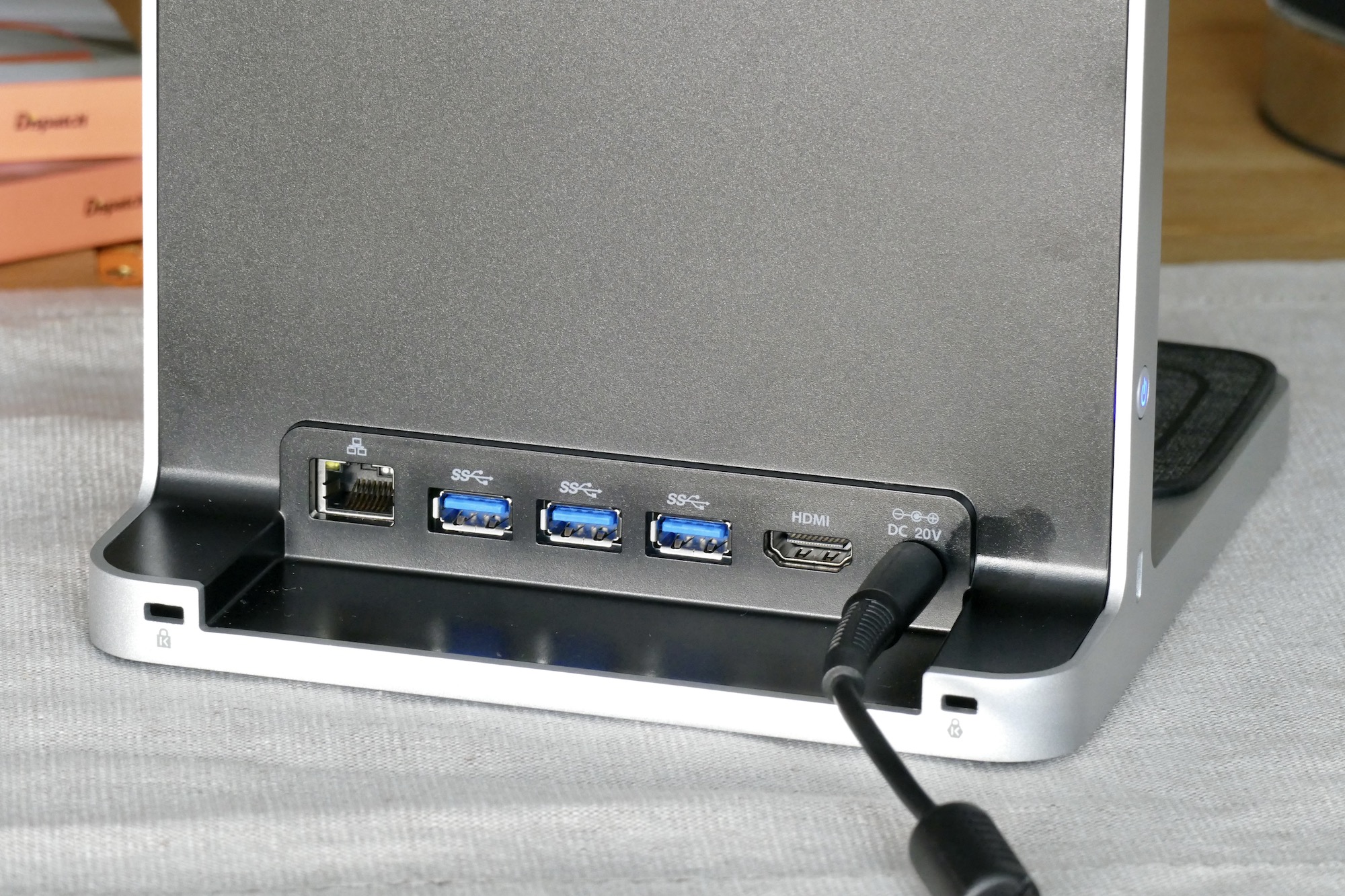Many people call the iPad Pro a “laptop alternative,” and when it’s used with a keyboard case and the latest software, there’s no doubt it’s a highly capable work machine. But have you ever considered the iPad Pro as a desktop replacement? Probably not, but when it’s fitted to Kensington’s extravagant, stylish, and very versatile StudioDock, that’s exactly what it becomes. It’s unquestionably expensive, but as we’ll find out, the price is surprisingly reasonable when you examine its functionality.
As the iPad evolves to become as much of a work machine as a play machine, it could be exactly what you’re looking for if your iPad stays mostly at home.
Hold my iPad
An alternative to buying a keyboard case for your iPad is to use a Bluetooth keyboard instead. You don’t have to carry it around if you don’t need it — a problem with Apple’s excellent Magic Keyboard — and the typing experience is often much improved, ready to make good use of the iPad’s now undeniable productivity skills. The problem is, you need to prop your iPad up to use a Bluetooth keyboard, and the height and angle provided by a regular folio case is rarely optimal.

The Kensington StudioDock is the solution, as it positions the iPad on an iMac-like monitor stand, complete with all the ports and connections you’d find on a top-spec plug-in hub, plus a pair of wireless chargers on the base for your other gadgets. It even has a few hidden features ready to surprise, and the design itself is modern and stylish enough that it’ll look great on your desk or in your living room. It’s going to stay at home though, as it’s definitely not made to be carried around very often.

At just over 5 kilograms (11 pounds), it’s a seriously sturdy piece of kit. The stand is made from metal and plastic, with the large plastic bracket for the iPad mounted on a hinge. The tablet slides into place easily, there are no unsightly tabs holding it there either, just a subtle lip and a clip over the USB Type-C charger. It’s absolutely not going anywhere once it’s on the bracket, so don’t worry about it breaking free unexpectedly. The first surprise feature is that the bracket also rotates, putting the iPad into portrait orientation, ready for FaceTime and other video calls. It can still be hinged up and down, too.
Charged up
The StudioDock has its own power supply, but can be used without if you prefer. It charges the iPad at 37.5 watts, and powers a pair of Qi-compatible wireless charging pads on the base of the stand. These aren’t very powerful at 5W each, but they’ll keep your iPhone topped up while you work. The pads charged my iPhone 12 Pro, Samsung Galaxy Buds Live, and OnePlus 9 Pro without a problem.
To make use of the StudioDock’s charging ability, you have to plug it in to a main supply using the gigantic power brick that come with it. The huge block is attached to a cable that stretches for a little over 2.5 meters and plugs into the back of the dock. Power is essential not only for the charging, but also for the ports on the back and side of the StudioDock. They don’t work if the StudioDock isn’t connected to the power.
On the side is an SD card slot, which easily recognized various SD and MicroSD cards (in a caddy), allowing the content to be accessed using the iPad’s Files app. On the back are three USB-A 3.1 ports. I plugged in a few different devices, and was able to view photos and play video from USB keys. On the opposite side is a USB Type-C port and a power button for the StudioDock.
Finally, completing the varied lineup of ports is a 3.5mm headphone jack on the side of the dock, plus an Ethernet port and an HDMI port that are set alongside the USB-A ports on the back. The HDMI v2.0 port supports an external monitor with a resolution up to 3840 x 2160 pixels. It worked with my 21:9 monitor, but doesn’t scale the iPad to fit the screen, and you need a mouse or trackpad to interact with the mirrored screen. Third-party apps could potentially be used so the iPad could be used as a second screen, but this is not standard functionality in iOS 14.
This aside, the StudioDock is absolutely packed with functionality, going beyond that provided by a simple USB Type-C hub, and turning the iPad Pro into a capable, mini desktop machine, all aided by iOS 14’s advancements, its ability to work with Bluetooth accessories, and its helpful file system. It’s all very easy, everything worked as it should, there’s no additional software to install, and it looks lovely on your desk.
Using the StudioDock
The StudioDock places the iPad Pro’s screen at exactly the right height, even without any angling, for use on my desk. Add in a Bluetooth keyboard and a mouse, and it’s a powerful combination for getting work done. However, I found it just as useful in other, less work-orientated situations. Video calls are excellent using the StudioDock. The Magic Keyboard doesn’t raise the iPad Pro up, so it’s low angle is unflattering when people see you on the screen. The StudioDock places the iPad Pro up high and right in front of you, and the ability to flip it between landscape and portrait is welcome.
This additional height, without the need to balance an encased iPad on a stack of books or an ugly laptop stand, also makes it great for video. The StudioDock works really well in the kitchen, where the raised platform keeps the tablet away from harm, and in the living roo, ,where the angled bracket minimized reflections on the screen.
However unlike an iPad Pro with the Magic Keyboard, which is very laptop-like, the StudioDock encourages you to leave the iPad Pro in one place. It’s heavy and ungainly to carry around for a start, plus to make use of all the features, it requires power, and that means lugging the sizable power brick around with you. It’s not impossible, but it’s not ideal to shift it around regularly. When you do pick it up and carry it around, you inevitably grip different parts of the StudioDock. While the metal sections look and feel great, the plastic back cover is cheap, scratchy, and unpleasant, and not in keeping with the price. It also picks up marks from your hands very quickly, spoiling the look.
Still, the StudioDock has naturally found its place in my home, mostly staying put in one place, where it’s helpful for video calls and casual YouTube watching, while at the same time looking sleek and up to date.
How much, and which iPads work with it?
The Kensington StudioDock costs $400 if you want to use it with a 12.9-inch Apple iPad Pro, or $380 if you have an 11-inch iPad Pro. Kensington says the StudioDock works with all iPad Pro models including the 2021 11-inch iPad Pro, but strangely not the 2021 12.9-inch version. It’s available through Kensington’s own online store, and Amazon. It’s coming soon to the U.K.
Is it worth the money?
At $400, the Kensington StudioDock is half the price of the cheapest iPad Pro, and the addition of a good Bluetooth keyboard and perhaps a trackpad or mouse should also be factored in if you want to truly take advantage of its desktop-like ability. With all this, you’re going to spend $1,200 at the minimum if you get an iPad at the same time. But don’t be put off until you’ve looked at the price more closely.

Converting the Apple iPad Pro into a productivity-focused machine has never been cheap. Remember, the Magic Keyboard starts at $300, and it doesn’t provide any of the connectivity options fitted to the StudioDock’s body. A decent, port-filled hub will negate the cost of adding Apple’s keyboard case to an iPad Pro. When you weigh it up, the StudioDock provides decent value, just for a different segment of iPad owner than the Magic Keyboard.
It comes down to how you want to use your iPad Pro. The biggest factor will be whether you want to use the tablet at home or when you’re on the go. Is it going to be a laptop replacement or a small desktop alternative? If you’re a homebody, and expect the iPad Pro to stay mostly in one place inside your home, the StudioDock and a Bluetooth keyboard will be a better bet than the Magic Keyboard.