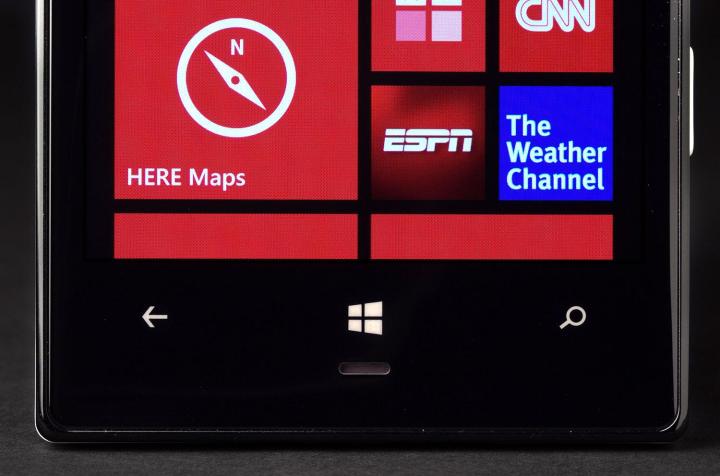
It’s rare that all the features and functions of a new smartphone are immediately obvious. It may take you weeks to discover those time-saving tweaks and uncover new possibilities. Why not skip the lengthy discovery search and just dive into our collection of Nokia Lumia 928 tips and tricks?
How to save battery life

- You can properly close apps and Web pages by tapping Back to get out rather than hitting the Home button.
- You should manage your background apps to stop power-hungry apps from running. Go to Settings swipe left and check Background tasks and block apps like Angry Birds: Space and Nokia Drive + Beta (HERE Drive+) from running in the background.
- Use the battery saver function if power is running low, via Settings > Battery saver, but remember you won’t get new emails, calendar events, or updating Live Tiles when it’s on.
How to auto-upload your photos
You can automatically have your photos upload to your SkyDrive account in the cloud. That means they’re backed up and you can access them easily from anywhere. If you want to set it up, go to your Photo Hub and tap the ellipses “…” to enter the menu. Tap Settings and scroll down to find the Auto upload section and tap on SkyDrive. We recommend setting it to only upload via Wi-Fi, or you could end up using a lot of your data allowance.
How to free up 2.5GB of space

How to transfer contacts from your old phone
There are various ways to transfer your contacts from your old phone without a major hassle. Here are three of the simplest options:
- Use the Nokia Transfer My Data app.
- If you’re with Verizon try Verizon Backup Assistant Plus to sync contacts, pictures, videos, music, and more from the cloud.
- Head to Welcome Home to Windows Phone 8 and download the right version for you. It lets you move contacts, email addresses, meetings, and events. It even allows you to move non-DRM media files, so you can shift over all your photos, videos, and music.
- If your last phone was a Windows Phone, your contacts should come over when you log into your account. You can log into a Google account to bring over Google Contacts as well.
How to get rid of tint on photos when using flash

You may find that there is a flash before you take a photo even when you’ve turned the flash off. This is the focus assist LED and if you don’t like it then you can turn it off in your camera app via photo settings.
How to use voice commands
Long press on the Home button and you can use hands-free voice commands for various actions. Preface your command with call, text, find, open, or note. Swipe the screen off to the left and you’ll see supported apps, swipe again and you’ll get another list of handy voice commands that you can use.
How to use Nokia Music

You can unlock unlimited track skipping, unlimited playlist downloads, and higher quality audio by splashing out $4 per month on Nokia Music+.
That’s it for Nokia Lumia 928 tips and tricks, but if you’ve got something to share then please post a comment. You’ll find more ideas in the official user guide and, since the Nokia Lumia 928 runs WP8, you might also want to check out our Windows Phone 8 tips for some more ideas.


