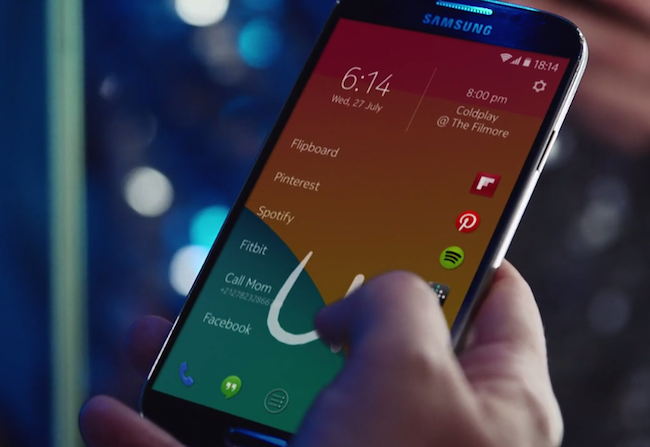
Microsoft may have bought Nokia’s devices and services division, but some parts of the company are still active and independent. One such group of Nokia employees has been hard at work creating apps for Android. The first app Nokia will debut is the Z Launcher, which offers Android users a very customizable and easy to use home screen layout.
Even though there are a lot of great launcher apps for Android that let you set up your home screen differently, very few of them are simple or elegant. Typically, launcher app creators try too hard to squeeze everything in and end up making your home screen more cluttered. The Z Launcher is all about simplicity.
On the top left of the Z Launcher home screen, you’ll find the time in decent-sized numbers that you can actually read set above the date, which is written in a smaller font. Notifications for calendar events are posted in the top right corner, so you don’t forget your anniversary dinner, staff meeting, or flight departure time. Below are relevant apps and reminders, as well as Web pages that you frequently visit.
The Z Launcher’s ability to predict which apps and Web pages you’re most likely to visit at different times of the day really sets it apart.
The longer you have the Z Launcher on your device, the better it can predict which apps and Web pages you will want to view at certain times of the day. For example, you might always check your email, the weather, news, and Facebook in the mornings before work, so the Z Launcher may show you Gmail, AccuWeather, Flipboard, and Facebook. Later in the day, the apps will change to the ones you use while at work, on your lunch break, or relaxing at home. The Z Launcher’s ability to predict which apps and Web pages you’re most likely to visit at different times of the day really sets it apart.
However, the coolest feature of Nokia’s launcher may be the way it lets you search for other apps and content on your phone. The feature is called Scribble. To search for anything on your phone, you simply draw a letter on the home screen and all the apps and content starting with that latter will show up in the search results. So if you need to call a cab, all you have to do is draw the letter U on the screen, and the Uber app will show up in your results. Since the launcher remembers which apps you look at most often, the one you’re looking for will probably be near the top of the results, that is, unless it’s an app you almost never use.
The Z Launcher is currently available for free as a pre-beta release, but the number of downloads is limited. It should work with most Android phones, running 4.1 or higher, but Nokia says it has only tested the launcher on the Samsung Galaxy S5, S4, S3, and Google Nexus 5. It’s unknown when it will be available for all to download.
Editors' Recommendations
- Best free workout apps for Android and iOS
- How to use Nova Launcher to customize your Android phone
- The best home design apps for Android and iOS
- Leak shows Android running on purported Nokia feature phone


