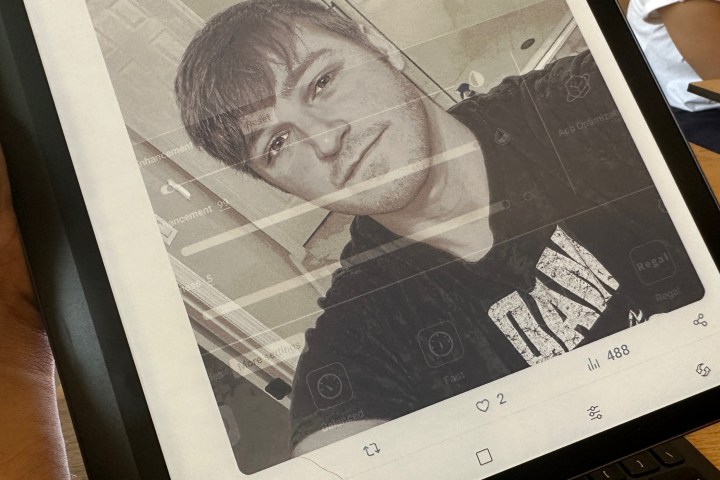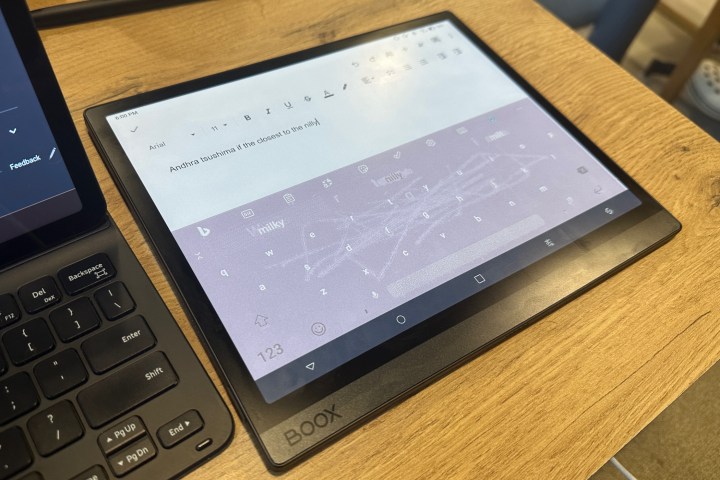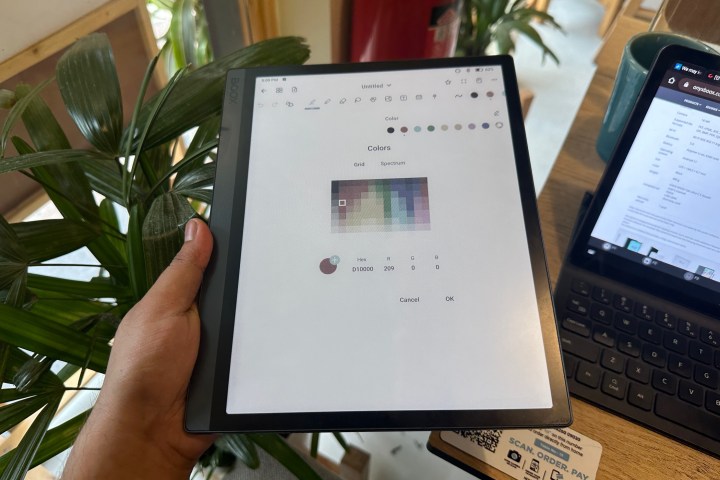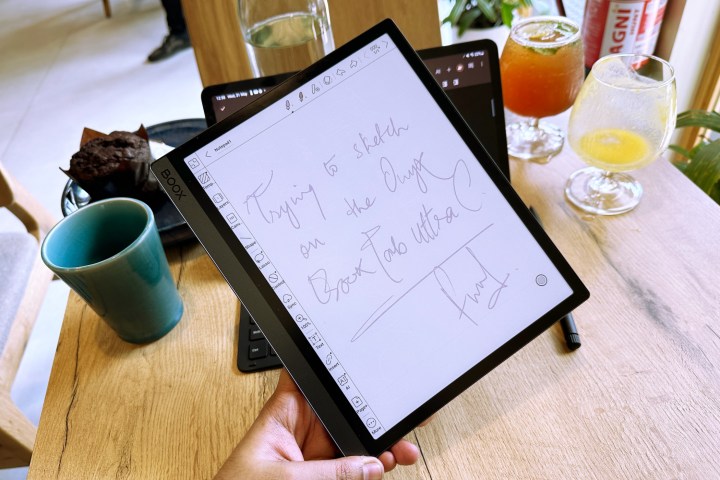“The Boox Tab Ultra C is like a wish come true for folks dreaming about a color e-ink tablet. It's unlike anything else out there, and that's both good and bad.”
- Color e-ink screen is unique
- Easy-to-read display
- Plenty of customization tricks
- Extremely good battery life
- Storage expansion facility
- Terrific build and great keyboard
- Runs dated Android 11 experience
- E-ink holds back performance
- Not suited for multimedia consumption
- Awkward fingerprint button placement
Living life as a digital nomad has its perks, but too much screen time can be overwhelming. I won’t deny the charm of a pleasingly vivid, pixel-dense, high-refresh-rate OLED panel, but there are times that I really despise looking at a screen. This is especially true when I want to wind out with a neat book after work, only to realize that my entire library lives on Kindle, which is to be accessed on yet another screen.
Samsung’s Galaxy Z Fold 4 is currently my trusty companion for smartphone and tablet duties, while my work is divided across an iPad or whatever laptop I am reviewing. It’s a relentless cycle of switching from one great screen to another, but with it comes an endless scope of distraction. I have often wished for a device that is less functional than an Android or iOS device but more than a Kindle e-reader.
I know, I know — that’s like asking a genie to make a custom tablet just for my weird needs and self-imposed bottlenecks. Thankfully, I don’t have to hunt for a genie lamp in an Arabian desert, because Onyx sells just the perfect device in the form of a color e-ink tablet called Boox Tab Ultra C. But as tailor-made as this sounds, this Onyx tablet is a mixed bag of extreme surprises — both the pleasing and frustrating kind.
Onyx Boox Tab Ultra C: design and build
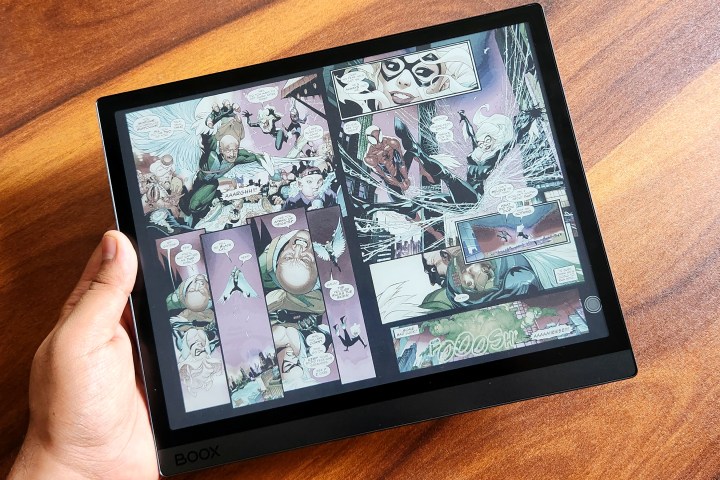
Onyx put quite some effort into crafting the Boox Tab Ultra C. It is virtually indistinguishable from the Onyx Tab Ultra, which comes armed with a black-and-white display. This tablet feels like a monolithic hunk of cold metal with an extremely good in-hand feel. Compared to the tenth-gen iPad that’s also made out of lightweight aluminum, the Onyx tablet feels more premium.
But in its pursuit of making a tablet with uncompromising build quality, Onyx appears to have gone slightly overboard. Tipping the scales at 1.05 pounds, holding this tablet for an extended period isn’t a forgiving endeavor for your wrists. Thankfully, the front face has an extra-wide lip alongside one of the vertical edges that makes it easier to get a firm grip on the tablet.
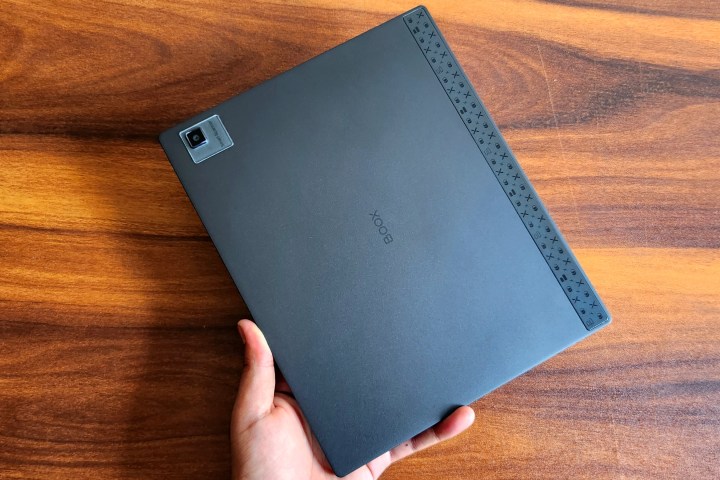
The dual-channel speaker is surprisingly loud for an e-reader (which already sounds surprising), and there’s also a microSD card reader on the side. The placement of the fingerprint sensor is “circumstantially” cumbersome. When holding the tablet in landscape orientation, your index finger rests naturally in the fingerprint scanner’s area.
This tablet feels like a monolithic hunk of cold metal with an extremely good in-hand feel.
However, that’s not the orientation in which you want to read your comics, digital copies of newspapers, or even web articles. But when you actually hold the tablet in portrait orientation, either your thumb rests uncomfortably away from the sensor alongside the bottom edge, or you have to grip the tablet in an oddly contorted way to scan your index finger, as depicted below:
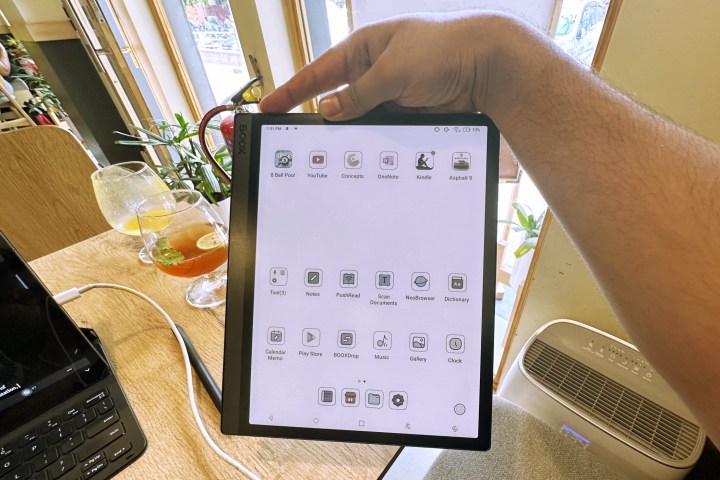
But it’s not just the tablet’s build quality that takes you by surprise. The keyboard folio case – which Onyx sells separately – is uncharacteristically good. I’ve extensively used the folio keyboards offered by Apple and Samsung, but Onyx’s offering is miles ahead.
The case has a beautiful leather finish with a soft touch exterior that makes the whole package look more like a vintage leather diary. It also has a neat loop at the top that opens and shuts close magnetically while also serving as a secure inlet for carrying the bundled stylus. The stylus is also a beautifully crafted piece of hardware that charges wirelessly when attached magnetically over the top edge.

The typing experience is also fairly good on the keyboard. The keys are evenly spaced with a subtle inward curve, adequate upward pushback, and good tactile response. Irrespective of whether you are used to Windows or Apple keyboards, the placement of the distinct Command and Control keys will have you feel at home in no time. I particularly love the matte finish over the entire deck, even though it attracts dust particles a little too quickly.
Onyx Boox Tab Ultra C: display

The tablet comes armed with a 10.3-inch (2480 x 1860) Kaleido 3 panel. But do keep in mind that while reproducing colored content, the screen resolution drops to 1240 x 930 pixels, which is just above HD resolution. This panel can reproduce 4,096 colors and offers 16 levels of grayscale intensity control.
In black-and-white mode, the tablet serves a pixel density of 300 ppi. For comparison, the 10.9-inch Liquid Retina display on the tenth-gen iPad offers a pixel density of 264 ppi. But when you switch to the color mode on Onyx Boox Tab Ultra C, the pixel density falls down to 150 ppi. While that may seem underwhelming, it’s still a massive 200% improvement over the previous-gen e-ink Kaleido Plus panels.

The screen is protected by a layer of aluminosilicate material called Onyx Glass that not only reduces the glare but also opts for a unique etching process. The latter doesn’t take a toll on color contrast, which is usually the case when an additional matte layer is applied to the glass.
The display is unlike any I’ve ever seen before.
Coming to the real-world experience, the display is unlike any I’ve ever seen before. It’s almost paper-like, both in terms of feel and color output. The biggest advantage is that the screen is not reflective, which means even at low brightness levels, you can comfortably view content under direct daylight. However, it really comes to life when you are reading color content (such as comics).
But ghosting is still very much apparent, irrespective of the display modes or frame refresh settings you apply. Just take a look at the artifacts from the previous frame visible in this Twitter app image and the gesture trail artifacts after a swipe typing on the SwiftKey keyboard:
Multimedia content is a whole other story. While watching videos or scrolling through a feed of colorful content, the shimmer effect is extremely pronounced if color brightness and vividness are set on the higher end of the scale, and dark color enhancement is anything more than 10% or 20%.
Compared to a Kindle, the content consumption experience on the Onyx Boox Tab Ultra C is buttery smooth. If you’re someone who wants to steer clear of the jittery Kindle scrolling experience, topped off with the ability to reproduce colors, the Onyx Boox Tab Ultra C is the only device you should consider getting.
The dual-layer screen supports multi-finger gestures and can recognize 4,096 levels of pressure from the supplied stylus. Now, the stylus acts a bit erratically on a per-app basis. As long as you are sketching on the pre-installed in-house Notes app or Microsoft’s OneNote app, you won’t notice any input lag or latency. But in other third-party note-taking apps, the lag is pretty apparent.
The screen temperature adjustment system here is MOON Light 2, which lets users control the brightness output of the cold and warm LEDs separately. The end result is that you can either turn the screen all-white like a paper or opt for a more comfortable, warmer tone that is slightly yellowish (but easy on the eyes, especially for nighttime reading).
The in-house flicker reduction tech reduces the shimmering effect from the underlying LED lights. Onyx has also amped up the refresh rate output with its BOOX Super Refresh tech, which allows quicker color transition across the panel. The e-ink Kaleido 3 panel used here relies on a tech called Comfort Gaze that cuts down on the amount of blue light reflected from the surface. Lowered blue light exposure ensures a noticeably comfortable viewing experience.
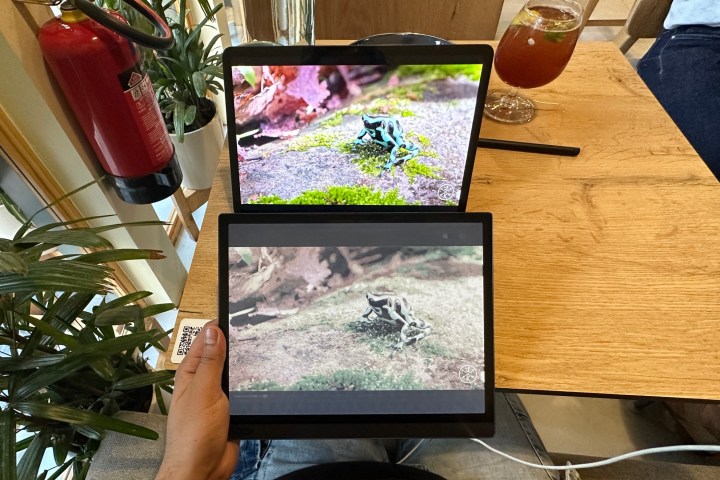
The operating temperature of this panel varies between negative 15 degrees Centigrade to 65 degrees Centigrade. The makers at E Ink claim the Kaleido 3 tech allows it to operate in harsh conditions without requiring expensive heating or cooling hardware underneath, a perk that also brings down power consumption.
The tablet’s core viewing experience is divided across five self-explanatory profiles: Ultrafast, Fast, Balanced, HD, and Regal. The faster you go, the more details you lose, but the scrolling and frame transition will be smooth. As you lean more towards color reproduction, the transitions get slower, and you will see a lot of ghosting to the point that discerning the on-screen content becomes night impossible.
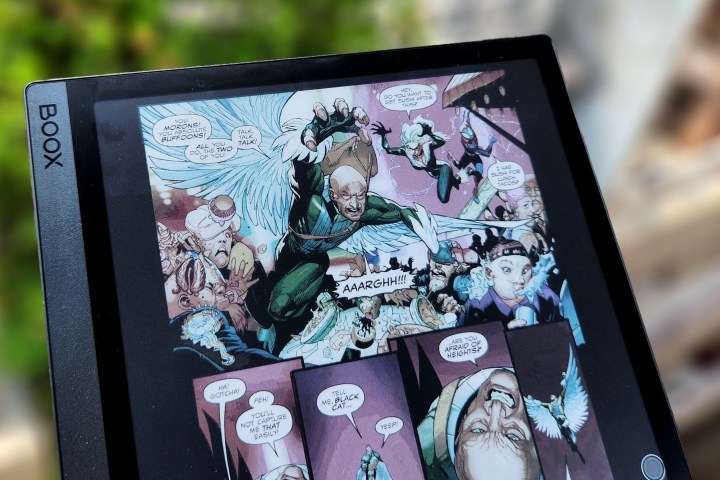
Then there are three separate controls for color brightness, vividness enhancement, and dark color enhancement. Save for reading black-and-white text, I never played with the latter because it absolutely destroys the color saturation and makes everything look like a splotchy dark mess.
For watching videos, if you want any semblance of realistic motion, you need to sacrifice some colors. For me, setting the refresh rate to Ultrafast and keeping the duo of color brightness and vividness enhancement to the lowest value offered the smoothest viewing experience without any visual artifacts or jarring shimmer effect.
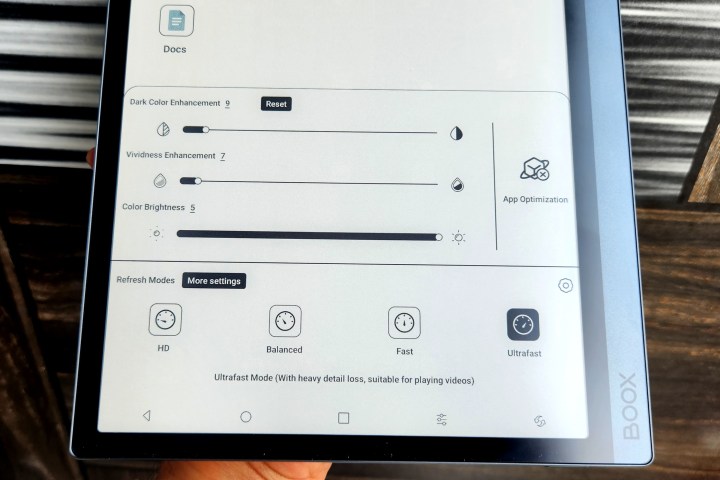
The Regal profile offers the most rewarding experience while reading comics. Onyx lets you adjust the refresh rate on a per-app basis and also perform DPI adjustments for a select few note-taking apps and reading apps. You can also adjust the anti-flicker strength, but it didn’t really offer any tangible benefit for my usage.
Onyx Boox Tab Ultra C: software

While the software is barebones and Android 11 doesn’t instill much faith, there are a handful of opt-in convenient shortcuts to help users. In fact, Onyx offers a set of controls that you won’t find on mainstream Android tablets, but they make perfect sense on this color e-ink slate.
For example, you can swipe alongside the left edge of the screen to adjust volume, while the right edge allows brightness adjustment. Thankfully, you can customize each edge gesture to handle color enhancement level, vividness adjustment, dark color enhancement, and screen temperature.
In a similar fashion, the inward swipe gesture from the left and right edges can be assigned functions like back or home screen shortcut, taking screenshots, cleaning the background cache, launching the app switcher, opening the e-ink controls, or putting the device on sleep mode.

When switching from the three-button UI control layout at the bottom of the screen to navigation gestures, you can once again customize the destination of swipe gestures by choosing between 10 options. That’s pretty convenient, and even though there’s a small learning curve here, it’s still a level of versatility that not even feature-packed Android skins like One UI or OxygenOS have to offer.
If you want an even higher level of control over core functions, there’s a built-in navigation ball function. It offers nine controls that you can choose to appear arranged in a vertical line, horizontal array, or arc-shaped fan array anywhere on the screen. You can also choose to permanently pin some of these functions at any place on the screen.
The quick ball feature allows you to only put nine quick controls on the screen, but you pick each button’s assigned task from a set of 26 functions. You can further play with the opacity and size of these quick-action buttons and even control their visibility based on on-screen activity and placement.
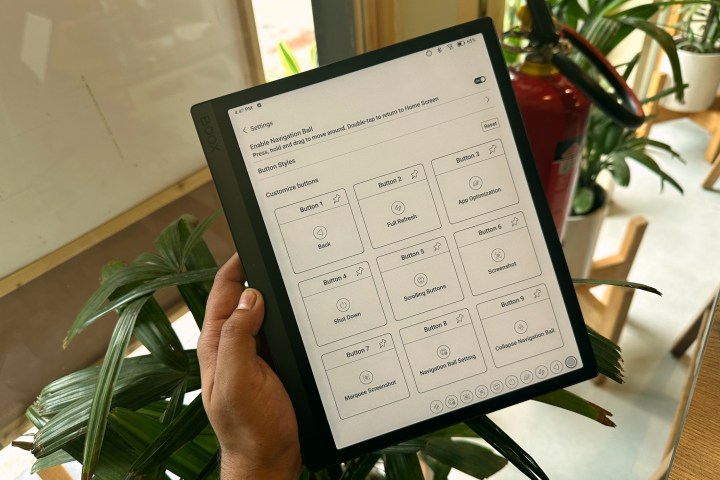
Android’s three-finger gesture for taking screenshots is here. But to my utter surprise, I found that the Onyx Boox Tab Ultra C not only lets you record the screen, but also lets you adjust the resolution, bitrate, audio source control, and frame rate (24/30/48/60 fps) of the screen capture clips.
When you create an Onyx account, the company offers you 10GB of free cloud storage for syncing your notes and other content. However, the tablet offers dedicated native options to sync your notes with other powerful note-taking platforms such as Microsoft’s One Note and Evernote. For other files, you can enable automatic syncing with services such as Google Drive, Dropbox, OneDrive, and Baidu Cloud.
Onyx Boox Tab Ultra C: performance
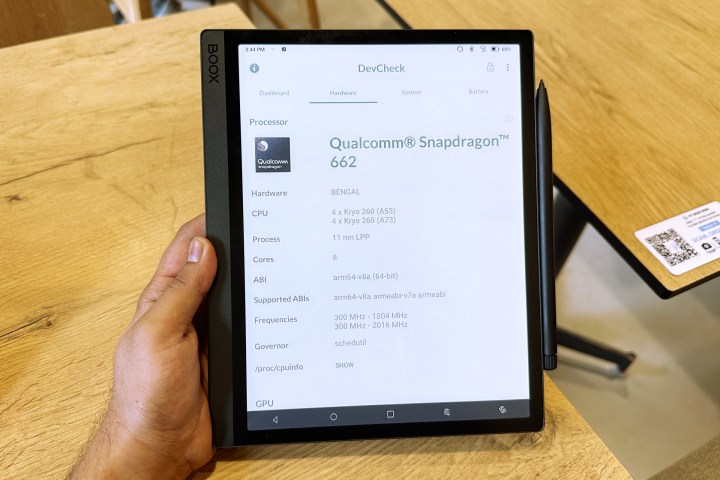
Onyx has armed the Boox Tab Ultra C with Qualcomm Snapdragon 662 chipset, which has already appeared inside a handful of value-for-money smartphones offered by Chinese brands like Xiaomi. For a colorified e-ink tablet that primarily targets reading or document adjustment, this tablet is a little too powerful. I have personally tried a phone with the same Qualcomm chip and came out impressed with the raw performance. Inside the Onyx Boox Tab Ultra C, it’s a whole different picture.
Whatever you are doing on this unique tablet, that activity has more to do with your screen preferences than the processing firepower under the hood. Can it run a demanding racing game like Asphalt 9? Yes, it can. But should you run Asphalt 9 on the Onyx Boox Tab Ultra C? Absolutely not.
The Boox Tab Ultra C is a little too powerful.
The game is barely playable even when the screen refresh rate is set to the Ultrafast preset, vividness enhancement is set to a minimum, and in-game graphics quality is set to the lowest default value. While detail loss is apparent in the muted colors, what really hurts the prospects is the low touch sampling rate of the panel, which really makes it a jarring experience trying to steer the car with tap-based touch inputs.
Of course, Asphalt 9 is a visually demanding game with tons of dramatic frame shifts loaded with colors and shadow rendering. However, if you try to see any of that in action by boosting up the color profile and vividness, while simultaneously switching to Balanced, HD, or Regal profile, prepare your eyes for some dizzyingly bad ghosting and frame artifacts that make it nigh impossible to track the motion — especially for a car drifting at high speeds.

In this scenario, you dearly wish for a quicker frame refresh. Even if you set the Onyx Boox tab Ultra C to refresh the on-screen content after every single tap to erase ghosts of the previous frame, the visual experience is still extremely unpleasant. However, if you switch to something less resource-intensive and visually simpler, like Angry Birds, you will get a much better experience.
For such games, you can even boost the color profile and vividness, and still enjoy a fluid experience, as long as the refresh mode hovers between Ultrafast and Fast values. However, for its intended use case, which is predominantly a mix of reading and jotting down notes, the Onyx Boox Tab Ultra is adequately powerful.
Battery mileage would vary depending on how you push the tablet. With about two-three hours of reading, daily note-taking, and occasional reading of web articles, the Onyx Boox Tab Ultra C lasted an impressive four to five days.

However, once I started pushing it as a dedicated work machine, which involved researching and writing articles for nearly eight hours each day, handling emails, and running communication apps like Slack and Microsoft Teams in the background, the battery drained fully within about two days.
That’s still a whole lot better than mainstream tablets like the Galaxy Tab S8 Plus and the iPad Pro. Just don’t try to get multimedia tasks like image editing done on this tablet. The frame lag would simply make you want to pull out your hair, while the ghosting and dead colors will suck the creative juices out of your brain.
Onyx Boox Tab Ultra C: price and availability
The Onyx Boox Tab Ultra C is an extremely odd device. Actually, it’s a darn expensive and extremely odd device.
Onyx is asking $600 for this tablet, a price tag that even makes the iPad Air and the OnePlus Pad weep sheepishly with a sarcastic grin.
Onyx Boox Tab Ultra C: verdict
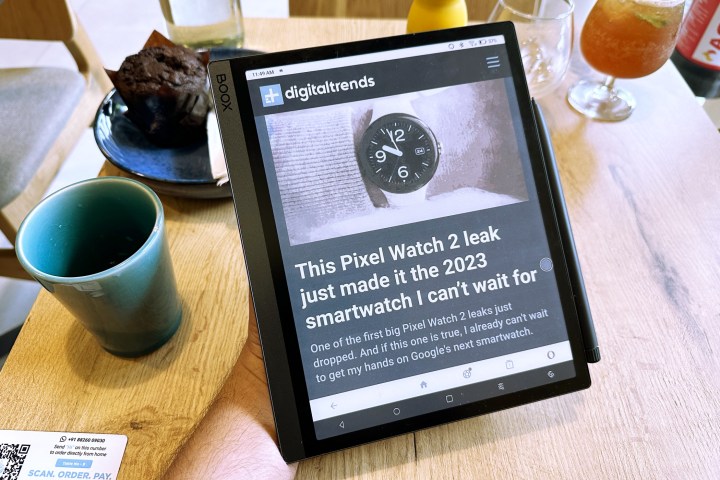
The Tab Ultra C is no performance champion. It lacks a 3.5mm headphone jack. And even though it offers access to the entire Play Store, almost every app runs with its own set of sacrifices. To put it simply, you definitely can’t use it as a regular Android tablet, unless all your work entails is reading PDFs and writing texts.
But on the positive side, this is the best color e-ink panel you will find on a tablet. The experience of reading books and comics on this machine is simply unmatched. Build quality is terrific, and the keyboard folio case is in a league of its own. If you look at it as a standalone e-reader slate, the Onyx Boox Tab Ultra C is the most capable and versatile tablet on the planet by a huge margin.
But there’s a caveat here. This is a tablet that you will either love to your heart’s content or chuck in a bin out of sheer functional bottlenecks. There’s absolutely no middle ground here, especially considering that price tag. You must really, really want it, to consider spending on it.