One of the best things about smartphones is also the worst thing about them. You're able to accurately geo-locate yourself, allowing for apps and services like Uber and Uber Eats and even conventional navigation with Apple or Google Maps over older paper maps. Unfortunately, that means you're also open to having apps peek at your location for no reason other than they can. And, if you have an iPhone, this means having some apps (such as Instagram) being able to see your precise location.
Oftentimes, this is harmless. However, a troubling amount of companies have data leaks or data breaches, or they just store data when they shouldn't be doing so (Meta just paid an eyewatering amount of money to settle one such case), and sometimes there's no point to giving up your home address to a corporation on the internet if there's no good reason for it.
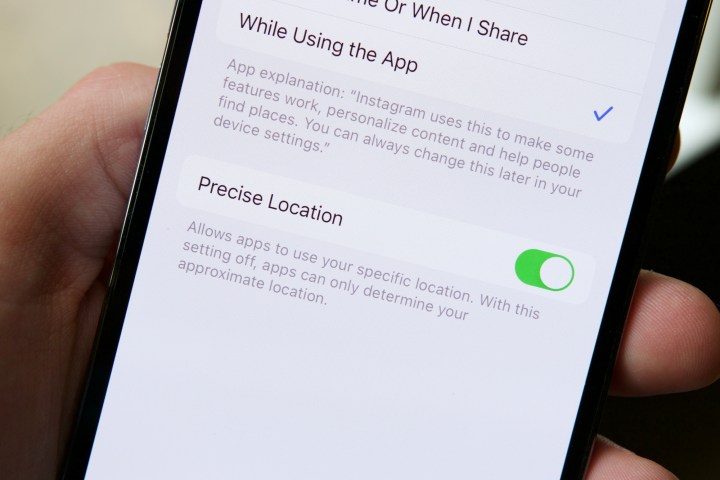
How to turn off precise location on your iPhone
While it's easy enough to turn off location on your phone wholesale, some apps won't work without location services enabled for them. Apple provides a way to get around this.
With the Precise Location toggle added in iOS 14, you're able to still supply apps with a location, just not your exact one. You'll definitely be in the right town, but the company's not going to let them know you're at 13 Down The Lane Street. Here's how to get started with that.
Step 1: Open the Settings app.
Step 2: Head to the Location services sub-menu either by searching for "location services" on the main Settings page or by navigating to it through Privacy > Location services.
Step 3: Search for the app you want to disable from accessing your precise location — for example, Instagram.
Step 4: Once you've tapped into the app, you'll see a toggle at the bottom of the page indicating Precise location. Slide the toggle off.
With this setting off, Instagram (or TikTok or whatever app you choose) will still have your vague location, but it's got no way to narrow it down. Apple has quite a few tools to protect privacy that have been built into iPhones over the years, and this is just one of the more immediately useful ones.
Using it is a matter of judgment, though. If you're using Instagram and hoping to see pictures of the locale, that would work out for you. If you're using Uber and you'd like to call a ride, turning off the precise location may cause some issues.
As with most features on your phone, precise location on your iPhone isn't inherently malicious. In fact, it's very useful to have in some scenarios. But if you're wary about certain applications knowing your exact whereabouts, turning off precise location on your iPhone can be done in seconds — and add some much-wanted peace of mind.







