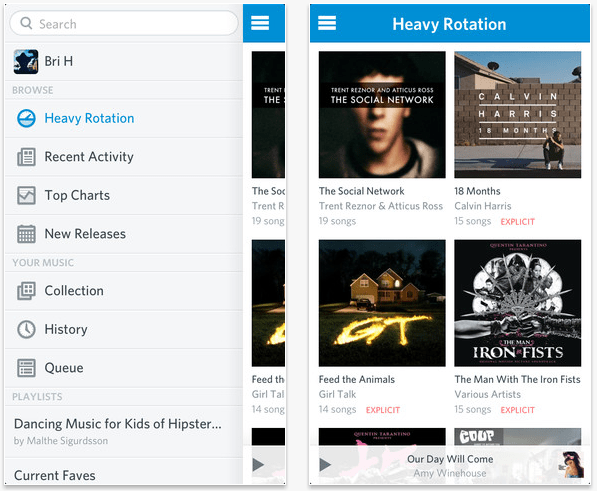
A much needed update to the Rdio app for the iPhone finally got rid of the unsightly gradients and icons in favor of a more Windows 8-like feel. The redesigned app parallels the design template of Rdio’s Android app that was in beta and released to the Google Play store. While the aesthetic changes are without major feature updates (the only new addition being a “remote control” feature), the new design and interface is impressive.
The minimalistic style of the app, now gradient-free with a white background, puts the focus of the app on the album art. The navigation bar at the top of the screen is a one-tone, blue color that’s more subdued. Borders and drop shadows around the album art have been entirely removed so moving your eyes from one album to another can be done in one fluid movement as you scroll down. And long-time Rdio users will notice that when you’re scrolling down to peruse albums and decide what to listen to, there’s now an infinite scroll.
As for the navigation, Rdio now opts for a Facebook-like side panel that you can swipe open. This style is in lieu of Rdio dedicating the navigation buttons to one full page in a grid layout, like it used to. The panel houses all the navigation buttons including a search bar, your music, profile, settings, and different types of filters for browsing music.


If you scroll to the very bottom of the navigation panel, the button “Go Offline” enables you to move to an offline listening experience should you be away from a Wi-Fi connection and want to conserve your data use. On the same panel there’s an easily accessible “Sync” button within a one-click reach that opens up all the songs, playlists, and albums that you’ve synced so you can listen to these tracks without the need for an Internet connection.
A feature that Rdio has included in this update is a the remote control, which enables users to essentially control the music that’s playing on your computer via your smartphone. In the same vein, if you’ve synced tracks, the songs can be picked up on the mobile app where the desktop app left off.
Searching for and playing music with Rdio, it doesn’t take more than two clicks just to play a song – other music apps make this shockingly more complicated; it’s a four step process with Spotify. If you close the app, the track continues to play in the background, and if you’re browsing other features in Rdio while playing a track the song appears as a non-intrusive bar at the bottom of your screen.
We’ve tried a number of iOS music apps out there, and the look and feel of this right now just might be the best we’ve played around with – faster load times and an overall snappy system aren’t hurting the updated Rdio either. But when it comes to music, it’s not only the user interface that matters to audiophiles that pay for a subscription: The library of music is a critical factor. Rdio’s latest figure from August of this year puts it at 18 million songs, the same number of songs that Spotify has in its catalog. Unless you’re a dedicated Spotify fanboy, Rdio has an app here that’s easily worth your consideration – especially if you’re less than pleased with Spotify’s incredibly tight Facebook integration.
Editors' Recommendations
- Apple may release a completely new type of iPhone in 2025
- The iPhone 16 Pro Max may get a very important battery upgrade
- iPhone SE deals: Refurbished 2nd and 3rd Gen iPhones
- The iPhone 16 Pro Max could set a new record for the iPhone
- You’ll soon be able to control your iPhone and iPad with your eyes


