Samsung’s Galaxy S22 is a great compact flagship phone, and one area where it excels is the terrific camera. I’ve used it extensively and, in doing so, came across some not-so-well-known features that you may not have spotted yet. If you’re rocking one of Samsung’s latest Galaxy S22 series flagships, these are the camera features you should definitely try.
The mighty erasers
I’m not particularly skilled at clicking social media-ready outdoor selfies, and my biggest enemy is shadows obscuring my face. Luckily, the built-in editor has a neat tool that removes shadow lines across the face with just a single tap. No manual tracing or long processing is required. It’s not perfect, but when it works, it works really well.
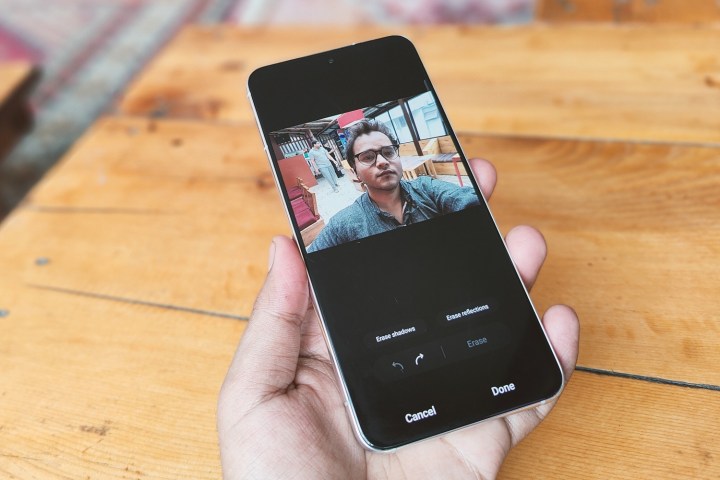
To use it make sure you have at least version 3.0 of Samsung’s Photo Editor app installed. Choose a photo and tap the pencil icon to enter edit mode, then tap the three dots in the bottom right corner of the menu. Here, tap Object Eraser and then Erase Shadows. There’s also a similar system for removing reflections from photos. In my experience, this one works best when removing linear mirror reflections from pictures.
On this same editing screen you can also play with Samsung’s object eraser feature, which we have explored in detail before. We found it is not as accurate as the version you get on the Pixel 6 series phones, but can still clean up some images.
GIFs made easy
GIFs are fun, but creating one is not always easy. You either have to rely on a web-based solution that requires uploading a short video after trimming it, or a third-party editing app brimming with ads. Notably, the Galaxy S22 offers an option to directly record and save a scene as a GIF.
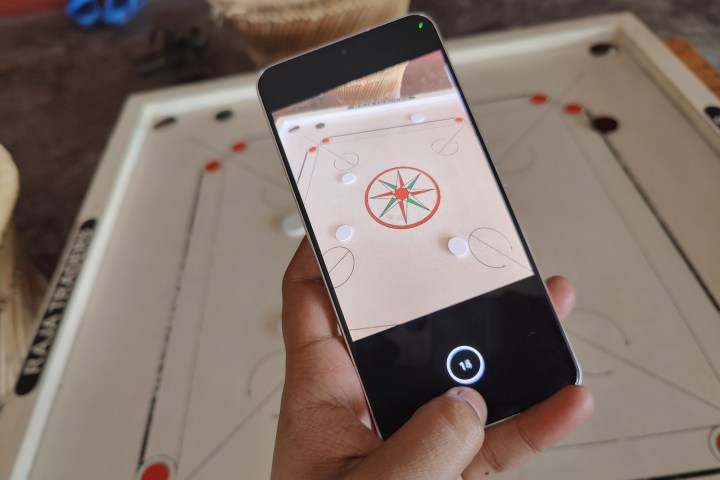
To do so open the camera app and in the photo mode, click on the Gear icon for the Settings menu appearing in the top-right corner. Scroll down on the Settings page, tap on the option for Swipe Shutter button to …, and select the Create GIF setting that appears in the drop-down menu.
Now, go back to the camera app’s home screen, aim it at the moving subject, and then swipe and hold the shutter button. You’ll see a counter on the shutter that tells how many frames have been captured and stitched into a GIF. The current limit is 30 frames captured in four or five seconds, while the resolution is 480 x 640 pixels with a file size of around 6MB.
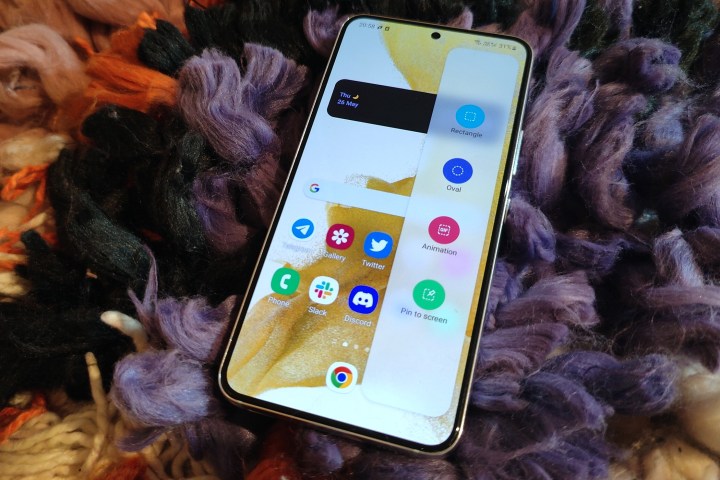
If you want to turn an on-screen activity into a GIF, there’s a quick option for that as well. Swipe on the edge panel bar appearing on the left or right edge of the screen, and once it opens, swipe again to find the option that says Animation with a GIF logo in it. Just tap on it, crop the screen area you want to capture, and hit the record option. Here, you also get to choose between standard and high-quality capture to make a GIF. It is extremely convenient.
Auto-framing
One of the biggest hassles of shooting a video is keeping the subject in frame, especially when it is moving. In such scenarios, it not only gets tricky to keep the focus locked, but to also to adjust the distance and frame width. Fortunately, the Galaxy S22 comes with this neat trick called auto-framing that takes care of frame composition and subject tracking, and also automatically adjusts the zoom level to make sure the subject is always in focus.
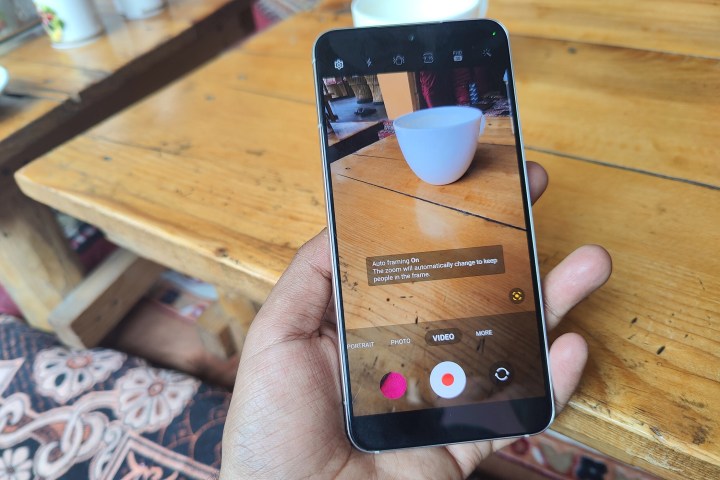
The best part is that the auto-framing wizardry happens with a single click. In the camera app’s video mode tap, on the Framing option that appears in the bottom-right corner of the viewfinder, and that’s it. Samsung says auto-framing can detect up to 10 subjects in the frame, and can adjust the zoom level and focus lock to deliver the best frame in videos.
Push night mode to its limits
The dedicated night mode in the Galaxy S22’s camera app delivers some stunning results in lowlight, and it totally crushed the likes of the OnePlus 10 Pro in a side-by-side comparison. What if you want to extend the amount of time night mode is active?

Here’s how to do just that. When night mode is enabled, tap on the circular timer icon in the bottom-right corner of the viewfinder. This will give you two choices — you can stick with the capture time calculated by the system based on the surrounding darkness level, or choose the Max option.
The latter can extend the capture time to around 15 seconds so that the camera sensor can absorb as much light data as possible and produce better photos.
AR tricks on the Galaxy S22
The Galaxy S22’s camera app comes loaded with some unusual Augmented Reality (AR) features, with a few of them being more than just party tricks. My personal favorite is Quick Measure. When launching it for the first time, a small pop-up will ask you to download the eponymous app from the Galaxy App Store.

Once it’s installed, you can easily measure the distance between two points in the frame by setting the starting point and moving the camera around to the target destination. It is not accurate to millimeter levels, but still gives a fairly accurate estimation. You can also measure the height of objects. I tried measuring the dimensions of a tablet and the height of a person, and the results were roughly 90% to 95% accurate.
Coming to the playful side of things, let’s start with AR Emoji Studio, which is where you can create a custom AR emoji using an extremely diverse set of aesthetic controls. Aside from using these AR emojis in messages, you can record fun videos as a full-body AR emoji or simply put an emoji face mask over the body in real time. You can also record a video of your emoji avatar following your moves, and even make emoji stickers with a wide range of expressions and customization options.

The AR Doodle feature lets you scribble floating AR doodles on your photos and videos, or use a wide range of GIF stickers to spice things up. There’s also a text option that will let you add cool quotes in the AR font and design of your choice. The Deco Pic feature in the AR zone opens the floodgates of 2D decor elements such as GIFs, masks, frames, and stamps on your videos and photos, somewhat like Instagram’s filters.
That’s all the little tips we have for the camera, and although we’ve discovered them on the Galaxy S22, they apply to the Galaxy S22 Plus, the Galaxy S22 Ultra, and other Samsung phones too. Give them a try soon.



