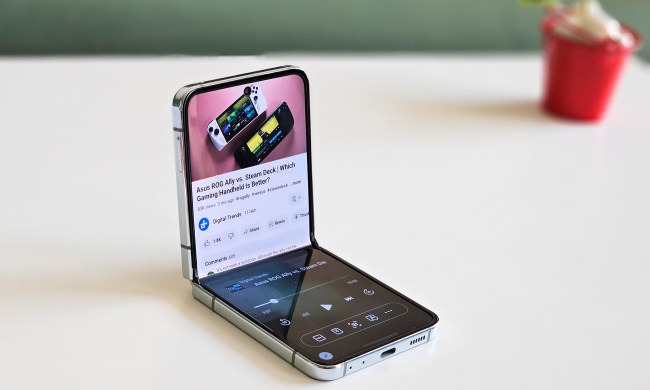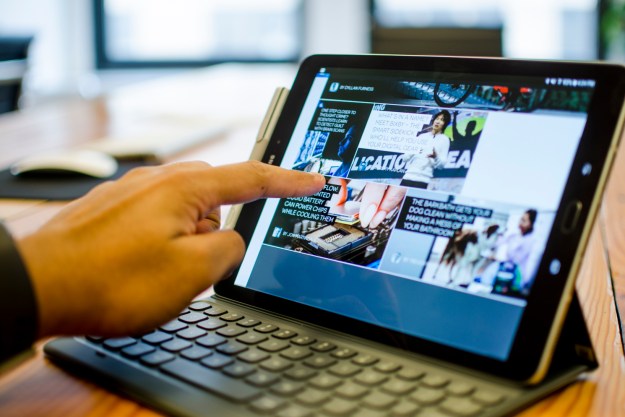
- Fantastic 9.7-inch screen
- Good battery life
- S Pen features are useful
- Solid performance
- UI doesn’t feel cluttered
- Boring design, odd button placement
- Poor palm rejection capability
- Fingerprint sensor often doesn’t work
Android tablets do not offer a different experience from Android smartphones. It’s part of the reason why the iPad is the most popular tablet, because it provides “tablet-optimized apps” that make use of the screen’s real estate. Google made an attempt to go in this direction years ago with Android 3.0 Honeycomb, but the company has largely backed off since. As such, app developers have found little encouragement to make a tablet version of their app on the OS.
Samsung’s trying to bring interest back with the Galaxy Tab S3. It’s a successor to the Galaxy Tab S2 –a product we score at 4.5 out of 5 because it was the only Android tablet that could go toe-to-toe with Apple’s iPad.
Now the climate has changed. Windows 2-in-1 tablet/
While the Galaxy Tab S3 may be the best
Brilliant display, dull design
Let’s get the good stuff out of the way — the Galaxy Tab S3 has the best screen we’ve ever seen on a tablet. The brilliant, 9.7-inch Super AMOLED screen is a tad over-saturated, but it’s HDR-ready. That means it offers much-improved brightness and contrast, as well as a wider range of colors.
Sadly, it does mean you need to have
Unfortunately, the best screen has been paired with a boring design. Hardly much has changed from the 2015 Galaxy Tab S2, and we’re not quite sure why Samsung repeatedly goes for a look akin to an enlarged Galaxy S5. While Samsung is doing as much as it can to strip away bezels from its smartphones, it doesn’t seem to care for its tablets.
Most people predominantly use a tablet of this size in landscape mode — it’s likely why Samsung sent us the keyboard case as well. It’s baffling as to why there’s a vertical, smartphone-like design, with navigation buttons straight from the company’s smartphone lineup on the bottom bezel. While we do use keyboard shortcuts, like Alt-Tab, to navigate the
The Galaxy Tab S3 has the best screen we’ve ever seen on a tablet.
Similar to smartphones, there’s an accessible power button next to the volume rocker, but at least this placement is more intuitive. You’ll also find two top- and bottom-firing speakers on both sides of the Tab S3, similar to the iPad Pro, along with a USB Type-C port and headphone jack on the bottom.
The home button acts as a fingerprint sensor — which we’ll get to later — and the glossy, glass back design is sleek, but a serious misstep. It opens the device to an unnecessarily higher risk of damage. Do not hand this tablet to your kids, because it will shatter.
Smooth performance, and quad speakers
The Galaxy Tab S3 is powered by Qualcomm’s Snapdragon 820 — the 2016 processor of choice for many flagship smartphones like the Galaxy S7 Edge and the LG G5. It’s dated now that the Snapdragon 835 is the flagship chip, but it does the job fine, thanks to the 4GB of RAM.
We’ve seen the occasional stutter now and then, particularly when moving to the Flipboard “briefing” screen on the left of the main home screen. You can turn this off, though.
The tablet comes with 32GB of internal storage, and a MicroSD card slot lets you upgrade that up to 256GB (there’s a free 64GB MicroSD card thrown in if you pre-order the Tab S3). The MicroSD card will certainly help, because 32GB isn’t a ton of space if you’re downloading movies, games, books, or music.
A 5-megapixel front camera offers decent quality for video calls and selfies, but the 13-megapixel rear camera allows for 4K video capture at 30 frames-per-second. Generally, we don’t recommend using your tablet to take photos or videos, and the keyboard case also counterintuitively covers the rear camera anyway. We’d prefer if Samsung made the front-facing camera better than the rear on tablets, as it’s likely used more often.
Samsung is also touting the capabilities of the quad speakers on the Tab S3, which were tuned by audio systems manufacturer AKG Acoustics. Each corner of the tablet has a speaker, and it’s far better than most speaker configurations on smartphones or other tablets.
While the audio can get pretty loud, it does tend to sound like a
Multitasking improvements in Android
The Tab S3 runs
There are many small details Samsung has added to make the Nougat interface even richer. Take multitasking as an example. Users can simply tap the multitasking icons in the Recents menu to jump right into split-screen mode. When you start a split-screen session, you can slide the divider to make one app larger than the other — that’s a standard Nougat feature. Tap the divider on the Tab S3 though, and you can either swap the placement of both apps, close the multi-tasking session, or open one of the apps as a separate window, aka a floating app.
Don’t expect a bloatware-free experience when you first set up the Tab S3.
You can move the floating app wherever you want, while still being able to interact with the other app. It’s a great way to have a video playing from YouTube, for example, while writing in Google Docs.
Be wary about the fingerprint sensor on the Tab S3. We’ve had some issues, and it’s because of how it’s placed. We set up the same fingerprint twice horizontally and vertically to ensure it worked in both orientations, but the tablet would always need two to three tries to unlock. It simply wouldn’t register the fingerprint most of the time.
Don’t expect a bloatware-free experience when you first set up the Tab S3 — there are a decent number of pre-installed apps, including ones from Microsoft, that you can’t delete. Overall, though, the interface is responsive, sleek, and smooth. In our experience, TouchWiz does bog things down and get a little slower over time, so we’ll have to see how the Tab S3 performs in the long run.
Sketching with the S Pen
The Tab S3 comes with Samsung’s famed S Pen, which doesn’t look as nice as the one that debuted alongside the Galaxy Note 7. That’s because it’s a lot thicker, but it’s comfortable to hold as it’s similar in size and weight to a dumb pen.
It still has all the same features as the stylus from the Note 7, though you won’t be able to store it anywhere in the actual device. Samsung offers an adhesive S Pen holder you can attach to the keyboard cover. If you don’t like that method, you’ll have to carry it separately, so make sure you don’t lose it — it costs $80 separately, and that’s not cheap.
Tapping the button on the stylus opens a menu of S Pen shortcuts, such as “Create note,” “View all notes,” “Smart Select,” “Translate,” and more. Translate, for example, lets you hover the S Pen over text in apps to translate words to one of the supported languages via Google Translate. Smart Select lets you crop a part of the screen to mark or extract text from, which you can then copy to your clipboard.
You can also write notes on the screen when it’s turned off with the stylus, and when you’re done it’s immediately saved in Samsung Notes. All of these are unique and fairly useful features, and most importantly, they consistently work without issues.
There are a few ways you can draw on the tablet right off the bat, such as with Samsung Notes, though you may want to go for more robust drawing apps available on the Google Play Store, like ArtCanvas. Samsung has improved the S Pen to add a 0.7mm tip and more than 4,000 levels of pressure sensitivity, and sketching is actually quite enjoyable on the Tab S3, except for one major flaw: palm rejection.
The Tab S3 is supposed to have palm rejection technology, but in the various apps we have tried, the tablet registers all palm movement on the canvas. It’s frustrating if you’re trying to draw and have to constantly erase marks made your palm. By contrast, Apple’s iPad Pro was flawless and its palm rejection technology works like a charm.
Samsung’s poor job here is a part of the reason why we feel as though the Tab S3 should not be a choice for professionals looking to create art digitally. There are also quite a number of high-quality drawing apps on iOS, and seeing as the iPad Pro starts at the same price as the Tab S3, there’s no reason why you shouldn’t go for gold with Apple.
Good battery life
Battery life has been solid on the Tab S3. Moderate to high-use, for example, gets us 10 hours with 20 percent left. All of that’s due to the 6,000mAh battery inside, but what we’ve seen on the Tab S3 is more or less standard with most tablets.
Standby time is nearly akin to the iPad Pro, as we’ve left the device on for more than 12 hours only to see it drop four percent or less. All of this largely depends on how you use the tablet — if you’re watching videos or have the screen’s brightness to high, for example, you’ll see shorter battery life.
Cramped but clicky keyboard
The keyboard is a separate accessory that will set you back $130, which is ridiculously expensive as it would bring the total price of the tablet to more than $700.
If you have large hands like me, the keyboard is going to be cramped. It’s simply too small in width and length, and typing is going to get tiring after a small period of time. I had to take breaks every so often writing this review because my fingers got more tired than usual.
Thankfully, the keys are responsive and clicky. The keyboard itself is built well, and best of all it doesn’t need to be charged as the tablet attaches to it via pogo pins. Sadly, there seems to be only one way to keep the tablet raised with this keyboard. Our advice? Buy Samsung’s Chromebook Pro or Plus instead if you want a laptop that doubles as an
Warranty information and security updates
Samsung offers a standard one-year warranty from the date of purchase, and this covers any manufacturing defects in the device — but not accidental drops or water damage. The tablet’s current security update is from February, which is reasonably timely. Samsung is promising to follow through with monthly security updates for its smartphones, but we’ll have to see if that extends to its tablets as well.
Our Take
The Galaxy Tab S3 is an excellent
At $600, though, it’s among the priciest
Is there a better alternative?
Yes, and no – it depends on what you want to use it for. If you’re looking for the best
If you’re an artist looking for a tablet to sketch on, you should go for the best — the iPad Pro, which starts at the same price as the Tab S3. Palm rejection technology is important, and Apple does it best.
How long will it last?
Samsung usually supports its devices with software updates for two years after release, but the Tab S3 will likely keep on chugging for some more time, perhaps another year or two before you may need to start looking at replacements.
Should you buy it?
Yes, if you’re committed to