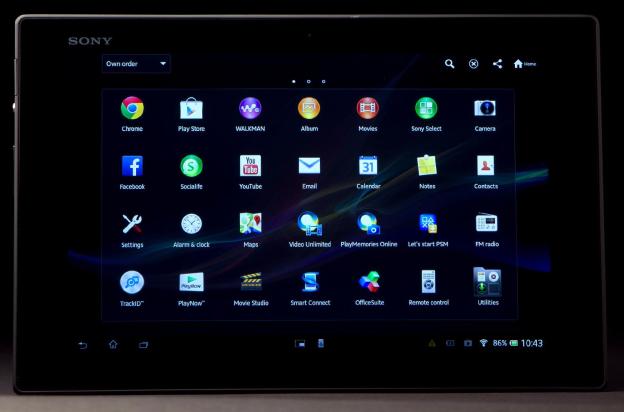Sony’s super slim Android tablet is one of our top picks for the holiday. The stylish, lightweight design is water and dust resistant; it’s powerful and feature-packed; and the specs are good. Many people have snapped one up already, but it’s rarely plain-sailing in the world of consumer electronics. Most people will not have encountered any issues, but some inevitably will. We’ve listened to their tales of woe, and now we bring you this roundup of Sony Xperia Tablet Z problems with suggested workarounds and solutions.
Touchscreen sensitivity
A few Xperia Tablet Z owners have reported issues with the touchscreen sensitivity. Some people have found it over sensitive and have had problems with swiping. Sometimes when swiping, the touch screen registers it as several touches and performs unwanted actions such as opening apps.
Potential solutions:
- A firmware update could help to alleviate the problem. If you want to check that you have the latest updates then hit the menu icon and choose the Update Center app. Alternatively install the PC Companion software on your computer, hook your tablet up via USB, and it will notify you if any updates are available.
- Some people have reported that removing the pre-installed screen protector can help to improve the touchscreen issues, but you should proceed with caution to avoid damaging the screen and consider replacing it with another screen protector.
Microphone is quiet
A number of people have run into issues with the built-in microphone being very quiet, however, it seems to be confined to specific apps and functions such as Skype calls and voice search. There have been also been some reports about hissing and low volume when recording audio. To start with, try testing your tablet without a case and make sure that any case or cover you might be using isn’t covering the microphone on the top edge.
Workaround:
- You could always get an external microphone or use a Bluetooth headset.
Potential solutions:
- It could be a hardware fault. Try using the Xperia Diagnostics app and report the results to Sony customer support. They’ll provide you with a replacement if they agree it might be a hardware problem.
- It could be a software issue related to Skype or system software, or some conflict between the two. In that case you may need to wait for an update. You could try resetting via Settings > Backup & reset and then Factory data reset, check Erase internal storage then tap Reset tablet and Erase everything (just make sure you backup first). Now retest the microphone.
Wi-Fi issues with connecting and dropping connection
A lot of people encounter Wi-Fi issues when they get a new tablet or smartphone. Because there are so many possible setups, and problems could be down to specific routers, there’s rarely an obvious fix that will work for everyone. It’s always worth starting by deleting the connection, rebooting your router and your tablet, and setting it up fresh. If that doesn’t work then try some of the ideas below.
There are often conflicts between Bluetooth and Wi-Fi. Some people have reported issues with Wi-Fi dropping when they connect Bluetooth accessories, such as keyboards and mice. This can be tested easily. Unfortunately there’s no obvious fix for this issue.
Potential solutions:
- Change the channel on your router. Make sure mac-filter is off. Try changing the router mode. Make sure DHCP is on and try setting a static IP. You should refer to your router manufacturer or ISP to find out how to do these things. You should also make that the router firmware is up to date.
- If nothing has worked then call Sony and see if you can get a replacement tablet. There’s an outside chance it’s a hardware problem.
No exFAT support for SD cards
The LTE version of the Sony Xperia Tablet Z does not support the exFAT format for SD cards. The Wi-Fi only version of the Xperia Tablet Z does. That means you can’t get files bigger than 4GB without rooting on the LTE version, which obviously isn’t ideal if you want to watch an HD movie.
Potential solutions:
- Sony has revealed that it is working on an update which will enable the exFAT format on SD cards in the LTE version, but there’s no firm time scale.
- You could root your Android tablet and download an app that will enable you to use the exFAT and NTFS formats.
Water damage
It is inevitable that some people will end up killing their Xperia Tablet Z with water. It’s worth remembering that the tablet is water resistant and the real purpose of this is to prevent accidental damage if you should splash it or drop it in water. We would strongly advise against deliberately submerging it.
If it does get water damaged then Sony will not replace or repair it for free unless you can prove that you didn’t submerge it for too long or with the protective flaps open, which is obviously going to be tough. It’s best not to take the risk.

That’s it for our roundup of Sony Xperia Tablet Z problems and potential fixes. You can find more information in the official user guide. If you’ve encountered any problems, or if you know of any potential solutions to problems, then please post and share them. We will update this article with new details from time to time.