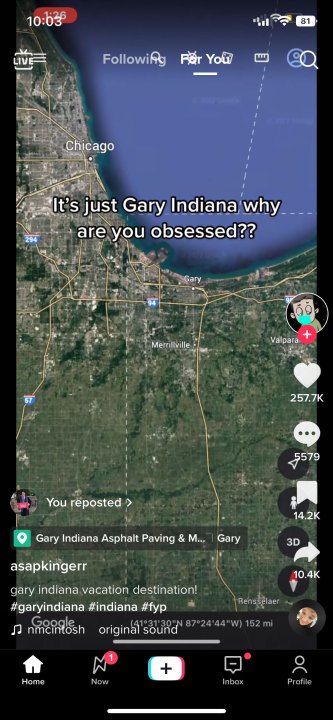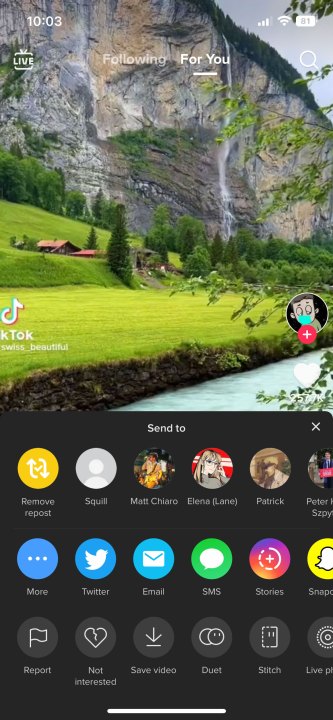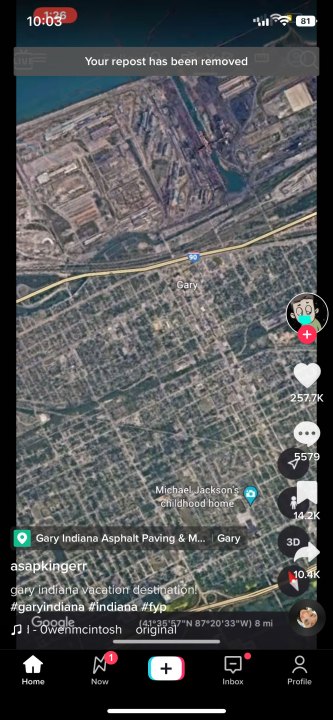TikTok, like many other social media apps, including Threads, allows its users to repost the content they enjoy to share it with their followers. However, unlike apps such as X, formerly Twitter, which provide clear instructions on how to undo a repost and indicate when it has been successfully undone, TikTok’s process is not as straightforward.
Luckily, undoing a repost on TikTok is easy if you know where to look. Follow the steps below to clear up you and your followers’ feeds in no time.
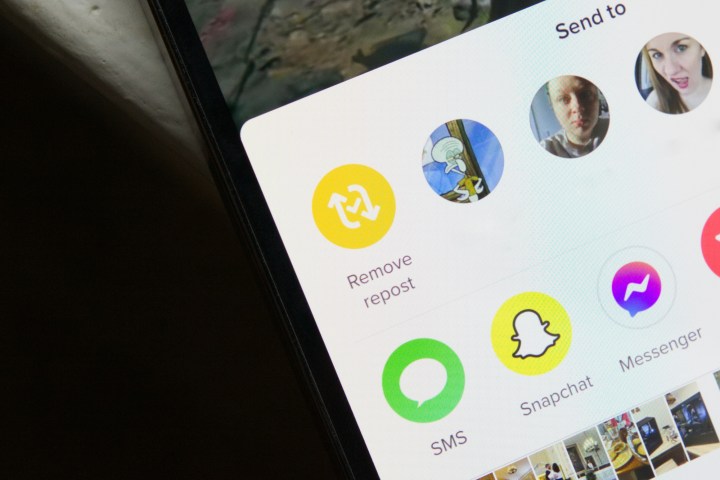
How to undo a repost on TikTok
Reposting content on TikTok can be a powerful tool to share important information with your followers. However, there may be times when you regret reposting something. You might have unintentionally shared something or don’t want to clutter your followers’ feeds with videos from creators they don’t follow. You might also change your mind about wanting to support something featured in the video. The good news is that you have complete control over your content on TikTok, and you can easily undo a repost. Here’s how to do it.
Step 1: Open the TikTok app and find the video you reposted.
Step 2: Select the arrow icon that points to the left in the bottom left corner. This is the same icon you selected to repost the video in the first place.
Step 3: After the pop-up menu appears in the lower half of the screen, select Remove repost from the top right corner of the menu next to the other accounts that TikTok is suggesting you send the post to.
Step 4: Confirm that the post has been un reposted with the temporary pop-up text at the top of the screen that reads Your repost has been removed.
Congratulations! You have successfully unreposted a TikTok video. The good news is that there is no limit to the number of times you can use this feature. So, feel free to undo any unwanted reposts whenever you want.