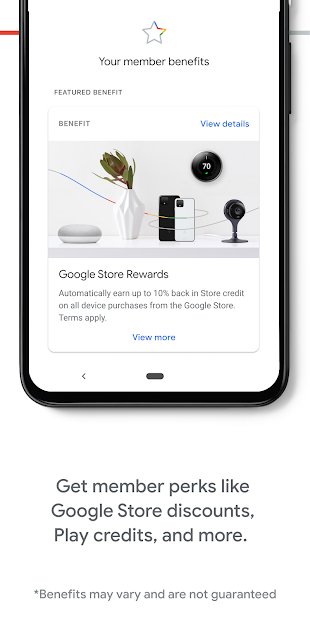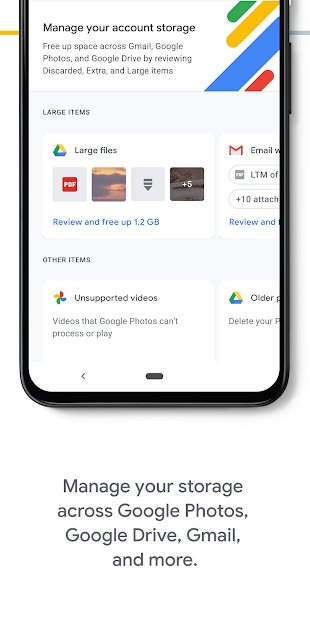Google One gives you online cloud storage that works across Google Drive, Google Photos, and Gmail. If that sounds at all familiar, it’s because Google One was previously known as paid storage for Google Drive, which has been around since 2018. Right now, with Google Drive, you can still get 15GB of free storage for your photos and files, but if you want more than this, you’ll need to subscribe to Google One.
With six subscription tiers to choose from, each with a range of benefits, things can get confusing pretty quickly. We’ve done the hard work for you, and we’ll take you through the cost and benefits associated with each tier, as well as explain how to get — and how to cancel — a Google One subscription.
Isn’t Google One the same as Google Drive?
On June 1, Google capped unlimited free storage in Google Drive at 15GB. So if you want more storage, Google One is the solution. You can access Google One through the dedicated app or alternatively through your browser. It’s worth noting here that you can’t sign up for Google One if you have a Google business account. Business users will need a paid Google Drive subscription for Cloud storage, as Google One is only compatible with personal accounts.
How to sign up for Google One
It’s quick and easy to sign up for Google One. Just go to the Google One site in your browser and ensure you’re logged into the Google account you want to use. Here, you’ll be able to see how much of your 15GB storage you’ve used and what you’ve used it on. You can also sign up by downloading the app.
There are six tiers of subscription to choose from:
- 100GB for $2 per month or $20 per year
- 200GB for $3 per month or $30 per year
- 2TB for $10 per month or $100 per year
- 10TB for $100 per month
- 20TB for $200 per month
- 30TB for $300 per month
Once you’ve selected which tier you’d like, Google will use the card you have on file to confirm your choice. Hit Subscribe, and you’re good to go.
We should point out that you’re unlikely to need 30TB of storage unless you are storing a lot of files and videos. If this is the case, it’s definitely worth shopping around for the best cloud storage services, as Google One may not be the most affordable.
What perks do Google One plans have?
Each tier has its own perks, and some are pretty sweet. We’ll break these down for you to make it easier for you to choose.
With all Google One plans, you get:
- 24/7 support.
- The option to share plans with up to five family members.
- Discounts on Google Stadia, hotels, and other exclusive discounts.
- Google Play credits.
- Automatic backup for your phone’s photos, videos, contacts, and messages.
With the 200GB plan, you also get 3% cashback on Google Store purchases. Pick up the 2TB plan, and this increases to 10% cashback — and you’ll also get a VPN by Google One for your phone for extra security online. You can quickly turn on the VPN by opening the app and scrolling down to Enable VPN in the Home tab, then ensuring the toggle is switched on.
The top three tiers don’t provide any additional perks.
To view your benefits, just open the app and go to the Benefits tab, then tap Learn More next to the benefit you’re interested in.
Sharing your Google One plan with family members
You can share your storage with up to five family members. Here’s how to do that:
- In the Google One app, go to Settings > Manage Family Settings > Manage Family Group.
- Tap Invite Family Members.
- Tap the Plus symbol.
- Add each family member’s email and tap Send.
- You can also quickly remove members by selecting Remove Member next to their profile picture.
How to change or cancel your Google One subscription
If you find you’ve got too little — or too much — storage, it’s easy to change your subscription. In the app, just go to Settings > Change Membership and choose which tier you’d like. On the Google One site, select Storage in the left-hand menu, then hit Get More Storage.
To cancel your membership altogether, just go to Settings > Cancel Membership in the app or on the Google One site in your browser.