If you’ve got an unlimited mobile data plan, you might not worry too much about how much data your Netflix account uses. However, if you need to limit your internet bandwidth or the number of gigabytes you use, your data usage is important.
Although it can depend on whether you’re watching your TV show or movie in HD or 4K, here are the crucial numbers you need to know.
How much data does Netflix use?
| SD | Full HD | 4K Ultra HD |
| Up to 1GB per hour of video | Up to 3GB per hour of video | Up to 7GB per hour of video |
Downloading the content won’t save on data usage, either. It takes around the same amount of bandwidth to retrieve all the resources required to save the video locally, plus you’ll need to have the space to store it. These are worst-case scenario figures, though. In reality, the content that you stream could use a lot less data. It all comes down to how long the material is, the average frame rate, the color depth, and whether HDR is being used.
How to limit Netflix data usage
Of course, those of us on a strict data plan can’t afford to be shelling out 7GB per hour of 4K Ultra HD video, nor do we need to if we’re viewing on mobile. That’s why Netflix has built some neat features into its Android and iOS applications that let you limit how much data they use. You won’t be able to set a specific data limit, though, but instead, you have the choice of four basic options: Automatic, Maximum Data, Save Data, and Wi-Fi Only.
They’re all pretty self-explanatory, but here’s an overview just in case:
- Automatic: This mode balances frugal data usage with good video quality to squeeze about four hours’ worth of video per GB (results may vary).
- Maximum Data: This mode will stream at the highest possible quality for your device and the content you’re viewing, which in most cases is 4K Ultra HD.
- Save Data: As the name implies, this mode reduces quality to scale data usage to the absolute bare minimum, delivering around six hours of video per GB.
- Wi-Fi Only: You will only be able to stream on the device while connected to Wi-Fi here. Downloaded content can still be consumed when Wi-Fi is disabled.
Adjust playback to control data use
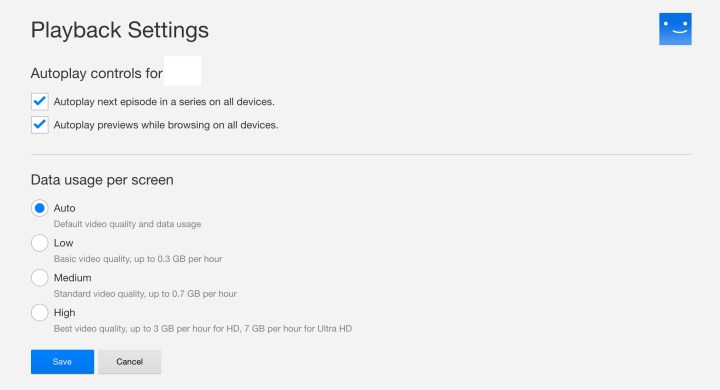
In addition to the mobile settings for managing data streaming, Netflix also lets you choose different playback settings to directly control resolution. The lower the resolution, the less data will be used while streaming, so it’s an effective way to directly cut data consumption (plus, the high resolution doesn’t make much of a difference on limited smartphone display sizes).
- Open up the Netflix application.
- Select the Menu icon that’s present in either the upper-left or upper-right corner, depending on the device you’re using.
- Tap Cellular Data Usage.
- Select either Automatic, Maximum Data, Save Data, or Wi-Fi Only.
Shared Netflix accounts could mean that friends or family may be streaming the service over several devices — and there’s almost always at least one person who uses more data than everyone else. For that reason, Netflix provides users with the option of limiting data usage for each viewer. You could even specify an hourly limit as well. If everyone has the same data allowance, you can cut down on potential arguments about who gets to view what and when they can stream Netflix. Furthermore, it will improve service functionality overall for everyone else on the plan.
Here’s a look at the different data usage options:
- Automatic: This allows streamers to maintain the best streaming quality corresponding with your provided internet connection speed.
- Low: Low allows streamers 0.3GB every hour per device.
- Medium: This allows 0.7 GB per hour on every device at an SD resolution level.
- High: High allows up to 3GB each hour on every device for HD; 7GB per hour per device for 4K Ultra HD.
Set a profile-specific playback option for streaming Netflix with this method:
- Navigate to Netflix.com on a desktop or laptop and sign in to your account.
- Select which profile you’d like to modify the data usage settings on.
- Select Account.
- While under My Profile, choose Playback Settings.
- Pick your preferred data consumption option and select that choice to lock it in.
Streaming with a mobile hotspot

A mobile hotspot converts your data connection on a mobile device to a Wi-Fi connection that other nearby devices can use, like a mini router. Since Wi-Fi connections are often associated with saving on data plans, people with hotspots may wonder if watching Netflix via the hotspot’s wireless connection can save data.
It cannot.
A hotspot still requires data use from your carrier plan to function. Converting the data used by your phone into a Wi-Fi signal is actually less efficient than using your data plan directly, so this method eats up more data than you would otherwise use watching Netflix. The only exception would be a particular data plan that reserves extra data for hotspots only, but plans structured like this are not common.
How you can reduce mobile data usage overall
If Netflix is a priority for you and you don’t want to compromise, your other option is to reduce smartphone data use in other ways to make up for your Netflix usage. Fortunately, we have an entire guide on cutting mobile data use in multiple ways to give you lots of ideas. Basics include turning off background app refreshing and background data usage and enabling modes that always favor Wi-Fi when it’s available. You may also want to stop your Map apps from going online, as they can use a lot of data tracking you as you move around throughout the day.
If you spend a lot of time browsing the internet on your mobile device, enable compression or data-saving features on your browser so that loading webpages won’t eat up as much data, either. Finally, if you have a ton of storage space available, you can always wait until you are connected to Wi-Fi and download Netflix shows for offline viewing … although this will take a significant amount of time and even more space on your phone, so it’s best to go episode by episode if you have the room.



