Disney+ enrolled more than 10 million subscribers in the first 24 hours of launch. Although the release wasn’t exactly seamless, users still have a lot to look forward to, with content from Marvel, Lucasfilm, Pixar, and National Geographic, not to mention Disney’s extensive vault of classic films and Disney Channel original movies and shows. Oh, and don’t forget high-profile shows like The Simpsons.
With such an enormous content library, Disney+ has something for everyone. And to make sure everyone in your home can take advantage of it, Disney+ allows you to set up to 10 distinct profiles so everybody using an account can access personal watchlists, save shows to watch later, and receive better recommendations via Disney’s algorithm. After all, your 3-year-old might not quite grasp the nuances of The Simpsons episodes the system recommends based on your watch history.
That being said, 10 profiles might seem like a lot. If you got excited in the first week and created a profile for every member of your family — dog included — you may want to dial it back and make room for others to access your account. Fortunately, Disney+ makes it incredibly easy to remove a profile, though the method for doing so will differ depending on how you created the profile.
How to delete a profile on Disney+
Step 1: From your primary profile’s homepage, tap or click your Character in the upper-right corner.
Step 2: Select Edit Profiles on the resulting drop-down menu.
Step 3: Click on the profile you want to delete, scroll down and select the blue Delete Profile button, then confirm your decision.
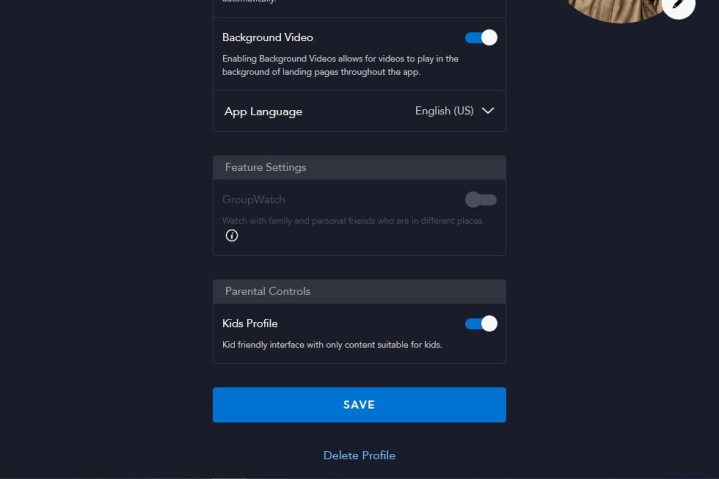
That’s it – now you know how to add or remove profiles with ease. With so much content to choose from, you might just decide that your dog deserves his own profile after all. If you decide you’d like to add a profile back, log in to your Disney+ account as usual. Once you’re logged in, follow the instructions below.
Step 1: From your primary profile’s homepage, tap or click your Character in the upper-right corner.
Step 2: Select Edit Profiles on the Add Profile button located on the right side of the resulting page.
Step 3: Choose an icon, enter a profile name, and click the blue Save button at the bottom.
That’s it! You can now easily add or remove profiles at your leisure.
How to delete your Disney+ account using a browser
Step 1: From your primary profile’s homepage, tap or click your Character in the upper-right corner.
Step 2: Select Accounts on the resulting drop-down menu.
Step 3: Select Disney+ (Monthly), then click Cancel Subscription at the bottom of the next page.
Step 4: You will have to give a reason for unsubscribing, then select the red No Thanks, Cancel Disney+ button to delete your account.

If you decide to add a profile back, log in to your Disney+ account as you normally would. Then just follow the instructions below.
Step 1: From your primary profile’s homepage, tap or click your Character in the upper-right corner.
Step 2: Select Add Profile + on the resulting drop-down menu.
Step 3: Choose an avatar, enter a profile name, and click the blue Save button at the bottom.
How to delete your Disney+ account on your Android device
Step 1. Open the Google Play Store app on your device, tap Menu (three stacked lines), and select Subscriptions.
Step 2. Tap Disney Plus, then select Cancel Subscription.
How to delete your Disney+ account on your iOS device
Step 1: Open the Settings app on your iPhone, and select your name at the top.
Step 2: Tap Subscriptions >Disney Plus > Cancel Subscription.



