Apple TV+ launched in 2019, and the service has quickly risen through the ranks of streaming platforms over the last four years or so. Home to award-winning movies and shows, there’s plenty of content to indulge in with an Apple TV+ subscription, so why not share the love with family members?
Using Apple’s Family Sharing capabilities, you’ll be able to share your Apple TV+ subscription with up to five family members (as well as other Apple services like Apple Music, Apple Arcade, and Apple News+). Registering family members is a pretty straightforward process, but we’ve also put together this guide to walk you through everything step by step.
Make sure you’re subscribed to Apple TV+
At least one person needs to be subscribed to Apple TV+ for Family Sharing to work correctly. If you are that person and you have already been subscribed, then you don’t need to worry about this step. If it’s someone else, you will need to log in under their Apple account for the next steps.
And one major caveat — you'll also need an actual Apple device. You can't otherwise properly create a Family Sharing group.
Step 1: If no one in your family is subscribed to Apple TV+, you will need to sign up. Visit this webpage to begin.

Step 2: Apple offers a free seven-day trial, followed by a $10 monthly fee.
Step 3: Apple also typically offers free TV+ deals when you purchase a new Apple device. Currently, you can also get three months of Apple TV+ free when you buy a new iPhone, iPad, iPod touch, Apple TV, or Mac from Apple or an Apple-authorized reseller.
Set up Family Sharing on your Apple account
With Apple TV+ ready to go, it’s time to go through the steps of how to share Apple TV with family and set up Family Sharing.
Step 1: On an Apple device, head to Settings and select your Name/icon to get started.
The steps are similar on MacOS, but you’ll need to head to System preferences first to get started. You cannot do this via Apple TV.
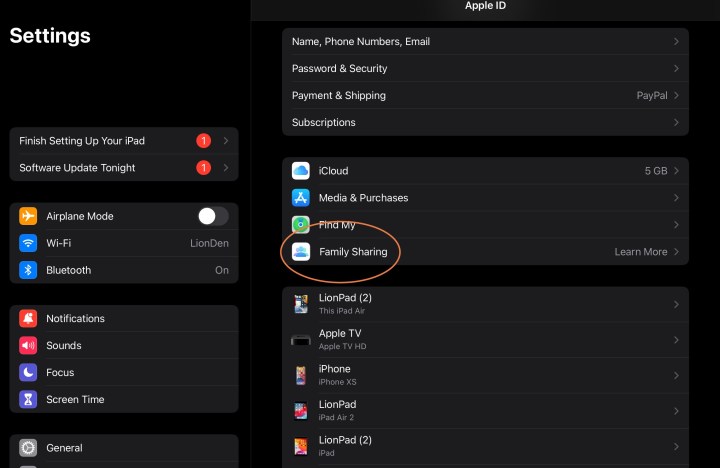
Step 2: In your Apple account info, you should see the option to select Family sharing > Learn more, which will give you an option to Set up your family. Select this to continue.
Add family members to Family Sharing
If you are wondering, “Can I add another person to my Apple TV subscription?” then now is the time! With Family Sharing enabled, you can start adding people to your account.
Step 1: Select either Invite people for those who already have an Apple account or Create an account for a child to get started (those under 13 can’t create an account of their own without permission).

Step 2: To add a new member, you will need their name and email address to send them an invite. They must then accept the invite to join your group. Follow any additional prompts during setup at this stage.
Step 3: Don’t worry — you can always go back and add other members later as you need to with the Add member button. Your name and account will be titled “Organizer” when you set up Family Sharing.
Make sure Apple TV+ is enabled for Family Sharing
Step 1: As you move through the setup, make sure you choose Apple TV+ when managing your subscriptions. You can check at any time under Shared features to make sure TV channels is enabled.
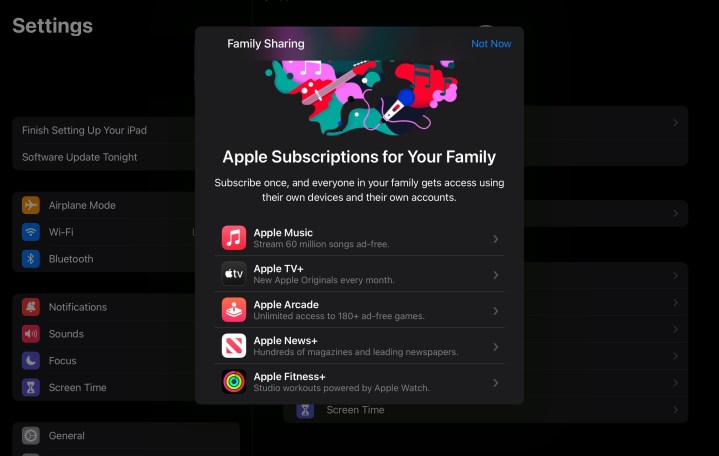
Step 2: In Shared features, you can also check to see who is the original subscriber for Apple TV+ if people eventually forget.
The other Shared Features aren’t as important for this particular guide, but you may want to swing by Screen time, where you can monitor how much time the kids are spending on their Apple Devices and set limits on specific apps like Apple TV+ to help avoid problems.
Step 3: Also note that you can enable other family members to make additional purchases, but it’s not a very good idea for Apple TV+. The only additional purchases you can make on TV+ are adding channels like Showtime or Starz. If anyone signs up for those, your own account will be charged for it.
Step 4: If you still can't share the subscription after setting up Family Sharing, you need to double-check that your Apple TV subscription is not an individual or student plan and also that it is not a third-party subscription that may not be eligible to be shared.
Have family members sign in to Apple TV+
Everything should now be set up to allow members to start watching Apple TV+. Test it out by having them sign into Apple TV+ using their own Apple ID information. They should be able to successfully log in and start watching.
Does Apple’s Family Sharing cost anything?
Creating an Apple Family Sharing group is completely free! Do keep in mind though that if family members are allowed to make purchases, the charges are billed to the Apple ID that created the group in the first place.

Can you share Apple TV with another Apple ID outside of the family?
Sure! The term “Family Sharing” is just a name — there’s no requirement that everyone has to be related. You just need their name and email to send them an invitation. There’s just one important caveat: Only a maximum of six people (including the Organizer) can be part of a Family Sharing plan. You can remove anyone over the age of 13 from your Family Sharing plan at any time, but there is no way to have more than six people at one time.
Can I remove myself from Family Sharing?
You sure can. To do so, grab your iPhone, iPad, or iPod touch, and open the Settings app. Next, tap Family (or tap your name and select Family Sharing). On the next screen, tap your name and choose Stop Using Family Sharing.
For MacOS Ventura or later, click System Settings > Family. After clicking your name, click Stop Using Family Sharing.
Why can’t I add someone to Family Sharing?
If your Family Sharing group includes five family members (plus yourself), you’ve already reached the member cap. Therefore, the option to add new family members will be unavailable.
If you’re using a legacy iPhone, iPad, or MacOS device, there’s also a chance that the OS doesn’t even support Family Sharing. This is far less likely though, considering Family Sharing released all the way back in 2014.




