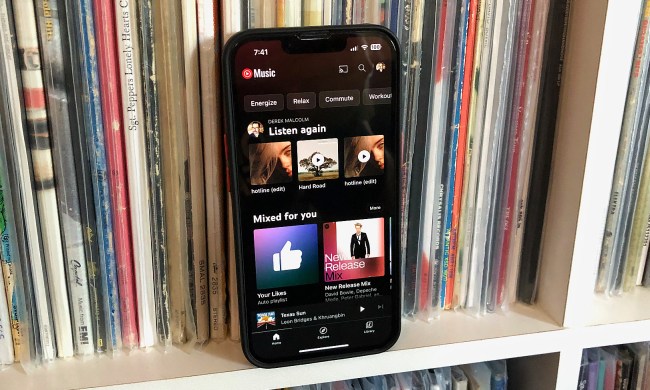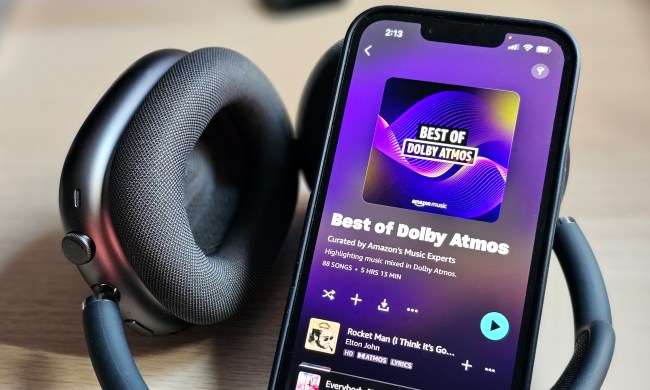Everyone knows about Spotify, the go-to music streaming service for millions of subscribers the world over. Home to thousands of artists, albums, and playlists, as well as audiobooks and podcasts — the platform is constantly showcasing new features, too. But how do you share these discoveries with friends and family who may or may not be Spotify subscribers, too? One of the fastest ways to get everyone on the same page musically is by sharing a Spotify playlist, whether it’s one you created or a list of songs that someone else put together.
You’ll be able to share Spotify playlists with both the mobile and desktop versions of the Spotify app, so we’ve also put together this step-by-step guide to walk you through the process.

Share a playlist from Spotify mobile
The Spotify mobile app is available for iOS and Android devices, and using the app to share a Spotify playlist couldn't be easier. Here's how:
Step 1: Open the Spotify app and select Your Library at the bottom right of the home page.
Step 2: Select Playlists at the top left of the page, find the playlist you want to share, then select the Three dots icon.
Step 3: Scroll to the bottom of the page and select Share.
Step 4: On the next screen, you'll have a number of sharing options to choose from. Keep in mind, these choices may not be the same on every device. Currently, on iOS, share options include:
- Snapchat
- Messages
- Instagram Stories
- Facebook Messenger
- Copy link
- More (which uses iOS' built-in sharing options like email and AirDrop)
Share a playlist from the Spotify desktop app
Sharing a Spotify playlist using the Spotify desktop app is just as easy as sharing one via the mobile app.
Step 1: On the home page, select the Playlists option under the Your Library banner.

Step 2: Next, select the Three vertical dots icon.

Step 3: Now just hover down to the Share option and choose whether you'd like to copy the link or embed it on a webpage.

Now that we've provided you with several methods for sharing your Spotify playlists, you can begin sending music recommendations to your loved ones.