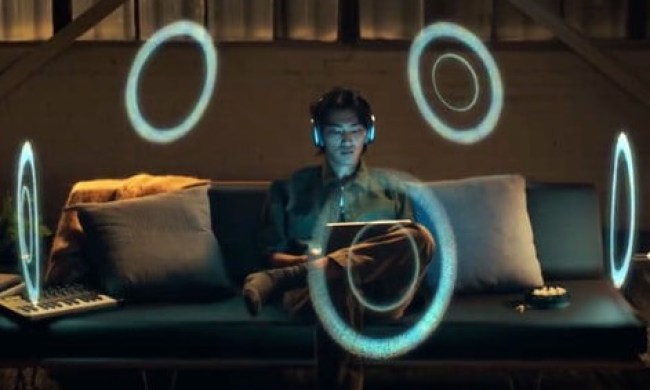“The new 8GB Zune Red is a sexy little MP3 player - certainly better than many competitive players on the market.”
- Excellent sound quality; compact and sleek design; great battery life; simple interface
- Weak headphones; lacks Mac support; no EQ settings; Zune Marketplace
Summary
Like a phoenix rising from the flames, the new Zune may have a chance at a fresh, meaningful and lucrative life, free from teasing and taunting with which the original brown Zune was cursed. The 4GB and 8GB flash-based Zune has a new (albeit nano-like) compact design, a beautiful little LCD screen, quality accessories and substantial sound production. We at Digital Trends took the new Zune on a test drive and we’ve got a report for you. Read on to find out what we liked and disliked, and be sure to check out our short Zune video.
Features and Design
The 8GB Zune seems to be based much more than coincidentally on the first and second generation iPod nano. It has the same vertical layout, very similar dimensions and identical location of dock connector, headphone jack and lock button. The Zune, however, has a vertically oriented LCD screen that allows for viewing cover art, movies and photos. The new Zunes, whether 4GB or 8GB, use flash memory instead of hard drives, making them much lighter, thinner, durable and battery-friendly. Of course, the dollar-to-gigabyte ratio is much higher with flash memory, but the benefits are well worth it to many buyers.
The new Zunes have sleek, scratch resistant plastic faces with a distinctive glossy finish. The Zune Red is really bright red, like deep red fingernail polish. There’s also a pink Zune (think Pepto Bismol), a sleek black version and a queasy, pea-soup green model. The back sides of all the flash-based Zunes have a matte aluminum that makes them virtually fingerprint resistant. This matte finish is so much better than the grease, scratch and fingerprint craving silvery backsides of the iPod. Microsoft should be commended for this positive feature.
The Microsoft Zune and Apple iPod nano
The Zune has a very nice 1.8″ 320×240 pixel LCD screen. It’s pretty bright, though not quite as bright as the newest generation iPod nano, classic or touch. The brightness is easily adjusted in the Settings menu. The screen is just large enough to clearly display album art, contextual menus and videos. Frankly, some of the text displayed on screen is way too small, however this was not a flaw with the LCD screen, but rather with the size of font selected by Microsoft.
The Zune can play numerous music and video files and now has special support and organization for Podcasts and Videocasts. Supported formats include MP3, M3U (MP3 playlists), M4A, M4B, M4V (MPEG-4 video), MP4 (MPEG-4 video), WMA (Windows Media Audio), WMV (Windows Media Video) and ZPL (Zune playlists); AVI did not make the list. The Zune can display photos in JPG format but not PNG or GIF.
The new Zune has a touch sensitive navigation pad, like a hybrid between the iPod scroll wheel and a laptop mouse pad. Instead of using circular motions to navigate menus, adjust volume and skip between songs, you use the Zune touch pad to logically scroll up, down, left and right. You can use the pad in a touch-sensitive mode, or press down on the edges of the pad for a more tactile control. The nav pad works brilliantly, however it took a little practice to accurately press the center button for item/song selection.
The Zune comes with a built-in FM radio tuner so you can listen to your favorite radio stations. Use the Zune nav pad to scroll between available stations. The play/pause button works to silence the audio, just like it would pause/resume an MP3.
Brilliant Wireless Action
Microsoft gave the Zune the wonderful ability to wirelessly share songs with other Zune users. The new flash based Zune handles the wireless transfers smoothly and with very little setup. Apple should learn a lesson from Microsoft and offer a similar feature in future iPods.
Even better than sharing songs wirelessly, the new Zune can be synced to your computer without cables. The built-in wireless radio can be quickly configured to connect to your wireless network (802.11b/g), hand-shake with your PC and update songs, photos, videos or however you configure the Zune to sync – It’s fantastic.
Zune Marketplace
The Zune Marketplace is Microsoft’s equivalent to Apple’s iTunes online store. The Zune Marketplace requires a user account to log in and browse music. Much like the iTunes store, you can preview songs before downloading them. Particularly nice is how the Zune store will move on to play the next sample song, whereas the iTunes store stops and sits there like it’s tired of helping you. Of course, the iTunes store has its benefits – much better music management features, easier login and account management, logical dollar-based music purchases (as opposed to the lame “points” system), smart playlists, movies and TV shows, etc.
Of course, iTunes does not have any sort of monthly music subscription service, whereas Zune marketplace does. The subscription service allows users to pay a flat monthly fee for access to all the music and other content they can possibly cram onto their Zunes. It’s really brilliant, and it’s really baffling that Apple hasn’t adopted this type of account option.
The Zune Marketplace has a great look and feel to it
Setup and Use
Setting up the Zune is pretty simple. First, start with the actual hardware. After removing the Zune and the accessories from the packaging, connect the outlet adapter to the USB cable and plug the adapter into an outlet (surge protected, ideally). Then connect the sync/charging adapter into the bottom of the Zune. The Zune screen will light up in a moment to indicate that it’s charging. Alternately, you can charge the Zune by plugging the USB/sync cable into a USB port on your computer.
Install the Zune software provided on the CD in the packaging. Installation time should be less than 3 minutes. Once you see the “installation complete” screen, click the “Launch” button to get started with configuring the Zune software on your computer. You can take one of two routes: 1) “go right to my collection” to manually add music, videos and photos from Windows Explorer, download songs, etc., or 2) “customize settings first” to select any special external hard drives where you might keep media files, select default types of media files to sync with the Zune, and set privacy options. The most common option is #1 – default settings.
Connect the Zune to your computer with the USB sync cable. Windows will recognize the player and may ask to install drivers. Follow the driver installation instructions, selecting automatic installation. After about 10 seconds, the drivers will be installed and the Zune will be recognized by the Zune software. You may then notice that the Zune firmware needs to be updated from 2.0 to 2.2 or later. Update the firmware by click the tiny “install” button on your computer screen. The download and installation of the 2.2 firmware takes roughly 1 minute. It’ll take another 20-30 seconds for the Zune to reboot. (Notice the super tiny text on the Zune screen. Why did they make the fonts so ridiculously small?)
Once the Zune is updated and reboots, the Zune software will instruct you to name your Zune. It’ll also give you an option for linking to a Zune Tag, which allows other Zune users with their wireless connections turned on to see your Zune Tag – an alternate Zune.net ID that others can recognize you by. It’s like an Xbox Live gamertag. If you don’t know what a gamer tag is, or if you don’t care to participate in the Zune.net community, then skip the Zune Tag steps. You can always get involved with it later on by going into the Settings menu in the Zune software. Easy.
Zune Setup Screen
Adding Content
If you already have music, videos and photos on your computer, the chances are very good that your Zune software has already scanned your system and located content to sync with the Zune MP3 player. You can continue to add music to your collection by ripping CDs, copying pre-ripped MP3s from an old computer or MP3 player, or by downloading music from the Zune Marketplace (Microsoft’s online music store). You may find that signing up for a Zune Marketplace account is a painfully aggravating process plagued by redirected or missing links, ‘unexpected’ errors, ad nauseam. Once you eventually log in with your Windows Live ID, you can set up your account with a credit card for individual song or full album purchases or with an all-inclusive account that grants you access to everything month by month for one fee.
One interesting feature with the new Zune is that when you first add an artist to the Zune’s sync list, any subsequently purchased music by the same artist will automatically sync with the Zune.
In a content syncing test (via USB), it took roughly 2.5 minutes to sync 11 high-bit-rate songs, 181 photos and a 350MB video file. The video file took the lion’s share of the sync time.
Select which folders you would like monitored
Radio
Using the built-in FM radio tuner is a breeze. Scroll left and right – or press the right/left edges of the scroll button – to increase or decrease the radio frequency. The play/pause button can be used to halt or resume radio transmission. The coolest part of the FM tuner is the Radio Broadcast Data System (aka RBDS) data stream that comes along with the music – showing you the FM station’s call signal (e.g. KRSK, KFOG, etc.), the name of the radio show and even the name of the band and song currently playing; it’s awesome.
Sound Quality
When we hooked the Zune Red up to the optional “premium” headphones and hit play, the very first thing we thought of was that Wendy’s commercial from 1984 where the old lady keeps blurting out “Where’s the beef?!” The sounds were sub-par at best. No bass, wish-washy mids and super high treble. The standard headphones, however, sounded much, much better than the premium set. Bass was vastly improved.
When we connected the Zune to our Bose TriPort headphones, we were very, very pleasantly surprised, and also quite relieved. The Zune puts out excellent sounds from our digital media collection, even songs that were encoded with lower bit rates. Bass is rich and physical, mids are very defined and accurate, and highs are crisp like a cold winter breeze.
These days, the internal components and digital processors in MP3 players are very similar – it’s unlikely that there’s going to be a significant difference between the audio playback on a Zune or an iPod. The significant differences come in physical characteristics, device interface, online store experience, accessories, etc.
Surprisingly, the new Zune does not come with any sort of EQ settings built in. If a song needs a wee bit more bass, you’re out of luck. Like it or leave it.
Conclusion
The new 8GB Zune Red is a sexy little MP3 player – certainly better than many competitive players on the market. The screen is very nice (a little small) and has great color rendering and smooth action. The FM radio is a sweet feature, especially for those of us who easily tire of our private music collection. The 8GB Zune also plays video quite well, making it a decent player for watching tiny videos on the go. The fact that it looks strikingly similar to the just-retired 2nd Generation Apple iPod nano is bound to be a matter of derision from many Apple fans. The wireless sync feature is awesome and finally, the sound quality of the Zune is pretty darn impressive… so long as you use your own headphones.
We hate to say it, but the Zune Marketplace is a frustrating convergence of sexy design and torturous interactivity. The whole “points” system is convoluted and can only serve to numb customers to the reality of what they’re spending for entertainment. Still, once connected, the Zune store offers plenty of great content.
Overall, the new 8GB Zune Red is a really good media player. It’ll especially appeal to those who don’t want to line the Apple coffers with their hard earned money but still want a solid music experience. For $199 USD, the 8GB Zune is a decent iPod contender.
Pros:
• Excellent sound quality
• Compact new design
• Nice, clean 1.8″ LCD screen
• Up to 24 hour battery life
• Wireless syncing & song sharing
• Friendly, simple interface
• Improved navigation with Zune pad
• $199 USD price on par with iPod nano
Cons:
• Medium-low quality headphones
• Convoluted Zune Marketplace
• PC only – No Mac support
• No EQ settings at all
• No mic or recording ability