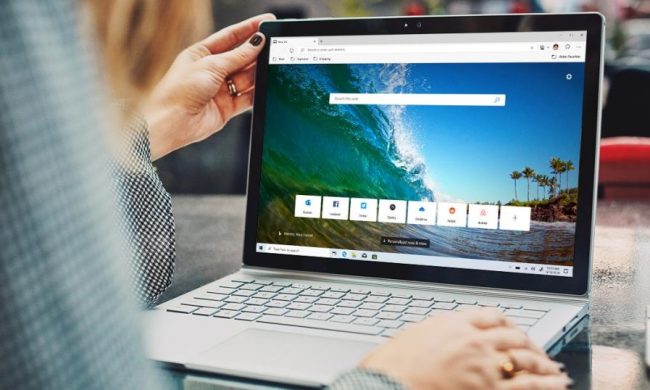“The mouse uses the most precise technology, but feel flimsy and lacks low friction feet.”
- Aesthetics; great drivers; responsive
- Mushy keyboard; cheap feeling plastics; no charging dock; button lettering rubs off
Summary
When Microsoft decides to become a player in your market, you best watch your 6 o’clock, and you can bet that’s what other input device manufacturers have been doing since the introduction of the Wireless Laser Desktop 6000. You’d expect tight Windows integration for the maker of the OS, but how do all the other intangibles measure up compared toe the competition? You might be surprised.
Design and Features
Microsoft has a long history of excellent input devices. If you were to bet on whether Logitech or Microsoft will be the first to release an input device using the latest and greatest technology, surprisingly, the odds would be 50/50. The Wireless Laser Desktop marks the software giant’s entry into the wireless keyboard and laser mouse arena, and from the looks of it, they did a good job, but with several rookie mistakes. Before we start the autopsy though, let’s look at what you get for your hard earned dollar.
Out of the box the Desktop 6000 includes the Wireless Comfort Keyboard v1.0A, Wireless Laser Mouse 6000, Wireless Optical Desktop Receiver 3.0A, USB to PS/2 adapter and software CD. We appreciated the addition of version numbers to the hardware, as it makes identifying possible QA and driver incompatibility issues much easier to deal with compared to undocumented hardware revisions. We were surprised to see that the receiver comes with a USB and PS/2 keyboard connector, rather than solely USB. This is to allow non-USB PCs to use the receiver, but it can be annoying when fiddling with the back of the computer at a later date. Six months later you may ask yourself, “Was that supposed to be plugged in?”
Setup and Performance
The keyboard sports all the usual extra buttons we’ve come to love and ignore: Media controls, program shortcut keys, browser controls, and alternative F-keys. Several attempts to make the left edge of the keyboard useful have been tried by several companies, and no matter how hard we try to train ourselves, we never use them. In the case of the Wireless Laser Desktop 6000, there is a zoom in/out slider, which is apparently all the rage now. Encircling the “zoomer” are the five program shortcut keys. The sacred top bar of media control keys is retained with play, pause, next, previous, volume, and mute all present and accounted for. Slapped down in the center of these are the Favorites buttons, providing quick access to 5 favorite websites, as well as the favorites folder. These can be set to open any window or web page extremely easily – by just holding the key down for a few seconds. Overall, the silver finish is very sleek looking, but the semi-transparent keys reminded us of Gummy Bears or Jelly flip flops from the 80’s. The integrated palm rest cannot be removed, making this keyboard a little hefty for the average desktop, but not too bulky. The style of the key layout for the Comfort series is a wave shape, which takes a little getting used to, but is much more comfortable in the long run.
The mouse is really the big news of this setup. It is also one of the biggest letdowns. The silver finish on the mouse matches the keyboard nicely, and is easy to clean thanks to a glossy finish. The added Back and Zoom button will provide gamers with the extra buttons they endlessly crave, and the scroll wheel supports horizontal scrolling and moves like butter. This is also Microsoft’s first attempt at a laser technology based mouse, which promises more accurate and responsive tracking. (For more information on the laser tracking technology, and how it compares to optical mice, check out our review of the Logitech MX1000.) We found the tracking to be very precise, though at 1000dpi and with no on-the-fly resolution switching, the Logitech G7 makes for a better gaming mouse. Also, we did see a slight lag when the mouse went into power saving mode after remaining stationary for a few seconds. We cleared away all possible sources of RF interference but the lag issues persisted. While not a deal breaker, it would annoy most picky users. What troubled us more was the cheap feeling plastics, which made the mouse feel flimsy and without enough mass. Button presses for the Back and Zoom buttons also felt like they would break with just slightly too much pressure.
Image Courtesy of Microsoft
Performance Cont’d
The Wireless Laser Desktop will not disappoint, per say, but it lacks the feel of a finely tuned product. We noticed after moderate use for a month that the key labels showed signs of chipping, something we also saw much more drastically in the older Wireless Optical Desktop. There is no charging cradle for the mouse, which means you will need a stand-alone AA charger plus your own rechargeable batteries. The four tiny mouse feet are sure to wear out within a year with moderate usage, and the mouse is designed only for right-handers. What we were annoyed by the most is the key press quality which felt far too mushy for our tastes. Also, all the added shortcut keys have a little too much travel to each press (distance from the button’s depressed position to the fully pressed position).
The drivers and software for the Wireless Laser Desktop were excellent, and we had no compatibility issues. All the actions for the extended functionality buttons were easily customizable, and the mouse button assignment worked as advertised. (Who really needs to zoom so badly that they need five different ways of doing it anyways?) One thing to note however, should you decide to use this Desktop on a PC that also uses a Logitech keyboard and mouse, you will be forced to uninstall the Logitech software before installing the Microsoft software. While this is not an issue for many, we could see someone only wanting to use the keyboard or mouse, with the other device being from another manufacturer, or a laptop situation where this Desktop is used at home, and another company’s used at the office.
Image Courtesy of Microsoft
Conclusion
The Microsoft Wireless Laser Desktop 6000 is a decent contender in the wireless keyboard/mouse combination setups, but makes several mistakes which keep it from being a great product. Every aspect of it is “half great”: The silver finish is nice, but the keys look like Juju Bees. The mouse uses the most precise technology available, but feel flimsy and lacks low friction feet .The software is excellent but refuses to play nice with others. A little more attention to the quality of the build and the addition of a few features like a charging cradle, and Microsoft’s next Wireless Desktop might be a true winner.
Pros:
• Aesthetics
• Great drivers
• Responsive
Cons:
• Mushy keyboard
• Cheap feeling plastics
• No charging dock
• Button lettering rubs off