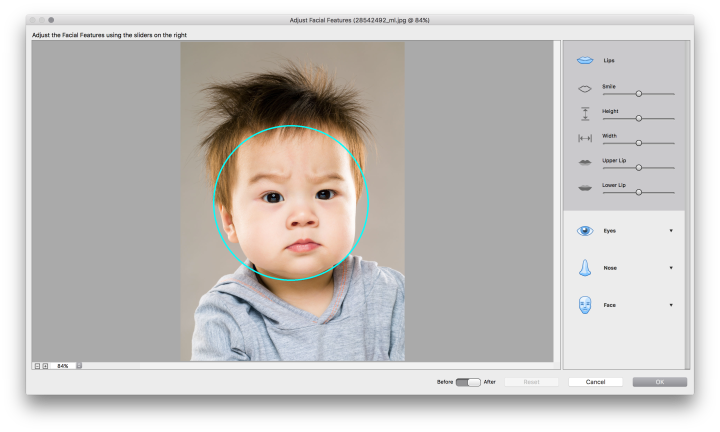

Photoshop Elements 15
An avid Photoshop CC user, my quick spin with the pre-release version of Photoshop Elements 15 was my first jaunt with the more basic program. Despite the simpler interface, I was happy to find a few of my favorite tools were still intact — including the clone stamp and healing brush for removing small spots, selection tools, and even adjustment layers with masks to apply edits to only portions of the image.
To see just what Elements could handle, I opened up a RAW file of a backlit dress from a recent wedding – since it was shot in a crowded hallway, there were a few necessary adjustments, including removing a distracting electrical outlet. Elements includes Adobe Camera Raw, so the process to adjust a RAW file is similar to the steps in the full fledged Photoshop, with sliders for adjusting color temperature, exposure, and the like.
Once inside Photoshop Elements, there are three different modes to choose from – Quick, Guided, and Expert. The expert mode contains the most tools and options so I started there. First things first, my wedding dress photo was in need of a crop, but not just any crop – the perspective of the shot makes the doorway look a little skewed (in hindsight, I should have shot from a lower angle to minimize the distortion). The crop option includes a few “suggested edits,” as well as a click-and-drag crop and a perspective crop. Using the latter, I was able to adjust the corners individually, which fixed the distortion error and made that crooked doorway straight again – similar to the way the relatively new guided crop tool inside Photoshop CC works.
The Expert mode also includes both the spot healing tool and the clone stamp tool – helpful for zit zapping, or in my case, removing the electrical outlet and the corners of the mirror behind the dress. The healing stamp worked perfectly for one side of the mirror, but decided to replicate the pattern of the dress on the wall for the other side, so I used a mix of both tools but was still successful at eliminating the distractions.
Despite being the more basic editor, Elements still includes layers as well as adjustment layers with masks to apply the adjustment to only a portion of the shot.
The newest feature to Elements 15, however, is a facial editor that recognizes parts of the face and allows you to adjust each one individually. Since Adobe claimed the editor could turn frowns into smiles, I grabbed a stock photo of a frowning kid (by Leung Cho Pan) and, true to Adobe’s claims, I was able to make the kid smile, digitally at least.
The facial editor is actually quite simple to use – the program recognizes the facial elements automatically, so there’s no complex selection process. Each element is categorized, then a slider allows you to adjust each feature. Along with adjusting a smile, the program allows users to adjust the width and height of the lips. Eyes and noses can be enlarged (or shrank) and chin cheeks and foreheads can be adjusted for a quick face lift. Some (or perhaps most) of these features leave you with oddly unnatural features, but smaller tweaks could help fix some oddities created by a bad pose. And it’s worth noting that, while the frown did turn into a smile, the facial editor didn’t have the option to tweak the kid’s (rather adorable) furrowed brow.
But one of Elements biggest perks is that it doesn’t have the same learning curve as Photoshop CC. While that’s still somewhat true with the Expert mode’s fewer options and more basic interface, the Quick and Guided modes are the simplest of the bunch.
The Quick mode tool box has only a few options, but still includes the healing brush, red eye tool, and crop tool. On the right, a sidebar organizers quick adjustments into categories, under each one giving several options with a small preview of the adjustment. That gives users quick access to a smart fix as well as exposure, lighting, color, white balance and sharpening tools. On the bottom panel, there’s options for effects (think Instagram filters), textures, and frames.
The Guided mode is where many of the latest version’s new features come in. New tutorials help users create text filled with a photo, paint modes, collages, and custom frames. Arguably the most realistic new effect is the Speed Pan, which digitally mimics the technique of moving the camera with the subject to blur the background and keep the subject sharp. The new guides join some familiar ones, like adjusting skin tone and fixing scratches and spots on an old photograph. The guides are simple and easy to use, but not exactly designed to help users learn how to use the expert mode. Selecting an option puts all of the steps in a sidebar – which is simple and easy to use, but not helpful if your eventual goal is to learn how to use everything the program has to offer.

Adobe Premiere Elements 15
Premiere includes the same three mode options for Quick, Guided, or Expert level video edits in a similarly simple user interface.
The Quick mode is pretty handy for video editing newbies. A sidebar on the right includes adjustment options for tone, color, lighting, volume, and balance – these click and apply settings are simple to use and help correct color and exposure. The tool options is a bit more advanced, allowing users to add narration, pan and zoom effects, motion tracking, and slow motion effects.
The effects panel allows you to drag and drop different video “filters” to make a section or the entire video black and white, aged, or even add a lens flare. Once effects are applied, users can head into the Applied effects menu (which is a bit confusing, since it’s before the effect menu) to adjust the intensity of the effect. Additional sidebar options allow for simple additions of transitions, text, music, and graphics.
The Expert mode takes everything in the quick mode and expands on that with more specific options, adding treble, bass and gain to the audio options, for example.
The Guided mode, unlike inside Photoshop Elements, walks you through the steps without relocating the options, which helps teach new users while teaching them how to access the options without the guide mode later.
Adobe’s focus on faces in version 15 continues in Premiere – new face detection technology has been added, which helps enhance several automatic tools. The Smart Trim can now recognize what clips have faces and which ones do not and use that information in deciding what to cut and what to keep. The software will now also automatically tag Favorite Moments using the face detection feature, making it easier to sort through long recordings. Facial recognition was also added to the Pan and Zoom feature for improved automatic camera movement effects.
The updated version also adds a haze removal, previously available in Photoshop Elements, as well as a remix feature that matches the length of a music file to the length of the video, and options to make a collage of videos for social media sharing.
Adobe Elements Organizer
Adobe’s organization tool also saw a few new features with version 15. The biggest addition is likely going to be a significant time saver – object recognition technology now automatically tags your images for you, so if you are looking for a picture of Fido you can search for “dog” and the program will find even the images you didn’t tag yourself. The search function was also enhanced with the ability to search for a specific combination, like a place, an event and a subject.
The updated photo organizer is also now compatible with touchscreen laptops and desktops.
The Elements versions of Adobe’s popular photo and video editors may not be as robust as their big siblings, but the programs are still well-rounded, easier to use and now include new facial detection features. The updated Adobe Photoshop, Premiere and Organizer Elements will sell bundled for $149 (or $119 for current users to update), or $99 individually ($79 upgrade).



