Adobe Photoshop is the most commonly used photo editing software available today. Not only is Photoshop more expensive than most other editing software, but it’s not the best option for everyone as it’s difficult to master.
To help photographers with their editing tasks, software developers have designed alternatives to Photoshop. These options cost less and have intuitive editing tools. If you are ready for an affordable and easy-to-use alternative to Photoshop, take a look at our list. Our top pick, Affinity Photo, was the first to have a full-featured iPad app to accompany the desktop version, something Adobe is still working to get right for Photoshop.
At a glance:
- The best Photoshop alternative: Affinity Photo
- The best free Photoshop alternative: GNU Image Manipulation Program
- The best Photoshop and Lightroom alternative: Corel PaintShop Pro
- The best Photoshop alternative for ease of use: Pixelmator Pro
The best Photoshop alternative: Affinity Photo
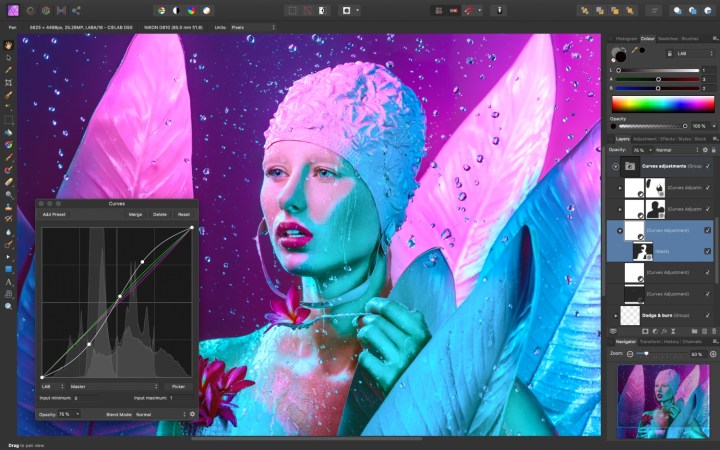
Affinity Photo
- No subscription
- Clean design
- Lightweight program
- Available on iPad
Photoshop
- Includes Lightroom
- More advanced features
While Adobe may be slowly bringing the Photoshop iPad app up-to-speed with the desktop app, Affinity Photo already has a fully-fledged iPad version. While the UI is re-designed for iPad, Affinity Photo has the same tools on the mobile app as it does on Windows and Mac. But, even for photographers that don’t own an iPad, Affinity Photo has one of the longest lists of features of any Photoshop alternative.
Affinity Photo and Photoshop have a lot in common, including non-destructive layer editing and both RGB and CMYK color spaces. Right off the bat, however, there are clear differences between the programs — because while Photoshop costs $10 a month, Affinity Photo has a one-time fee of $50. That means Affinity users can pay once and be done, whereas Photoshop users will lose access to the program if they cancel their subscriptions — but they are also automatically kept up to date with the latest version without any additional upgrade fee. While Affinity Photo’s incremental updates are free, moving from version 1.0 to 2.0 will not be.
As the newer program, Affinity Photo launched with a cleaner, more modern design — many users say that the program feels more like using a mobile app. The developers at Affinity Photo know that the program is competing directly with an industry-standard, so the company has worked to include all the major features that Photoshop is known for. The two programs aren’t identical, but Affinity Photo still includes many of the more advanced tools, like photo merging for HDR composites, panoramas, and focus stacking. Layers and masking are also a big part of Affinity.
Photoshop, however, still has some perks over Affinity. Layers are more easily resized, and EXIF data can be edited, for starters. Photoshop also has a more familiar interface for experienced editors, a plethora of tutorials, and plenty of plug-ins. Likely the biggest perk for Photoshop is the easy integration with the RAW editor and organizer Adobe Lightroom, which is included in the subscription price when you sign up for the Photography Plan. Serif, Affinity’s parent company, also offers Affinity Designer and Publisher, but doesn’t have a RAW management program to compete with Lightroom.
The best free Photoshop alternative: GNU Image Manipulation Program

Gimp
- Free
- Lightweight program
- Includes most basic and mid-level editing controls
- Customizable
Photoshop
- Non-destructive adjustment layers
- More advanced tools
- Frequent updates
- Cost includes Lightroom, cloud storage
While there are a handful of free Photoshop alternatives, the open-source program GNU Image Manipulation Program (often shortened to GIMP) comes closest to Photoshop’s advanced tools. As an open-source program, GIMP is free to download for Mac, Windows, and Linux.
GIMP has several of the same tools as Photoshop. Layer editing is possible, which allows GIMP to do more than just a basic crop and color edit. Many advanced edits, like local adjustment, blemish correction, and object removal, can be easily tackled inside the open-source program. While other free programs will crop, recolor and apply filters, GIMP offers enough advanced tools to be considered a true Photoshop competitor.
Of course, a free program is never on par with a paid industry standard. While GIMP contains many of the same most-used tools, it’s lacking a few features. The healing brush, for example, has one option whereas Photoshop’s brush has four. GIMP also does not have non-destructive adjustment layer editing, where the changes can be reverted or altered later without affecting the rest of the edit. GIMP also tends to be behind Photoshop’s latest new tools, with some new options not arriving to the free program until years later. GIMP isn’t as much of a graphic design program as Photoshop — CMYK support, for example, is not included.
The GIMP user interface is either great or not so great, depending on how you look at it. As an open-source format, the UI isn’t as professional and sleek as Photoshop’s. However, since there aren’t quite as many tools, the program can feel slightly less daunting, and also allows for more customization options.
GIMP can’t replace every Photoshop feature exactly, but it’s the open-source program that comes the closest to the Adobe powerhouse, with a free price tag. Learn more about how it compares in our Photoshop versus GIMP comparison.
A new fork of the GNU Image Manipulation Program called Glimpse is hoping to make a friendlier version of the app with a refined user interface (and less potentially offensive name).
The best Photoshop and Lightroom alternative: Corel PaintShop Pro

Corel PaintShop Pro
- Windows Only
- Cheaper, with no subscription
- Multiple interface modes
Photoshop
- More high-end tools and content-aware tools
- More tutorials and plug-ins
- MacOS and Windows
Corel PaintShop Pro is a Photoshop alternative that’s also tied to a Lightroom alternative called AfterShot Pro. Like other competitors, Corel is aiming for the users frustrated with having to pay a monthly fee by offering a one-time price. When bundled with AfterShot Pro, Corel PaintShop Pro is $100, with upgrades for current users at $80. Unlike Photoshop, however, PaintShop Pro is a Windows-only program.
Corel PaintShop Pro is the company’s more advanced photo editor but it attempts to bridge the gap between being easy to use and having advanced features by using an Essentials panel. This mode is designed for beginners, though if you need more advanced tools, they are accessible simply by switching the mode. That option can make PaintShop Pro easier to dive into for beginners while offering room to grow.
PaintShop Pro 2020 adds a photography workspace with tools specific to the photo editing workflow. The update also brings the refine brush option to create better selections when working with composites. A new content-aware clone tool is also part of the latest version.
Although PaintShop Pro contains a number of the same tools as Photoshop including layer-based editing, Photoshop is still the best for the content-aware adjustments. Photoshop has tools like the Face-Aware Liquify, offering a more robust Content-Aware Fill compared to Corel’s Magic fill, which helps fill in areas of an image based on the surrounding content. Adobe Camera RAW also has more tools than the RAW converter included with PaintShop, though that’s not as much of an issue if opting for the bundle that includes AfterShot. PaintShop, however, does have some options that are not part of Photoshop, including being bundled with PhotoMirage to animate a still photo and auto paint to instantly convert a photo into a style of painting or other artwork.
The best Photoshop alternative for ease of use: Pixelmator Pro

Pixelmator
- MacOS Only
- Simple interface
- Machine learning tools
- iCloud compatible
- Cheaper
Photoshop
- Includes Lightroom and Adobe Camera RAW
- Supports HDR, GIFs, actions
- Supports CMYK
- More advanced tools
- MacOS and Windows
One of the top-rated desktop image editors in the Mac App Store, Pixelmator Pro is a MacOS-only editor that is billed as a set of “professional image editing tools that anyone can use.” The streamlined program doesn’t quite have all the power of Photoshop, but easily rises above other beginner-friendly editing apps. Because it is designed from the ground up for the Mac, Mac users will instantly feel at home inside the simple user interface while also enjoying features like seamless integration with iCloud. And unlike Photoshop, Pixelmator Pro costs just $40 as a one-time download.
Despite the lower price, Pixelmator Pro still includes a wealth of different photo editing tools. It, of course, covers the basics like cropping, exposure adjustments, and color correction, but also includes several more advanced features. Layers are included — and non-destructive — along with brush tools and retouching tools as well as compatibility with common file types like PSD, PNG, HEIF, and TIFF.
Pixelmator Pro is a much younger app than Photoshop, but it is regularly adding new features and expanding others. Some of the latest improvements are focused on machine learning, including a tool to upscale a photo and another to remove noise.
While Pixelmator Pro isn’t a beginners-only simplified photo editor, Adobe Photoshop still wins out in a few areas when it comes to accomplishing more complex edits. Pixelmator Pro doesn’t support creating GIFs, and while you can manually merge HDR images, there’s no auto-align feature like there is in Photoshop. A few time-saving features such as actions are also missing, which, in Photoshop, let you record your workflow and apply it to future images.
Like we’ve seen with many of the other competing models, Pixelmator Pro is also missing a Lightroom alternative, giving another perk to Photoshop. Unlike the original Pixelmator, Pixelmator Pro does support working with RAW files. The option to work with RAW files probably makes the Pro version worth the extra $10 for most people and makes it a better Photoshop alternative.
Do you really need Photoshop?
Just because Photoshop’s the biggest name in the field doesn’t mean it’s the only option you have for editing and refining images. Photoshop’s advanced features make it popular among photo editors at every level and help the software maintain its title as an industry standard. If you absolutely must have the most photo-editing tools with graphic design options mixed in, Photoshop is an excellent choice. The subscription is a turn-off for many photographers with a limited budget, but Photoshop comes bundled with Lightroom for just $10 a month, which is a fair price for the value.
Even though it’s popular, Photoshop’s extensive advanced features can intimidate beginners. The features might also be too much for what you need. If you’re only looking to do basic touch-up or cropping, paying the monthly fee for access to Photoshop might not be worth it. Beginners might want to start with a more simplified program with basic editing features instead of paying for the advanced Photoshop tools they don’t need or know how to use. It might make sense to wait to invest until you’ve learned more and are ready to work your way up to the advanced features.
Affinity Photo is an excellent paid Photoshop alternative; we particularly like that it has an iPad version. Windows users might want to try PaintShop, which also comes with a RAW processor and organizer. You can download the app Pixelmator for a one-time fee if you use a Mac operating system. However, GIMP is a worthwhile free option available for Mac, Windows, and Linux.


