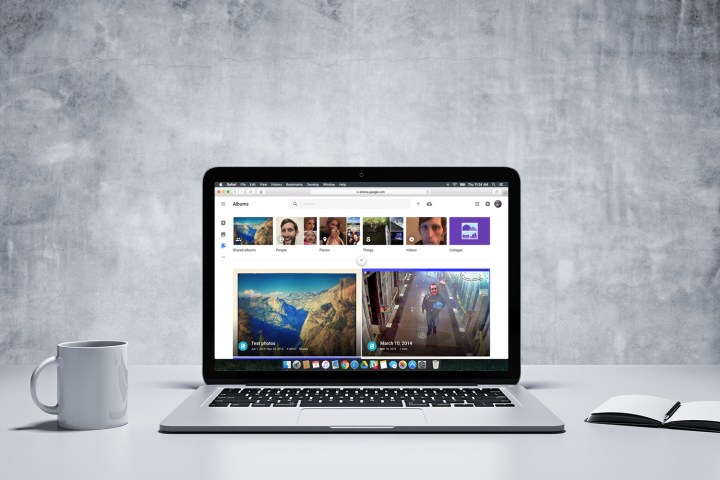
In celebration of Photos’ first birthday, the team behind that app has come up with a few favorite tips and tricks for using the service. One of these involves pressing Shift-? to see a list of keyboard shortcuts useful for navigating Photos.
Another cool feature is a real space-saver. When using Photos, you use storage space from Google Drive if you choose to upload your images in original quality. To save space, however, you can have your photos automatically converted from “original quality” to “high quality” by flicking a switch in settings.
A successful launch, however, isn’t the only thing that makes a successful product. It’s also important that Google update Photos, ensuring that users get what they need and that another service doesn’t come in to dethrone it. So what kinds of features could be next? According to a report from Buzzfeed, the team over at Photos has a few ideas.
First of all, it looks like Google is looking into smarter photo storage — such as using artificial intelligence to automatically delete blurry or duplicate photos. With this, you may not need to convert your photos to a lower quality after all.
A big feature of Google Photos is Google Assistant, which will soon be implemented throughout other Google Products. Assistant will also be able to automatically group photos, group photos based on the people in them, and so on. What this means is that you’ll be able to search “mom at the Eiffel Tower,” for example, and find any photos you took of your mother at that famous site.
All in all, Photos has grown into an extremely helpful service, and it looks like that’s not going to change anytime soon.

