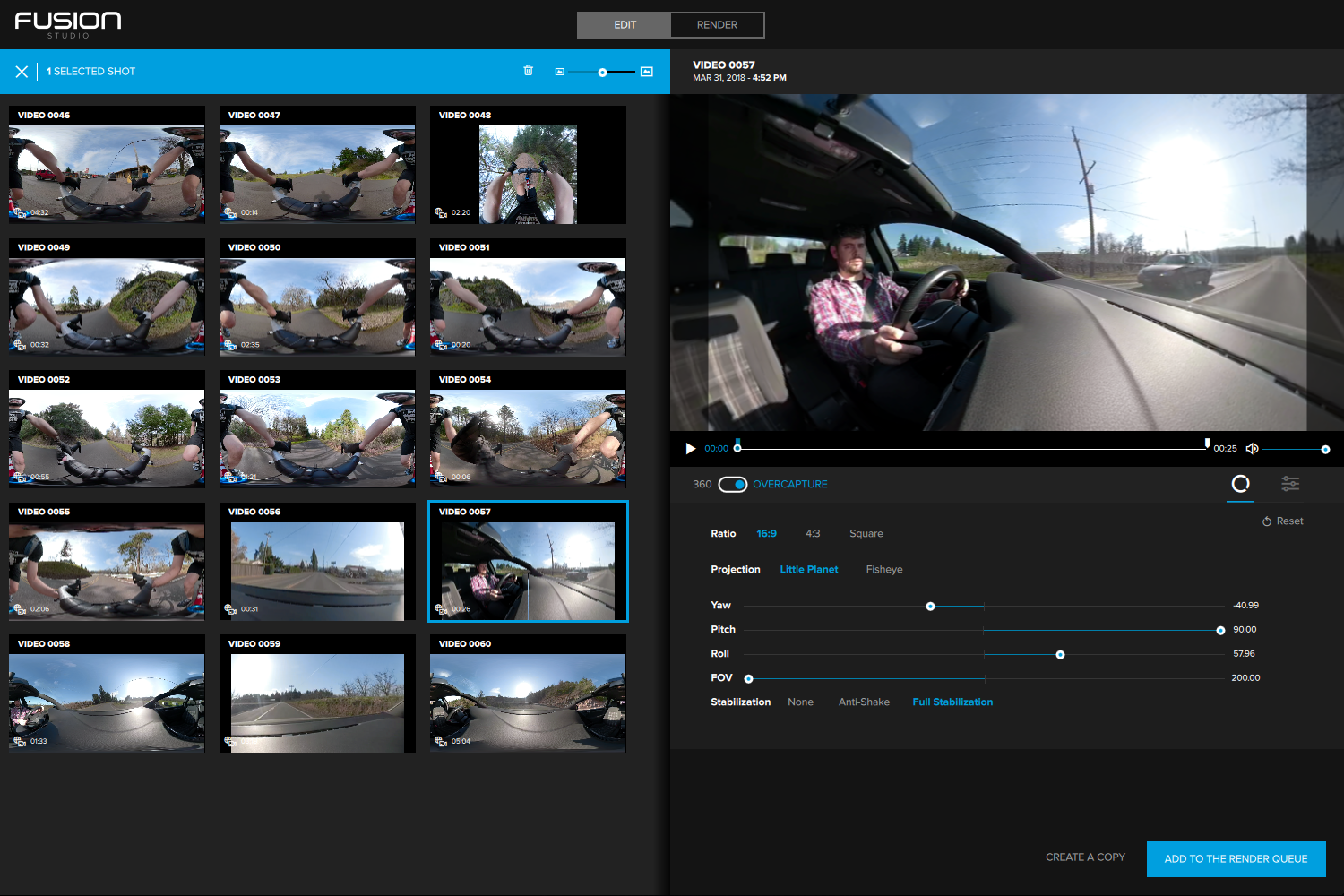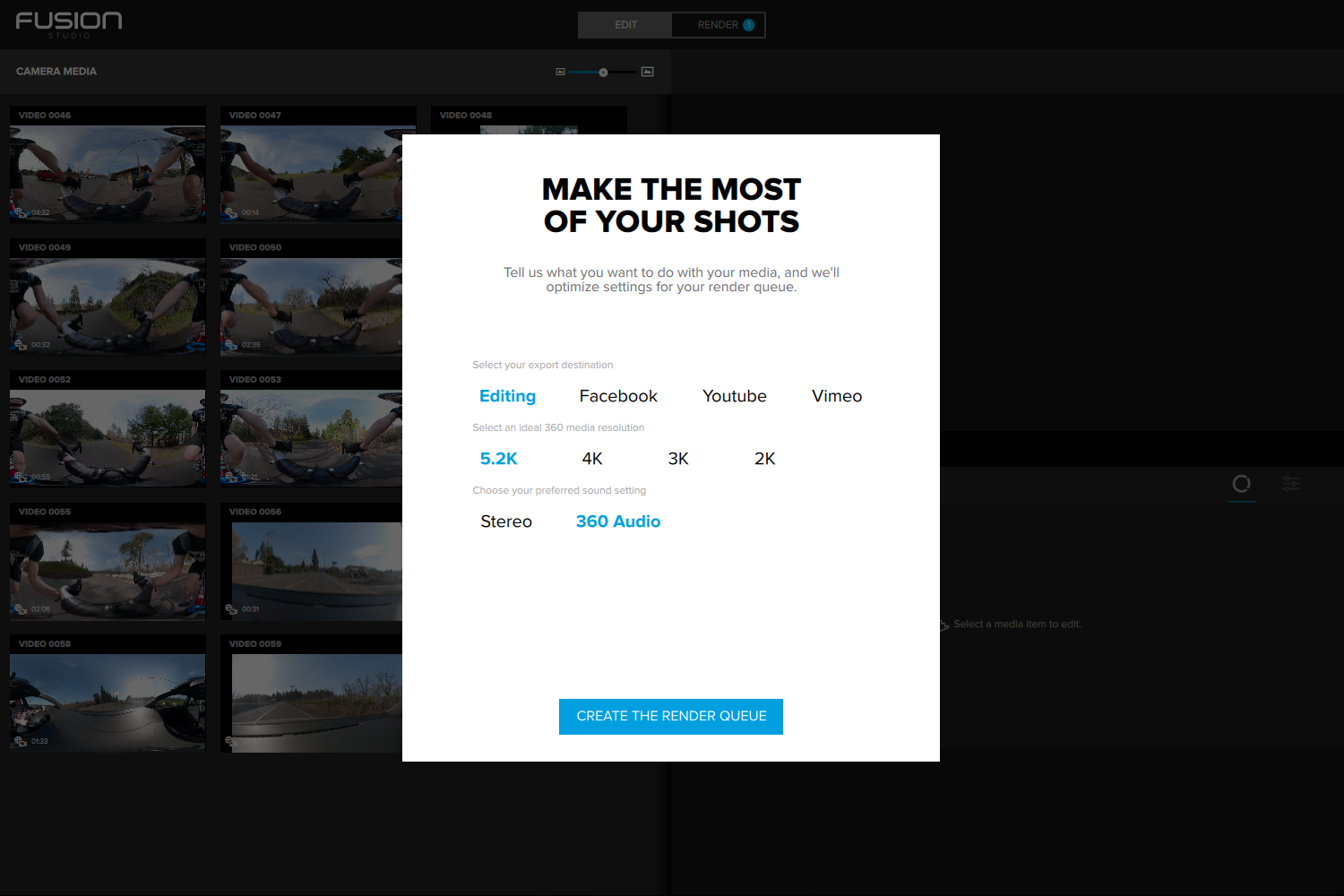- Best-in-class stitching on desktop
- ProTune exposure controls
- Solid build quality
- Great mobile app
- OverCapture offers flexible reframing options
- Mobile stitching is far inferior to desktop
- Fusion Studio on desktop feels very unfinished
- OverCapture lacks keyframe support
- Sharpness is still a sore point of 360
360-degree video cameras are a bit like smartwatches. The novelty of the technology gets us excited, even if we’re unsure how that technology fits into our lives or if it brings tangible improvements over our existing devices. Manufacturers tout these products as the next big thing, but have continually fallen short on their promises to deliver another technological revolution.
In this analogy, GoPro is like Apple. It wasn’t the first company to put a piece on the board, but now all eyes are on its next move. We want to know if the Fusion 360 camera can finally reveal the true potential of immersive video, something that has escaped most of the other industry players. We’re looking for a reason to want this thing, just as we looked to Apple to give us a can’t-live-without-it smartwatch.
While it’s debatable whether or not Apple succeeded with the first-generation Watch, a common refrain among reviewers and users was, “It’s great — for a smartwatch.” Our praise for the Fusion is similarly reserved: It has the potential to be the best 360 camera out there, but it’s still a 360 camera — if you didn’t need one before, you probably still don’t. But unlike most 360-degree cameras, we can make a more compelling argument for why you would want a Fusion.
Design and specifications
Although the shape is unique, the Fusion is unmistakably a GoPro. It shares a design language with the Hero5 Black and Hero6 Black cameras, being wrapped in a similar grippy, soft-touch material and finished in the familiar, understated, two-tone matte gray. It features GoPro’s recognizable two-button interface and front LCD information display, but lacks a monitor or touchscreen. It has a similar depth to a Hero camera, but is both wider and taller, and the ubiquitous GoPro mount is attached directly at its base, rather than being part of a separate case. That extra size could make it a bit more awkward to mount in tight spaces, but you can otherwise put the Fusion anywhere you’d use another GoPro camera. Two adhesive mounts are included in the box, along with a mini tripod/selfie stick (Fusion Grip).
Although the shape is unique, the Fusion is unmistakably a GoPro.
One important difference between the Fusion and its Hero siblings is that it is only waterproof down to 16 feet, about half the depth a Hero can endure. This won’t be an issue for most users — the Fusion is still one of the most ruggedized 360 camera we’ve tested. Action cameras are what GoPro is known for, and the Fusion fits the mold — just take note to be careful with those very exposed lenses.
Part of the extra size is to accommodate a larger battery, which GoPro states will last for up to 75 minutes of recording at 5.2K resolution. However, for long continuous shots, recording time is likely to be limited by heat — or storage capacity — rather than battery life. We had no trouble running the camera until we filled the two memory cards — about 59 minutes worth of footage split across two 32GB cards — but multiple independent tests with larger cards confirmed the camera will shut down from overheating after about 1 hour and 10 minutes. (In our experience, the camera became warm to the touch after just a few minutes of being turned on, even when not recording.)
If you do need to run the Fusion continuously, you can bypass both battery and temperature limitations by powering it externally through the USB-C port. To do this, first make sure you remove the battery, which helps the camera stay cool. While most users probably won’t need to take advantage of this feature — or won’t be able to, depending on how the camera is being used — it’s nice that GoPro included the option.
Unlike other dual-lens 360 cameras, the Fusion records footage simultaneously to two MicroSD cards — one card for each lens. This may be to ensure the camera has enough bandwidth to write the 5.2K/30p or 3K/60p video files, but it feels like a lack of refinement. Regardless, it’s not that much of an issue — whether transferring files via Wi-Fi to a smart device or connecting the camera directly to a computer, the data from the two cards is merged seamlessly in a process that’s invisible to the user. If you opt to use a card reader, just make sure you copy the entire contents of each card over to your computer, not just the video files, as the associated sidecar files are what tell GoPro’s software how to merge both halves of the video.
User experience: Hardware
It’s possible to control the Fusion from the camera itself, but you’ll save yourself a lot of trouble by interacting with it through the GoPro app. After using the touchscreen interface of the Hero5 and Hero6 Black cameras, trying to navigate the Fusion’s various menus and settings using just the mode and record buttons feels incredibly slow and cumbersome. The GoPro app, however, remains the best camera control app out there, and is leagues ahead of many of the other apps specific to 360 cameras. And if you own other GoPro cameras, you can control all of them from the same app, so it pays off if you want to play entirely in GoPro’s ecosystem.
The GoPro app remains the best camera control app out there.
Holding the camera by hand, or on the included selfie stick/tripod, doesn’t feel much different than working with any other GoPro. Mount it to a bike frame, helmet, or even a car dashboard, however, and you’ll definitely notice the extra bulk. Whether or not we actually were, we definitely felt like we were drawing more attention to ourselves when using the Fusion compared to a Hero.
While the camera is waterproof, this is mostly just to protect it on wetter adventures like rafting or surfing. Actually trying to film underwater won’t work well for 360 content, as the water acts as a lens, changing the angle of the view and making it so the two hemispheres no longer stitch together nicely. You can still use it underwater, but you’ll need to limit your perspective to just one or the other lens — so, you’re better off simply going with a Hero if you want a camera for snorkeling or diving.
User experience: Software
GoPro’s mobile app has always helped differentiate it from the competition. It’s as straightforward and easy to use with the Fusion as it is with any other GoPro camera. It also includes ProTune so you can set an ISO limit, exposure compensation, and choose a flat color profile if you want more room to make adjustments in post. Video files are quite large, and a 30-second clip took a minute-and-a-half to transfer over Wi-Fi, so you’ll want to keep that in mind before you download a day’s worth of video files.
What the app offers specifically for the Fusion is OverCapture, GoPro’s tool for creating traditional fixed-frame video from a 360-degree source clip. Essentially, it lets you “reshoot” a scene however many times you want to. Just press record, then pan around the scene either by dragging on the screen with your finger or holding the phone and simply moving it around to change your perspective, just as you would when viewing a 360 video. You can also pinch to zoom and even pull back into a “little planet” perspective. All of your actions are recorded as digital camera moves and saved in a flattened 1080p video. Drop the video (or videos) into GoPro’s Quik app, along with clips from your other Hero cameras or phone, and you can quickly create a full video, with titles and music, in a matter of minutes.
While OverCapture is more intuitive than similar systems we’ve seen on other cameras, like the MADV Madventure 360, it isn’t everything we were hoping for — yet. There is no ability to set keyframes and have the software smoothly transition between them, a feature that really impressed us on the less-expensive Rylo 360 camera. This means the pans and zooms in the resulting flattened video aren’t as smooth or precise as they could be, and if you want to make even a tiny change, you have to redo the entire shot. There’s no way to just skip along the timeline and switch up the perspective at a specific point. This is linear, real-time editing in a nonlinear world, and that’s just annoying. Sure, it may be initially more approachable to users who have no video editing experience, but the Rylo already proved that a keyframe animation system (albeit one disguised under the simpler term “Points”) can be presented in a very easy-to-understand fashion.
Fusion Studio on desktop performs the cleanest stitching of any two-lens 360 camera we’ve seen.
We wrote “yet” because it’s not uncommon for GoPro to add new features via firmware updates, judging from our experience with Hero cameras. OverCapture was actually unavailable to users when the camera went on sale in late 2017; it wasn’t until early 2018 when it was made available through an update. GoPro has said it is continuing to work on improving the app experience, so hopefully OverCapture will gain more capabilities down the road.
The Fusion Studio desktop program isn’t much better. Here, you can apply color and perspective correction and output either 360 or flattened videos for sharing to social media or editing in another program. It handles the stitching automatically (although, this can take a very long time) but Fusion Studio’s implementation of OverCapture is even more limited than what’s in the mobile app. You can select either “little planet” or “fisheye” perspectives, choose a single angle of view, and… that’s it. You can’t record your actions or set any keyframes to add motion into the final video, either.
If you want to create the kind of exciting, adrenaline-fueled edits you see in GoPro’s sample videos — with retiming, smooth pans, and perfect zooms — you’ll need Adobe Premiere Pro. GoPro provides plugins for Premiere Pro and After Effects to give them native Fusion support. This is all well and good for Premiere Pro users, and while it’s true that any camera is going to be more capable when used with professional editing software, we’re a bit disappointed that the feature we were most excited about is something we can’t truly take advantage of without using third-party software. We were looking to GoPro to deliver its usual best-in-class features combined with the sublime ease of use and polish of the Rylo, but the Fusion isn’t there — again, at least, not yet.
Image quality
While most 360 cams place their lenses back-to-back, the Fusion’s are offset slightly. GoPro claims this allows them to perform more accurate stitching between the hemispheres and create an invisible stitching line. However, the stitching quality differs drastically depending on whether you edit in Fusion Studio on the desktop or the GoPro mobile app.
In Fusion Studio, GoPro’s claims of an invisible stitching line almost hold up. While we still noticed the line on close-up objects, we couldn’t see it on every frame or in every direction. For example, with the Fusion mounted on a bike’s handlebars, we saw stitching errors pop up on the left side, but not the right. Still, it is by far the cleanest stitching of any two-lens 360 camera we’ve seen, and provides a great starting point for editors.

The story is different on mobile. Here, the stitching line remained clearly visible both during preview and after export, and was no better than other 360 cameras we’ve tested — and perhaps a bit worse than some. Again, distortion caused by the line is more noticeable on objects closer to the camera (such as your hands) and less so with things farther away. Shooting 360-degree content requires some planning and placement in order to minimize the appearance of the stitch line, so you may want to prep by using the live view in the GoPro app.
The good news, though, is that stitching and exporting from mobile takes much less time. Performance will obviously depend on the age and specifications of your device, but we had no issues on an iPhone 7 Plus.
It looks decent on a phone, or at wide angles, but it starts to break down on larger screens or as you zoom in
The Fusion does a good job of blending exposures across both hemispheres, but we still noticed different brightness levels from one half of the scene to the next in some situations. It also has good color, and while extreme highlights (like the area of sky surrounding the sun) will appear completely blown out, it does a commendable job of balancing exposure and capturing detail from light to dark. (We set exposure compensation to -0.5 EV while outside.)
Another area where the Fusion seems to do better than many 360 cameras is chromatic aberration (also known as color fringing) which often shows up around high-contrast edges or along the area of the scene captured by the periphery of the lenses. While it is certainly still present, it is minimal in comparison to cheaper cameras that are often plagued by it.
Sharpness is another common low point of 360 cameras and the Fusion hasn’t completely fixed it. It does benefit from its 5.2K resolution, but it falls short of the quality we’ve seen from traditional action cameras. It looks decent on a phone, or at wide angles, but it starts to break down on larger screens or as you zoom in. If you want to capture detail in something relatively far away, forget about it. This can be particularly troublesome for OverCapture videos, where zooming in and out is part of the fun.
To be clear, this isn’t worse than other dual-lens 360 cameras, but we might have expected more for the Fusion’s $700 price tag. It’s also the main reason why it can’t truly replace a standard action camera. If you can pick only one, you’ll have to decide if the flexibility of 360 is worth the tradeoff in sharpness compared to a Hero6 Black.
Overall, we’d say the image quality is sufficient for outputting to mobile-friendly services like Instagram, but full-screen playback on a computer or TV will definitely start to show the imperfections. If you want to use OverCapture, just remember to keep your field-of-view wide in order to keep as many pixels on the screen as possible.
Similar to some other 360 cameras, the Fusion also incorporates gyroscope-based image stabilization, and it works really well for 360 content, producing nearly perfectly smooth shots. However, we discovered an issue when it came to using OverCapture in the mobile app: As we reframed the shot by moving the phone, we introduced new “camera shake” which was then recorded and saved to our flattened video. This makes your finished video look like it was shot handheld even when the camera was stationary and locked down for the original shot. This isn’t hugely distracting, but it’s another argument in favor of the keyframe approach to reframing 360 content.
While we didn’t perform an extensive audio quality test, we were pleasantly surprised here. Wind noise is cancelled out well, and things like seat belt buckles, car doors, and engine sounds were all clean and crisp.
Warranty
GoPro provides a one-year warranty on all cameras. The company also offers GoPro Plus membership for $5 per month, which includes cloud backup and reduced-cost replacement of damaged cameras.
Our Take
For a 360 camera, the Fusion is as complete as they come, but it hasn’t completely propelled the category to the next level, as we had hoped when we had our initial hands-on with the product. Yes, it offers a rugged design, mostly pleasant experience, and enough control to keep power users happy, but it leaves unsolved many problems inherent to 360 cameras. Particularly on mobile, image quality is still a sore point, and OverCapture, for now, isn’t quite the 360-to-fixed-frame solution we were hoping for, quickly growing frustrating with each new attempt at “reshooting” the video to get a perfect result.
But one thing we credit GoPro with is that it’s one of the few 360-degree camera makers to offer a hardware and software solution. Not only can you capture content, but GoPro provides the tools for actually turning that footage into something you can share. Most 360-degree cameras provide the capture solution, but the software is either lackluster or left to a third party, like YouTube or Facebook.
Still, when all is said and done, the Fusion remains the 360 camera to beat — we just can’t help but feel it could have been better, and we’re not sure it brings enough value to the table to justify its high price — except, perhaps, for experienced video editors who have the time and know-how to stitch in Fusion Studio and edit in Premiere Pro.
Is there a better alternative?
Yes and no. If your goal is to output digestible, fixed-frame videos for social media, we still like the Rylo. Its streamlined, in-app editing tools are simpler, faster, and lead to a more polished result than GoPro’s OverCapture. It’s also only $500.
However, of all the 360 cameras we’ve tested, the Fusion probably has the most potential. It certainly offers the most rugged hardware (if not the most attractive), and it holds some powerful features within its drab gray exterior that make it appealing to high-end users. Hopefully, casual users will also gain better image quality and editing controls in the future. Again, OverCapture was just released on mobile earlier this year, and GoPro will undoubtedly improve it in the coming months.
How long will it last?
Like all GoPros, the Fusion is built to take a beating. We don’t expect this to be a camera that receives annual hardware refreshes, as do GoPro’s flagship Hero models, so if you buy now, you probably won’t be outmoded for another year and a half or so.
Should you buy it?
If you want to give your videos a distinct look, and your budget allows, then sure. Immersive video will provide a unique perspective on your adventures, and there isn’t a compact 360 camera better suited to such activities than the Fusion. Likewise, if you’re willing to put the time into postproduction, the Fusion offers the best quality stitching you can get from a two-lens camera.
However, if you’re just looking for a fun 360 cam and don’t need advanced control or waterproofing, then we would look toward the Rylo. Or, just wait it out and see how the Fusion’s features evolve over time.
Either way, know that 360 video still has many limitations and is far from perfect. It can produce some eye-catching visuals, but the novelty may wear off after a while.