In digital imaging, two image formats prevail above all else: JPEG (or JPG) and PNG.
At first glance, a single image shown in both formats might seem identical, but if you look closely enough and dig into the data, there is quite a difference between them. One format isn’t always better than the other, as each is designed to be used in specific circumstances based on your needs for image quality, file size, and more. Here’s what you need to know about both formats to make the most of their strengths and weaknesses.
What is the JPEG format?
Short for Joint Photographic Experts Group — the team that developed the format — JPEG has become the standard compressed format in digital photography and online image sharing due to its careful balance of file size and image quality.
The exact ratio differs depending on the program and settings used, but the typical JPEG image has a 10:1 compression ratio. If you start with a 10MB image and export it as a JPEG, you should end up with a roughly 1MB image. A JPEG should have almost zero perceptible difference in quality, although this depends on the original image’s content and file type.
To do this, JPEG relies on discrete cosine transform (DCT). While the math behind it is complicated, this compression algorithm looks at the entire image, determines which pixels in the image are similar enough to the ones around it, and merges the pixels in tiles (groups of pixels that have the same value).
This method is extremely efficient but comes at the cost of throwing away information you can’t get back. JPEG images (with a few exceptions mentioned below) are lossy, which means that after the image is saved, the lost data can’t be recovered. So, just like making a photocopy of a photocopy, each time you open and save a JPEG, it will look slightly worse than before until it eventually loses all detail.
For this reason, JPEG is not suggested as an archival image format because if you ever need to open it and make edits again, you incur a loss of quality. Like Adobe Lightroom, nondestructive photo editors can help skirt around this issue provided you never delete your original files, as they only save edits as metadata rather than writing over the original image.
JPEG should also be avoided with text-heavy images or illustrations with sharp lines, as defined lines tend to get blurred due to anti-aliasing. (Anti-aliasing is an intentional blurring designed to eliminate rough edges.) As you can see in the image below, a screenshot taken from our homepage, the text and white background show many artifacts on the JPEG (right) compared to the PNG (left).
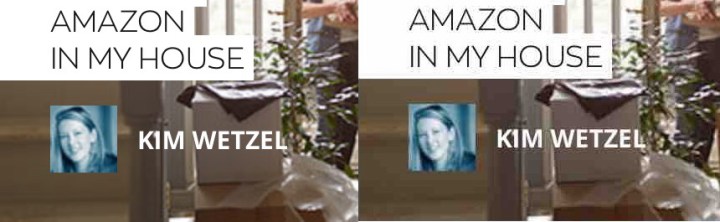
That said, there are times when you need to turn formats like PDFs into JPEGs. In those instances, it is best to ensure you export it at the highest quality settings to ensure all of the text is sharp.
JPEG supports both RGB and CMYK color spaces in 8-bit, but its CMYK offerings leave much to be desired. (Modern printers handle RGB files just fine, so this isn’t a huge issue. It would help if you are still stuck with higher-quality formats for printing, however.)
Over the years, many variations of JPEG have come and gone. For example, JPG-LS was designed to fix lossy compression, but it never gained a foothold and eventually fell to the wayside. JPG 2000 also attempted to address the lossless issue, but it, too, failed to gain traction. BPG, a new format based on the H.265 video standard, was determined to take over JPEG but never really caught on.
The JPEG creators recently shared a new format designed not to replace the JPEG but to exist alongside it as an option for faster streaming. In a JPEG XS, the compression is only six times instead of 10, but simpler algorithms mean the file is faster for streaming tasks. A potential replacement could come in the form of HEIF, which is also based on the H.265 standard. Where others have failed, HEIF could succeed thanks to the support of one of the biggest brands in tech: Apple. It still has a way to go, but more image editing programs and more devices add support for the new format, such as JPEG Pleno, which offers users an excellent toolset that includes holographic imaging, texture-plus-depth, point clouds, and light fields.
| Pros | Cons |
| Small file size | Lossy compression |
| Integrated EXIF support | Not great for CMYK printing |
| Widely supported | No transparency support |
What is the PNG format?
An acronym for Portable Network Graphics, PNG is a lossless file format designed as a more open alternative to the Graphics Interchange Format (GIF).
Unlike JPEG, which relies on DCT compression, PNG uses LZW compression, which is the same as GIF and TIFF formats. Boiled down, PNG’s two-stage LZW compression takes strings of bits contained in the image’s data, then matches those longer sequences to accompanying shortcodes held in a dictionary (sometimes referred to as a codebook) that is stored within the image file. The result is a smaller file that maintains high quality.
The biggest advantage of PNG over JPEG is that the compression is lossless, meaning there is no loss in quality each time it is opened and saved again. PNG also handles detailed, high-contrast images well. For this reason, PNG is more often than not the default file format for screenshots, as it can provide an almost perfect pixel-for-pixel representation of the screen rather than compressing groups of pixels together.
One of the standout features of PNG is its support of transparency. With both color and grayscale images, pixels in PNG files can be transparent. This allows you to create images that neatly overlay with the content of an image or website. Many editing programs use a checkered background to indicate a graphic’s transparency. This makes PNG great for logos, particularly those with text, used on a website. If you create a transparent background in Photoshop and save the images in a JPG, on the other hand, that transparent background becomes white because the format doesn’t support transparency.
When it comes to photography, PNG might seem like a solid alternative to proprietary RAW formats for lossless image storage. Still, the truth is, is that there are plenty of better alternatives, such as Adobe’s Digital Negative (DNG) — which you can even shoot on your smartphone — and TIFF. PNG also doesn’t natively support EXIF data, which includes information such as shutter speed, aperture, and ISO from the camera it was captured with.
PNG was made for the web, and it has proven its worth. JPEG might be the format of a majority of the images. Still, PNG occupies an important niche that JPEG can’t effectively reach. It is basically the only choice when you need to clearly render a logo or text over other elements on a website. It is also heavily utilized by archivists, preservationists, and other information scientists when digitizing documents, ephemera, and realia for its high image quality and lossless compression.
Much like JPEG, PNG has also had a few variations throughout the years. APNG is a still-supported format designed to replicate the animated functionality of GIFs. It’s not nearly as prevalent but is supported by many modern browsers.
Another fun tidbit is that in the early stages of PNG’s development, it was suggested it be called PING, an acronym for “PING Is Not GIF,” a cheeky dig at the creators of the GIF format.
| Pros | Cons |
| Lossless compression | Larger file size than JPEG |
| Transparency support | No native EXIF support |
| Great for text and screenshots |
Bottom line: What’s the difference between JPEG and PNG, and which one is better?
Ultimately, neither image format is better than the other. It’s simply a matter of which one is better suited for your needs.
If you want to share a photo from your camera on Instagram, Twitter, etc. your best bet is to use a JPEG. It’s smaller in size, it’s optimized for photography, and it’s widely supported across almost every platform and service imaginable.
If you’re taking a screenshot that you plan to annotate or archive for use later, PNG will better suit your needs. The file size might be larger than that of an equivalent JPEG, but you don’t have to worry about it losing quality each new time it’s saved, and you know each pixel is as sharp as the last time you opened it. Like logos, most web graphics are also better saved as PNGs since they can make use of transparent areas.



