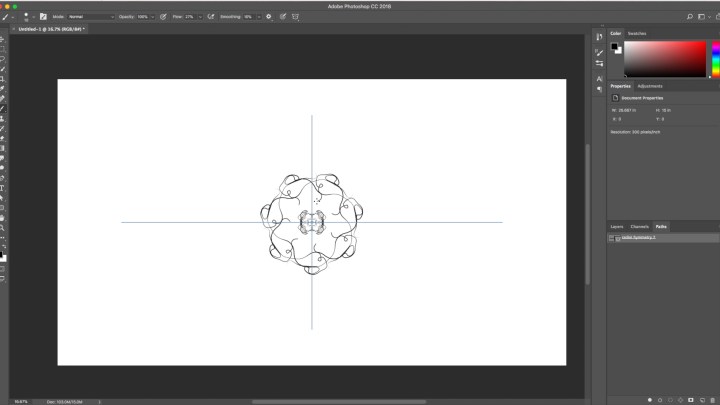
The first hidden feature is part of the new Symmetry Painting tool. Adobe said the tool wasn’t quite up to par before the release, so the tool is one of a handful of technology previews. With the hidden feature, you can use that tool to create radial designs or mandala designs with a few strokes of a paintbrush.
To find the tool, users first need to have technology previews enabled by heading into the Photoshop file menu, then preferences and technology previews, putting a checkmark next to “enable paint symmetry.” Now, if the paintbrush tool is selected, clicking the butterfly icon in the tool bar will mirror the strokes across different axes.
The radial and mandala features aren’t in that menu, however. To access the hidden feature, designers need to add any symmetry path then rename that path to “Radial Symmetry X” or “Mandala Symmetry X,” only replacing that “X” with the number of times you’d like the design to repeat. The radial option will repeat one design around a central point, while the Mandala will first create a mirror image of that design before repeating around a central point.
While the hidden feature is one that could actually help designers with a project, Adobe is also sharing a handful of Easter eggs that are a little less useful but a little more fun. The first allows photo editors and graphic designers to get a monkey icon in their Layer Comps panel. To get that primate hanging out in your workspace, with a document open, open the Layer Comps window (Window > Layer Comps) then add a new Layer Comp. Double click on that new layer to rename, then write in “Layer Monkey 0” and hit enter to watch the magic happen. The panel will be renamed to Layer Monkey! and the icon will be replaced with a monkey. (Rename the Layer Comp anything else to go back to normal).
But what’s a monkey without a banana? Users can add a banana to their toolbox by heading into the toolbar customization options (either through Edit > Toolbar or the “…” inside the toolbar) When users hold down shift while clicking on done, that little ellipsis in the toolbar becomes a banana. (To get rid of the banana, follow the same steps but command or control click on done).
Adobe hid one more Easter egg in the form of what fuels many photo editors: Coffee. Users can turn the color themes inside the appearance menu into coffee or toast. After opening up the preferences window and choosing interface, users can hold down shift and option or alt while clicking on a color theme option to turn those choices into different shades of toast. Or, if coffee is more your style, follow the same steps but hold down shift and control or command while clicking on a color theme. Then, instead of choosing different shades of gray, you can choose black coffee or a blonde roast to change the colors of the workspace. (To go back to the defaults, just shift and option click again).
Now that we’ve entertained ourselves with hidden Photoshop features, on to more important questions — like should Easter eggs be called Turkey eggs in November?



