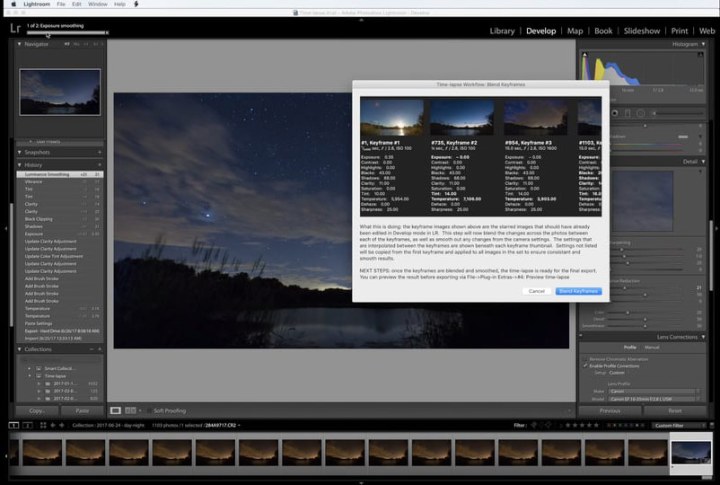
Simply called Timelapse Workflow, the plugin offers four basic tools to save time-lapse photographers time. The first is the ability to automatically locate and group time-lapse photos in a user’s Lightroom library. The plugin will even identify start and stop points of different sequences, potentially saving valuable time compared to sorting through all the images by hand.
Next, the plugin will automatically detect transitions within the time-lapse and add keyframes accordingly. Keyframes can also be added manually. Keyframes allow users to edit a single image and lock in a specific look for that point of the time-lapse.
Timelapse Workflow’s third step is to automate any transitions between keyframes, which at a basic level includes exposure and white balance changes, but it goes far beyond that. Virtually any edit made to the keyframe image can be automatically animated across the sequence, including local edits. For example, a user could set a start keyframe and an end keyframe for a gradient and Timelapse Workflow would automate a smooth transition from start to finish across all the frames in between.
The final step is the ability to preview the time-lapse directly in Lightroom. Timelapse Workflow will not, however, export the completed sequence as a video file. You will still need video-editing software or another time-lapse program to do this, but this is generally the preferred method for professional time-lapse creation.
Another limitation of the system is that it cannot smooth out exposure flicker due to the small variations that occur in aperture size across time-lapse sequences, which is typically more noticeable at smaller apertures. A lens set to f/11, for example, may not close the aperture down to exactly the same size on every exposure, leading to minute exposure differences between frames.
The plugin uses metadata to analyze any adjustments made to the exposure throughout the recording of the time-lapse, and can likewise smooth out transitions due to these adjustments, but it does not analyze the actual luminance of each frame. Photographers will need to continue using a separate de-flicker application if they encounter this issue.
Timelapse Workflow is being offered for download as a seven-day free trial. Users can license the plugin for a one-time fee of $49. It is also free for Timelapse+ View owners. For more information on using the plugin, check out the video walkthrough.



