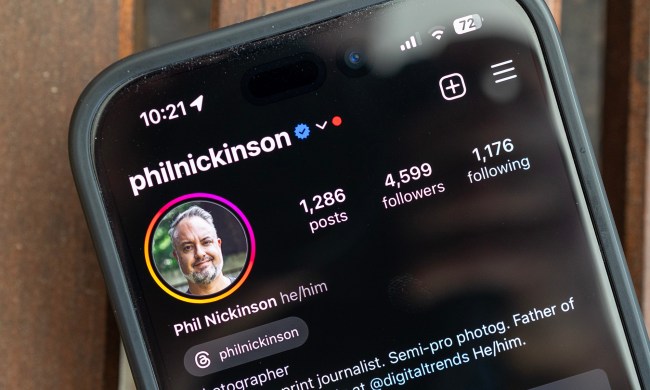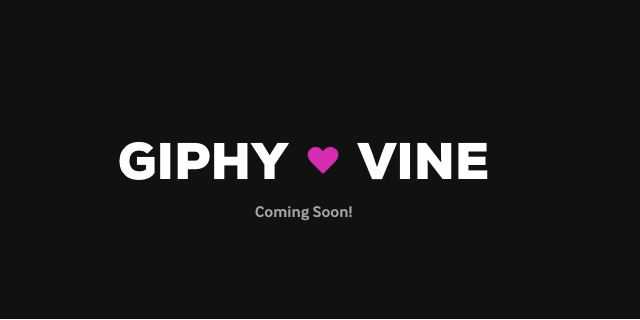
While Vine’s dedicated and niche user base provided enough of a reason for Twitter to buy up the service in 2012 for $30 million, the success hadn’t sustained long enough for the social network to keep the short form video sharing service alive, as announced on Thursday. While Giphy is an unrelated service and not connected to Twitter in any way, it was approached by Facebook last year about a possible acquisition or investment.
Though Giphy is offering the conversion service to disappointed Vine users, Twitter specified that the Vine.co website would not shut down and would act as a digital archive for videos. Giphy’s import tool is not solely an alternative method to save the Vine content, as the service also converts the content to GIFs, making it compatible with Giphy’s service.
“If you have a GIPHY account, you’ll be able to transfer over all of the Vines you’ve created with this new tool we just finished,” a post from Giphy on Medium said. “For now, they’ll be shareable on GIPHY as GIFs but we’ve got the videos for you, too (sound and all), in the source data we keep for each and every Vine-to-GIF.”
To use the tool, simply log in or sign up for a Giphy account, copy and paste the URL to your Vine account to import your entire profile’s vines, and then click the import button. You’ll receive an email from Giphy once your whole library’s import is complete.
The service only permits one Vine account import per Giphy account, but you can contact Giphy if you have multiple Vine accounts to import to a single Giphy account.
“The Vine community fostered a truly special kind of humor and innovation; GIPHY wants to provide a place for that creativity to live on. That’s why we built a tool for Vine creators who would like to save GIF versions of their personal content library to their GIPHY account,” the site reads. “Same loop … new format.”