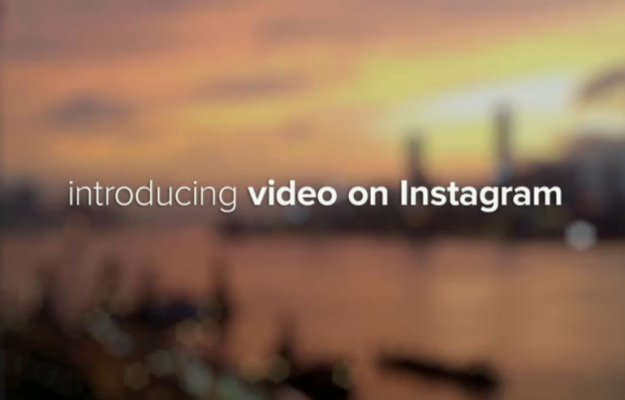 Instagram’s new video function will undoubtedly provide the world with some clips worth sharing (and probably some clips nobody should ever, ever see, but that’s another story). And if you want to share an Instagram video masterpiece with your friends in a blog post or on your website, you’re probably wondering if you can embed these videos.
Instagram’s new video function will undoubtedly provide the world with some clips worth sharing (and probably some clips nobody should ever, ever see, but that’s another story). And if you want to share an Instagram video masterpiece with your friends in a blog post or on your website, you’re probably wondering if you can embed these videos.
You can, though it’s not quite as simple as clicking on the embed button for Vines on Twitter or YouTube videos. The art of Instagram video embedding is slightly more complicated. But fear not, young Instagrammer. It can be done! Mashable’s Christina Warren uncovered a good way to get these videos on to your websites.
[UPDATE: As a commenter mentioned, now you can also use Instaembed to embed these videos. So… that’s probably easier.]
Step One
Log into your Instagram account and pull up the video URL on your desktop using Chrome or Safari. You don’t have to do anything special to pull it up, just get to the part of your feed where the video you want appears. Firefox fans, I have bad news: You can’t do this on Mozilla. Here I have located my social media savant friend’s first foray into Instagram video.

Step Two
Right click on the video, and then select “Inspect Element.” A bunch of crazy-looking code will come up at the bottom of the screen. Don’t have a panic attack. You’re on the right track.
If you’re looking at code like in this picture, you’re halfway there. So now you’re staring down the source code you need to embed. So it’s on to the next step…
Step Three
OK, take a closer look at that “Inspect Element” code. Look for the part that starts ‘div class – “Video” and once you find that, look for the part of that section with the words “distilleryvesper” – it should end with “mp4” and if you find it, you’re basically the Indiana Jones of Embedding Stuff.
It took me a little bit to find mine, but once I clicked on the part highlighted in blue, it popped open a new window with the video in it.
Step Four
OK, first, rejoice: The hard, vaguely technical part is over. Once you have the URL, go to the Video for Everybody generator. Erase the default code in the boxes and replace it with the code you slyly stole from the bowels of the Internet. You can name your video, too. It should look like this:

Step Five
Now you stick that code in your personal website and reap the benefits of your incredible video embedding skillsz. You can pick whether autoplay is on or off (be a good netizen and choose off) and whether you will use HTML5 or HTML5 + Flash. You’re basically a coder now. (Just kidding, real coders, please don’t yell at us.)
Awesome work, great job everyone! But before you start thinking Instagram video is perfect because you can now embed it, let me remind you that Vines are still easier to embed – and you can make your Vines into GIFs, something that’s a little harder to do thus far with Instagram videos.




