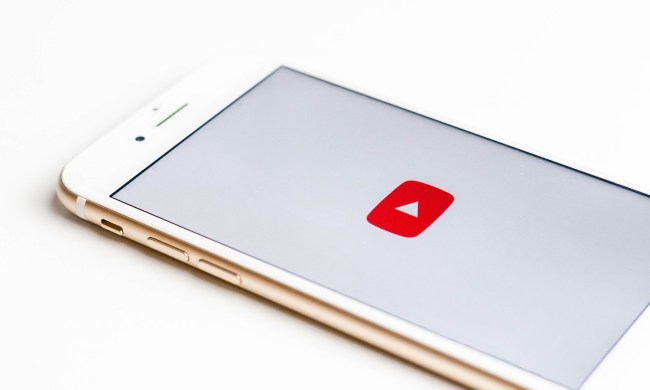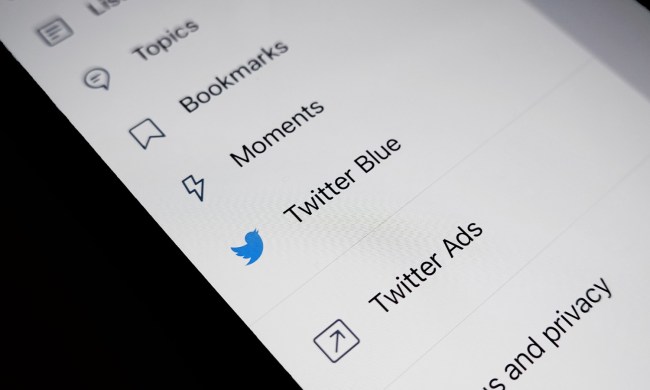Sometimes social media platforms can feel unsafe, especially when other users are actively harassing or bullying you in any way. And quite frankly that kind of behavior can happen on any platform, even ones where you'd expect other users to conduct themselves more professionally. Yes, even professional networking sites like LinkedIn have their fair share of bullies and creeps.
If you're in a situation on LinkedIn where another user won't leave you alone, blocking them is a good way to get that behavior to stop, at least on LinkedIn itself. And we can show you how to do it whether you're on a PC or a mobile device.
Can you block someone on LinkedIn?
Yes, you can block someone on LinkedIn. And you can do it via a variety of methods. In this guide, we'll focus on showing you how to do it two ways: on the desktop website (if you're on a PC) and on the LinkedIn mobile app (if you're using a mobile device).
When you officially block someone on LinkedIn, it generally means they can't view your profile anymore. But it also means that they can't send you messages and they won't be connected to you anymore. LinkedIn has a long list of what happens (or may not happen) if you choose to block someone and it's worth reviewing before blocking people, to make sure that it's something you really want to do. And if for some reason you need to block someone again after unblocking them, you should know that there's a 48-hour waiting period before you can do so.
Oddly enough, there is a cap on how many people you can block on LinkedIn: 1,400.
Note: For the most part, LinkedIn won't notify the person that you're blocking them. According to LinkedIn's help guide on the matter, there are situations in which they will have to notify that user that they're being blocked by you, such as if it were a situation in which you and that person share a LinkedIn Recruiter account then they "may need to let that member or the Recruiter admin know about the block in order to effectively manage that Recruiter account." This is all to say that the person you want to block may get notified about it, so block wisely.
How to block people on LinkedIn: On desktop web
If you normally use LinkedIn on your PC, here's how to block someone via the desktop website:
Step 1: Open up your web browser and go to linkedin.com and log into your account if you haven't already done so.
Step 2: Navigate to the profile page of the person you want to block. Then select the More button.

Step 3: From the drop-down menu that appears, choose Report/block.
Step 4: On the screen that pops up, choose Block [person's name]. Then select Block again.
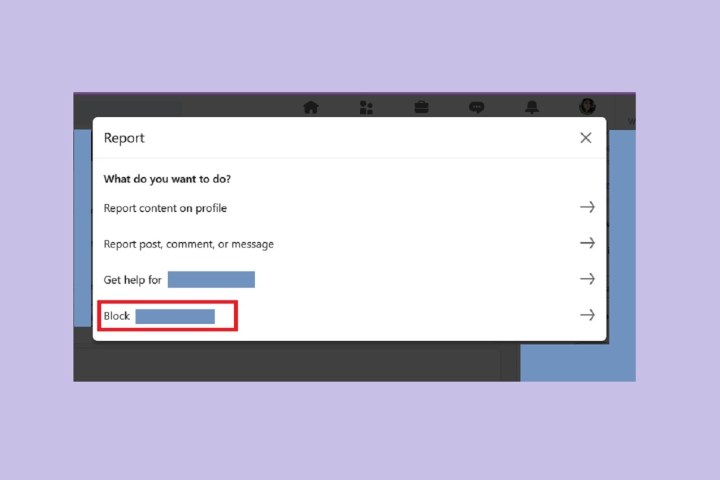
How to block people on LinkedIn: On the mobile app
LinkedIn also lets you block users via its mobile app. The following instructions should be applicable to both Android and iOS devices.
Here's how to block someone via the LinkedIn mobile app:
Step 1: Open the LinkedIn mobile app on your device and go to the profile of the person you want to block.

Step 2: Select the three-dots More button.
Step 3: From the menu that appears, choose the Report or block option.

Step 4: On the next screen, choose Block [person's name].

Step 5: On the next screen you'll be asked to confirm your choice. Select Block to do so.