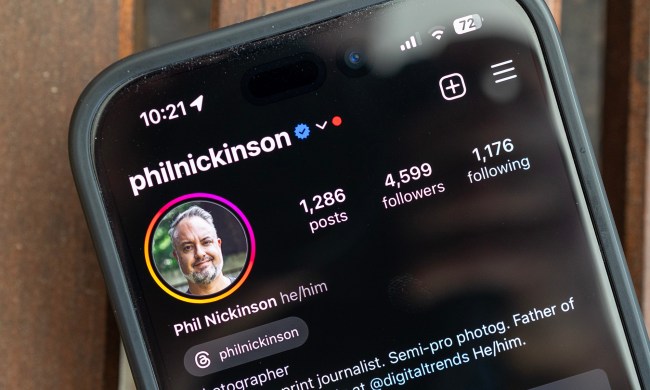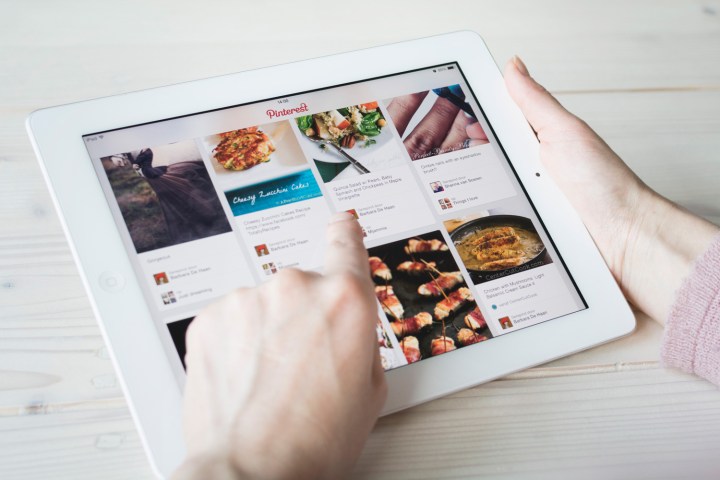
What does blocking someone on Pinterest do?
Pinterest is a public platform, meaning unless you pin to a secret board, you can’t control who views your pins. It’s important to understand that a blocked user can still see your pins if they navigate to your public profile. While a blocked user will still be able to see your pins if they navigate there, they won’t be able to follow your boards, message you, or comment or like your pins. Blocked users also won’t appear in your news feed, but they will pop up in search results, feeds, and group boards.
If you’ve pinned or liked that user’s content in the past, your pins won’t disappear once you block said user. If you want to get rid of the pins, you need to manually go in and unpin each one.
The blocked user also won’t receive a notification about the block, either, so you won’t be offending someone the moment you hit the block button. However, they will find out if they try to follow you or interact with one of your pins.
Pinterest also notes that users should report any harassment and cyberbullying after blocking the user in question.
How to block someone on Pinterest
Step 1: To block someone on Pinterest, you first need to find the person’s public profile. You can navigate to a profile by tapping the username inside a pin. Alternatively, you can start typing the name of the user in the search bar and click People to search exclusively for users.

Step 2: Once inside the user’s profile, blocking is just a matter of finding the right icons. Tapping the flag icon, located above the username and next to the follow button, will block that user. Click the red Block button in the pop-up window to finalize your decision. Note that the process is the same for both the desktop and app iterations of Pinterest.

If you change your mind…
Need to unblock a user? To unblock someone on Pinterest, simply navigate to their profile and tap the Unblock icon.
Blocking someone on Pinterest is easy to do, however, and prevents them from sending you messages and comments. While blocks won’t keep a user from seeing your profile, the setting will prevent comments and messages from that user. Just remember that blocking a user doesn’t make a post any less public, so if you’re pinning something you don’t want the general public to know about, pin to a secret board. Now, back to creating that trendsetting mood board, sans spam.