
For the most part, changing your Instagram username is a pretty simple process. It only takes a few steps, and you can get it done pretty quickly on your mobile device.
Note: Instagram has said that, if an account "reaches a lot of people," they make take some time to review a username change for that account and that Instagram will notify that user once the review is done. Otherwise, your username should change right then.
It's also worth noting that Instagram (usually, but not always) gives users 14 days to switch back to their old username. This is available to you provided that the old username hasn't already been claimed by a new user or "hasn't been recently removed from an active Instagram account" that belongs to someone else.
That all said, if you're ready to change your username on Instagram, here's how to do it.
How to change Instagram usernames via the mobile app
Updating your username on the mobile app only takes a few steps. Here's how to do it:
Step 1: Open the Instagram app on your mobile device.
Step 2: Select your profile icon.
Step 3: On your profile screen, select the Edit profile button.

Step 4: On the next screen, enter your desired username.
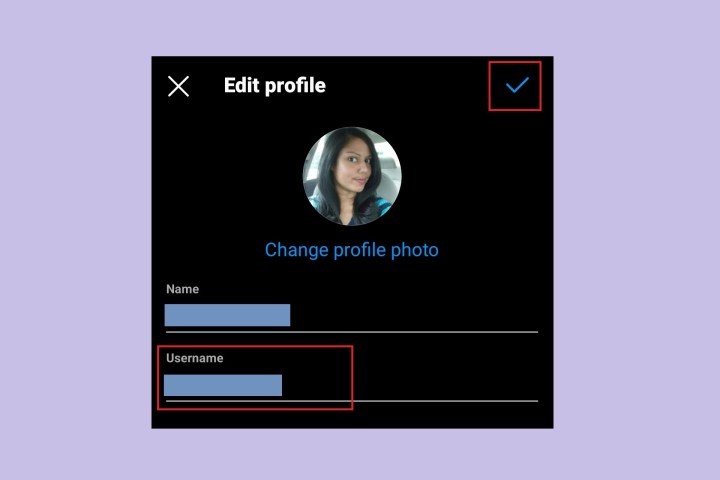
Step 5: For Android: Select the Check mark icon in the top right corner of your screen. Tap the Check mark icon again.
For iOS: Select Done.
What about changing usernames on the Instagram desktop website?
It is possible to change usernames on the Instagram desktop website, but we found that, when we tested it via the desktop website, it didn't always work well. The change would be "saved" and then somehow revert to the old username on its own. In other words, we felt that the desktop web method was too buggy/unreliable to be included in this guide.
