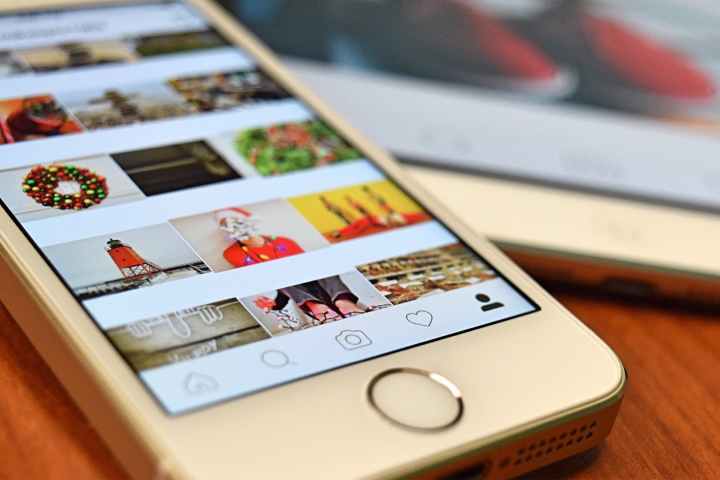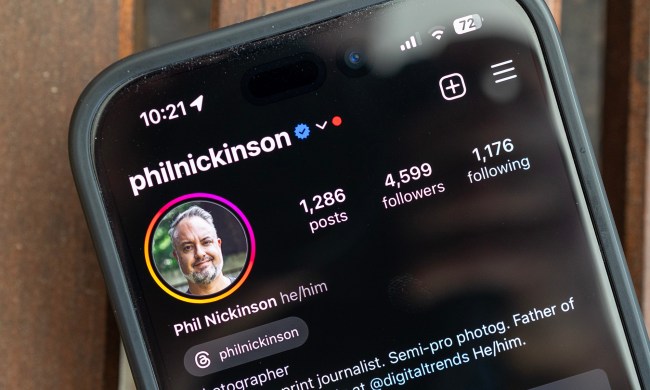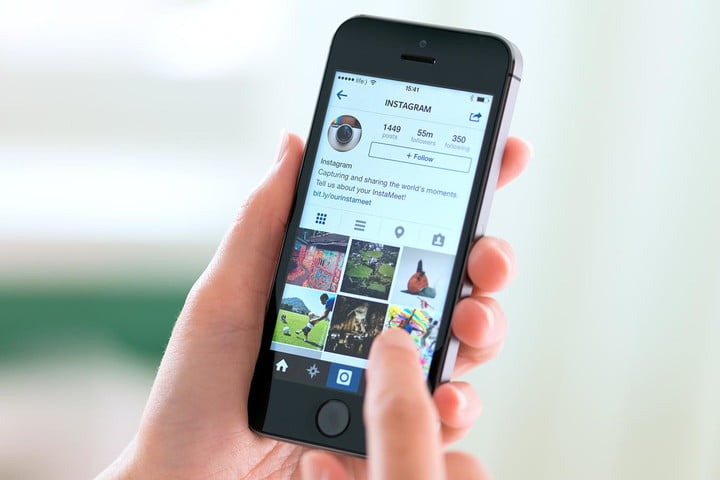
Sometimes, Instagram can turn into Instaregret. Maybe you wish you had never posted those drunken-stupor selfies from your college days — fun and seemingly innocent at the time. Thankfully, Instagram photos aren’t permanent fixtures, and there are several built-in tools that allow you to clean up your Instagram account.
But there are other reasons for spring-cleaning your Insta grid besides wiping away embarrassing moments. Maybe you’ve made the leap from hobbyist photographer to professional, and the quality of those old shares aren’t up to par with your current standards. Or, maybe you’re no longer dating the person that appears in several of your group selfies. Or, maybe you’ve decided to switch from a personal Instagram to a professionally focused account. Whatever the reason, most of our Instagram grids could use some freshening up. We’ve got the answer: start with your favorite caffeinated beverage, a new goal, and a bit of know-how on Instagram’s clean-up tools.
Set a goal
Don’t start axing old Instagrams with the unorganized furry of the Tasmanian Devil. Start by determining what, exactly, you’d like to achieve with your Instagram account, whether you use the social platform for personal or professional shares.
One of the biggest aspects to look at is the photo grid that makes up your Instagram profile. Take a look at yours and pretend you are seeing it for the first time. What do you see? Do you see an organized, cohesive grid? Are the colors and subjects similar, or all over the place? If you are using Instagram professionally, would you hire yourself after viewing your Instagram profile? Or, maybe the photo quality is fine, but there’s no cohesive style or color scheme and the images just don’t complement each other.
While the grid may be the most prominent, you should look at your profile picture and bio too — you never know what might need a bit of clean-up.
Once you’ve got a feel for what your Instagram profile is already doing, you can determine your goal and how to get there. Scrolling through my own feed, I see a few smartphone snapshots of some of my favorite books that don’t really do anything to boost my profile as a professional photographer. My goal is to purge my grid of the simple snapshots to leave only the images that reflect the style and quality of my current work.
Clean up your profile
Once you have a goal in mind, start purging photos. Look for images that don’t support your goal because of the content, quality, or style. You don’t, however, have to permanently delete those shots. Instagram’s archive tool allows you to remove images from public view while still providing access to those old posts. Archiving is a great option if you want to clean your grid, but don’t necessarily want to toss those photos yet.

To archive a photo, tap on the image and then tap on the three-dot icon in the upper-right corner. Then, select Archive. You can access your archived photos by tapping the clock icon in the upper-left corner of your profile. Tap the Archive in the middle of the screen to choose between seeing your archived Stories and Posts, which are kept on separate pages.
Want those photos inaccessible to even you? Follow the same steps, but choose the delete option from the drop-down menu. Unlike archived posts, you won’t be able to see your deleted posts anymore — good for really forgetting that ex or eliminating the memories you’d rather not remember. No judgement here.
Once your photo grid is sparkling, take a look at your profile picture and bio too. Tap on the edit profile button at the top of your profile to access your bio and profile picture for updates.
Clean up your feed
Now that your profile is clean, you should next tackle your feed. Unfollowing accounts that are just taking up time and space in your feed can help you reclaim your Instagram.
To unfollow someone on Instagram, head to your profile and tap on the number of people you are following. You’ll be taken to a list of every user you follow. To unfollow, simply hit the following icon and choose unfollow on the pop-up screen. You can also unfollow hashtags by navigating to the followed hashtag tab on the same page.
Simple unfollow not enough? Navigate to their profile, tap the ellipsis icon, and choose block. If that user is violating Instagram policies, you can also choose the report option.
To clean up your Stories feed, you can mute another user without unfollowing their regular posts. All you need to do is tap and hold on their profile picture and a menu will come up that includes a mute option.
Ready to take a break from Instagram? You can choose to temporarily disable your account and hide your photos for an indefinite amount of time without going through the no-turning-back full account delete. For this, you need to use a desktop computer or the web browser of your mobile device. After logging in, click the edit profile and choose the “temporarily disable my account” option. You’ll have to tell the Instagram head honchos why you are disabling your account. Another option is to convert to a private account so your photos aren’t public — for this option, tap on the settings icon from your profile and flip the toggle marked private account.