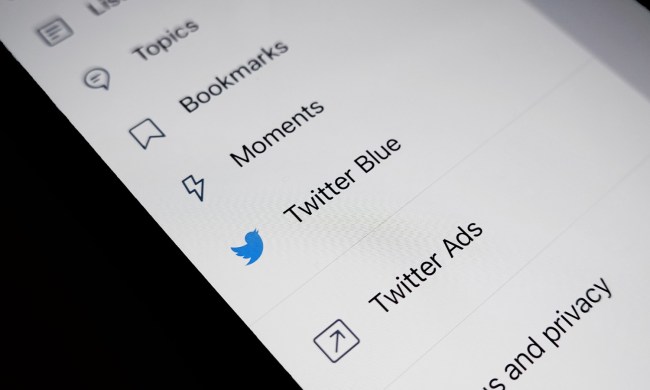When Twitter launched in 2006, it offered users a new way of sharing the world around them in text-based tweets of up to 140 characters. Today, tweets can consist of up to 240 characters, and users can upload photos and videos directly to the platform. With the vast amount of content that is now shared on Twitter, however, you may find yourself wanting to save some of it for later. And although you simply right-click and save a photo, saving a video takes a few extra steps.
Here’s what you need to know.
See more
How to download Twitter videos via the web

The easiest method for downloading Twitter videos is to utilize a website such as Twitter Video Downloader; all you need to do is paste the link to the tweet in question and download it as an MP4 file. This process works in any browser, meaning you can use it to download videos in Windows, MacOS, iOS, or Android. For ease of use, we’ve outlined the process below.
Step 1: Copy the link to the tweet you wish to download (ex: https://twitter.com/DigitalTrends/status/1338559382599176192).
Step 2: Navigate to TwitterVideoDownloader.com in your browser.
Step 3: Paste the link in the URL box and click the Download button.
Step 4 (Windows/MacOS): Right-click the Download Video button located beside the resolution you wish to download (we recommend selecting the highest resolution available in most situations), and choose to save the video.
Step 4 (Android/iO): Hold your finger on the Download Video button located beside the resolution you wish to download (we recommend selecting the highest resolution available in most situations), then, when prompted, choose to save the video.
If Twitter Video Downloader is experiencing issues, an alternative site that you can utilize to save videos from your favorite tweets is DownloadTwitterVideo.com.
How to download Twitter videos in Android

While the web-based method detailed above works in Android, you can also use an application from the Play Store, such as Download Twitter Videos. Using the app, you can paste in a link to the tweet and save the video as a video file on your device. Here’s how.
Step 1: Navigate to the Google Play Store and download the Download Twitter Videos app.
Step 2: Copy the link to the tweet you wish to download (ex: https://twitter.com/DigitalTrends/status/1338559382599176192).
Step 3: Open Download Twitter Videos on your device.
Step 4: Select your language and tap the green arrow button to proceed.
Step 5: Click the Skip button, then tap the green arrow button again.
Step 6: At the top of the screen, paste your tweet link in the Your Link box and then tap Done on your virtual keyboard.
Step 7: In the lower-right corner of your screen, tap the blue download arrow; if prompted, click to Allow the process.
Step 8: Tap the download arrow button located next to the resolution you wish to download. We recommend selecting the highest resolution available in most situations.