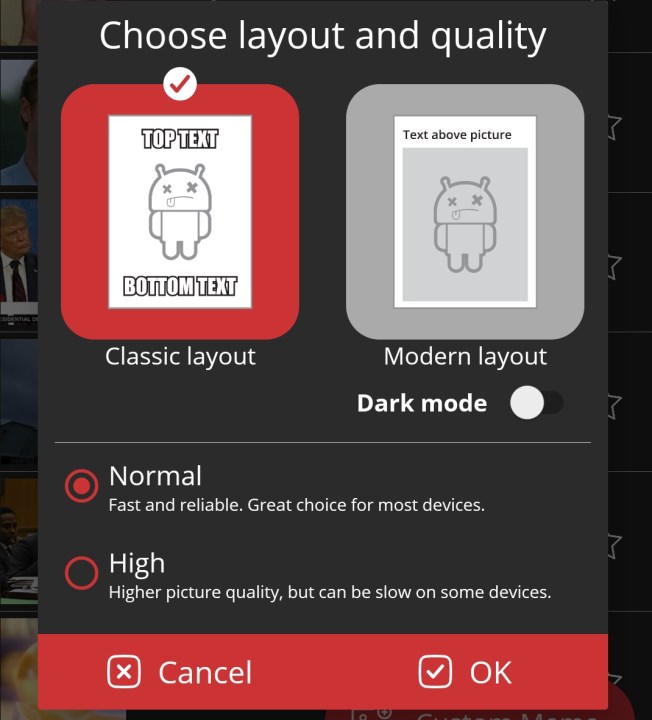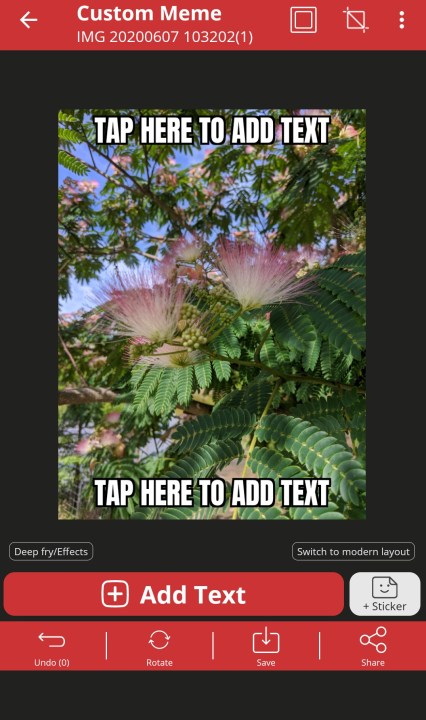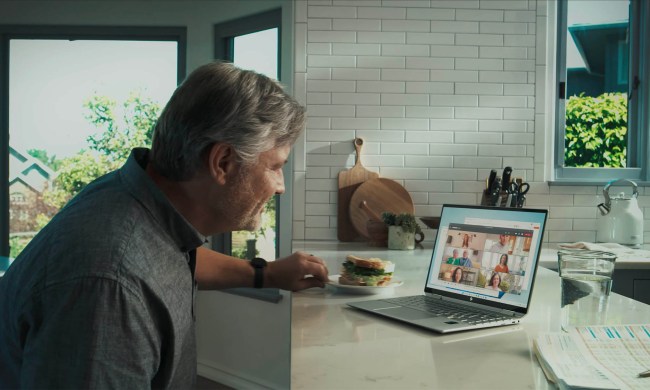It’s safe to say that memes have taken over the internet, and they continue to evolve each day. From simple pictures with little editing to elaborate Photoshopped images, memes come in all shapes and sizes.
But creating your own meme can feel intimidating, especially if you don’t feel confident in your computer skills. And so we’ve created an easy instruction guide to help you make the perfect meme to share with family and friends.
Once you have your photo — it doesn't matter if you took it, screen-grabbed it, or found it online — you can use any of the services below.
How to make a meme using Imgur Meme Generator
Step 1: When you get to Imgur Meme Generator, you'll need to either sign in to your Imgur account or create one. Then, select the Down arrow in the green New post button. Select Make a meme from the menu that appears.
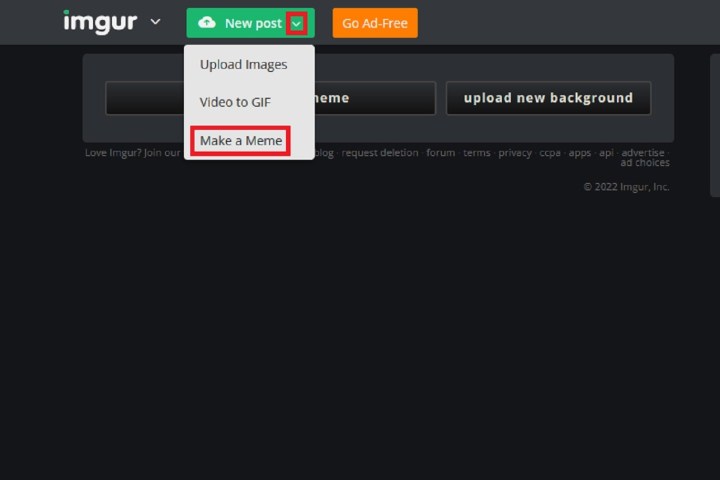
Step 2: Select Upload new background. Next, either drag your images into the box at the top of the pop-up window and click on the Browse button to upload an image from your computer or paste an image or URL in the text box housed directly beneath the Browse button. Once you do that, Imgur automatically uploads your image and brings you to the editing page.

Step 3: Once your photo is ready, it will appear on Imgur’s editing page, where you can type in the text that will accompany your image. Here, you can do all sorts of things, like move the text and resize it. Be sure to name your meme before clicking Make this meme!
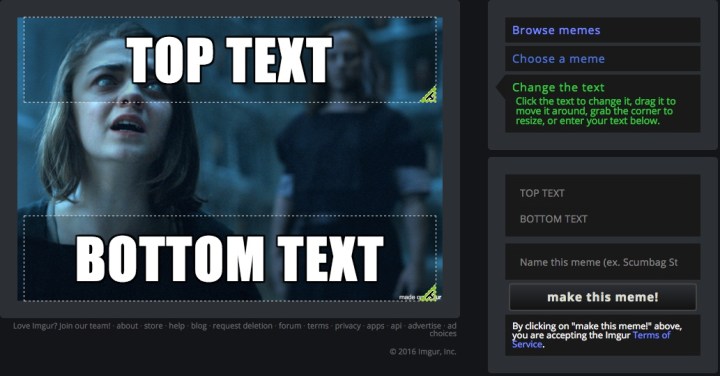
Step 4: Your next page gives you a bunch of options on what to do with the meme you just created. If you want to keep it for later, just right-click the image and save it to your computer. You can also copy the link so you can share it later. If you do not want to save the image on Imgur, take note of the Delete post link, because it will only appear once. Otherwise, you can add it to your Imgur account.
Congrats, you’ve just made a meme using Imgur!
How to make a meme using the Meme Generator app
If you’re most creative when you’re on the run, then consider ZomboDroid’s Meme Generator, currently available for both iOS and Android.
Step 1: Download the app and click the Custom meme photo icon in the upper-right corner in iOS and in the bottom-right corner on Android. Doing so will allow you to access your own photos, though Meme Generator also has a ton of stock imagery to choose from! Select the photo you want, and the app should automatically take you to the next step.
Step 2: You’ll be prompted to choose the layout of your meme and the quality of it.
For layout, you can choose between Classic and Modern. Classic just layers your text on top of your image in the traditional layout of one line on top and one line on the bottom. Modern puts your text above your picture.
For quality, you can choose between Normal and High (Normal produces faster results than High but may have a lower picture quality). Once you’ve made your choices, select OK.
Step 3: On the next screen, you can add your text, stickers and emojis, and even effects. Once you’re done editing, you can either select the Save icon to save your image or select the Share icon to share it. You can share it to social media apps like Instagram or Twitter, or even send it to an email address. You can also send it via text message. It’s that simple with Meme Generator!
How to make a meme using Instagram
Step 1: After launching the app, tap on the Instagram Plus sign icon on the right side of the top menu bar, then select Story.
To start shooting your Story or short video, on the Add to story screen, select Camera.
Press and hold the White circle icon in the center. When finished with a clip, let go, and you can then add things like text, stickers, or other effects.
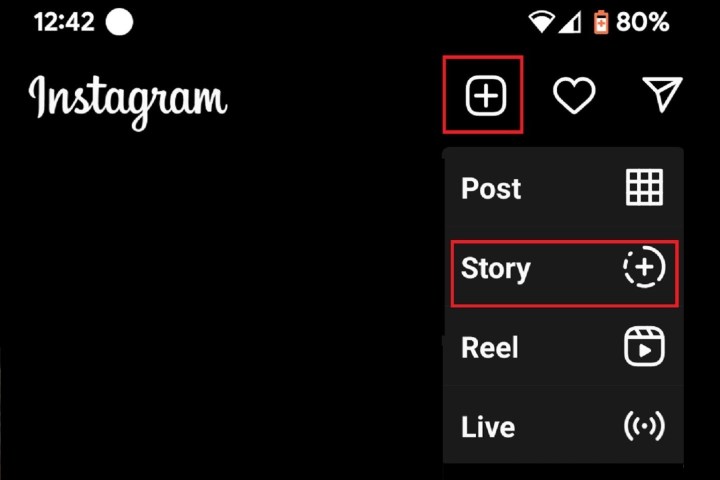
Step 2: When you’re ready to share your Story video, just tap the Your story icon on the bottom-left corner. Your Instagram Story video will disappear from the app after 24 hours unless you save it or add it to your profile.
How to make a meme using Snapchat
Step 1: After launching the app and getting your subject in the shot, you’ll want to press and hold the Large circle, which starts the recording process.
Step 2: You can record a single-take video without a time constraint. After it’s finished, you can add a variety of emoji, text, and special effects to make your video stand out, just as you would with a still image.
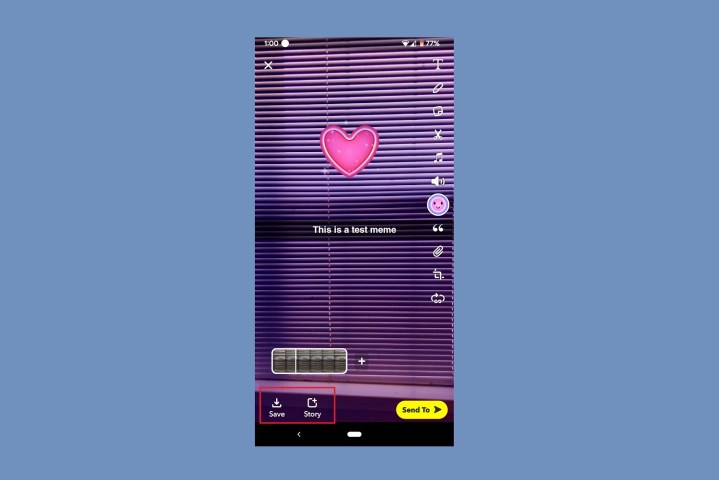
Step 3: You can also save a clip — just find the Down arrow symbol in the bottom-left corner of your screen after you’ve recorded your clip. We suggest posting it to your story or sending it to your friends so all your followers can see your masterpiece for the next 24 hours.
When you save a video, you have the more permanent option to post it on sites like Reddit, YouTube, Facebook, and Twitter.
More tips for making memes
Do your research
Know your memes: It’s a good idea to look at memes that have gone viral already, especially the latest ones. These can provide inspiration — maybe there’s a certain meme theme that’s popular at the moment, for instance — or tell you if somebody’s already tried your idea. The best resource for catching up with the latest memes and trends is Know Your Meme — a website dedicated to keeping track of any and every meme you come across.
Keep a watchful eye on trends: Keeping current with news, pop culture, and other memes can be a big source of inspiration. TikTok, Instagram, Twitter, Reddit, and Facebook are great for spotting trends. Entertainment topics are usually a win. Take note of what makes you laugh the most and what gets the most responses.
Choose a subject you can relate to: If you’re not a sports fan, you might have a hard time selling a sports-themed meme. Cute animals are always a great go-to when you are tapped out of ideas, but if you really want to push the envelope, choose a public figure you can easily imitate. If you’d like to use a personal experience as the center of your meme, choose one that’s easy to relate to.
Decide on a medium: The easiest medium to use is a photo, but if you can be funny or capture something funny on camera, you might want to venture into video.
Keep these composition rules in mind
Collect your materials: Before going any further, this is the point where you decide if you’re going to come up with your own stuff or recycle things you’ve found online. If you’re doing a photo meme and you want to use existing content, grab the appropriate screens from the videos you want to use. You can also surf the web for images you’d like to use as pegs, or hit up Imgur’s meme generator.
Keep it short and simple: Keep in mind that the attention span of the typical internet user is pretty short, so you want to make an immediate impression. Come up with a catchphrase that uses simple and memorable language.
Find the right expression to convey: Make sure your visuals match the sentiment you’re trying to portray.
Find the necessary tools
If you’re creating a photo meme, it might be wise to get Photoshop. You can also look up meme-generator sites like Imgflip’s meme generator, which let you upload your own photo to use as the background. Lastly, you can install photo apps directly on your phone that allow you to add text to your images.