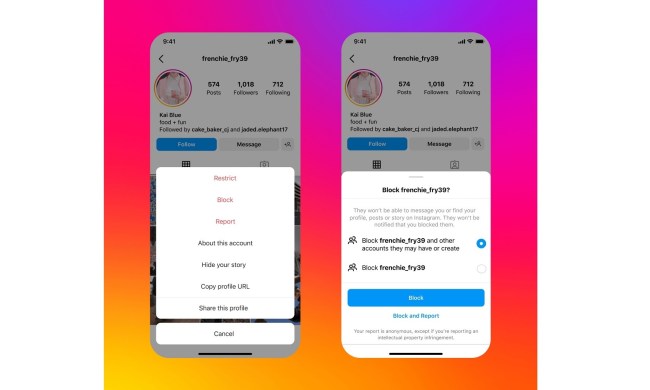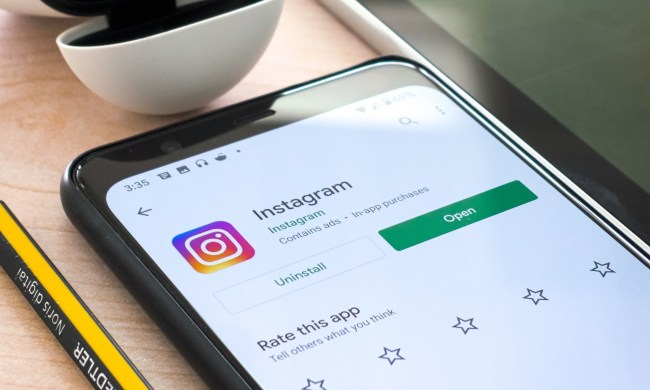GIFs remain a popular source of entertainment across many different social media platforms. You’d think that Instagram would catch up, especially since uploading a GIF to Facebook is so easy. Since Instagram doesn’t offer native GIF support, posting one is not as straightforward as we’d like it to be.
There is a workaround, however, if you’re willing to convert said GIF into a video file or create a Story first. Once that’s done, you’ll be able to post it on Instagram like you would any other piece of video content. Below, we’ll outline how to do both.
How to add GIFs to a post using Giphy
Giphy is a popular search engine for GIFs, one you may already be using to source your reaction posts. The nice thing about Giphy, besides its robust library, is that the mobile app lets you quickly post to various social networks and automates the video conversion process for Instagram.
Once you find the perfect GIF within the app, tap the image and then the Share icon, which resembles a paper airplane. Afterward, tap the purple-ish Instagram icon on the resulting page to open the Instagram app on your mobile device. From here, you’ll be given the option to add the GIF to either your Story or Feed. Select Feed, and add a caption if desired. That’s it!
There are plenty of other GIF-related apps and websites you can use to post GIFs on Instagram — Tenor and ImgPlay, for instance, are two noteworthy alternatives to Giphy — but we’ve found Giphy to have the most expansive library and the easiest approach to uploading GIFs to Instagram.
Further reading
How to add GIFs to your Instagram Story … and then to your Feed
Instagram supports GIF stickers in the Story portion of the photo-sharing app. To do so, tap the smiley face icon when using the camera and select GIF, which will bring up a searchable database of GIF stickers within the app.
Here, you can browse trending stickers or search for specific ones using keywords. Once you’ve found one that you’d like to add, tap it. You can pinch with two fingers to make them bigger or smaller, or use one finger to move them around the picture. Add as many as you want, then either tap Your Story — or Your Stories, if you have multiple accounts — to post it.
If you save your image with the GIFs that you posted on your Story, you can also post it to your Feed. It’s a bit tricky, though. The GIFs have to play for more than 3 seconds before looping. If it doesn’t, you’ll get a notification that you can’t post the image to your feed because the “video” isn’t long enough.