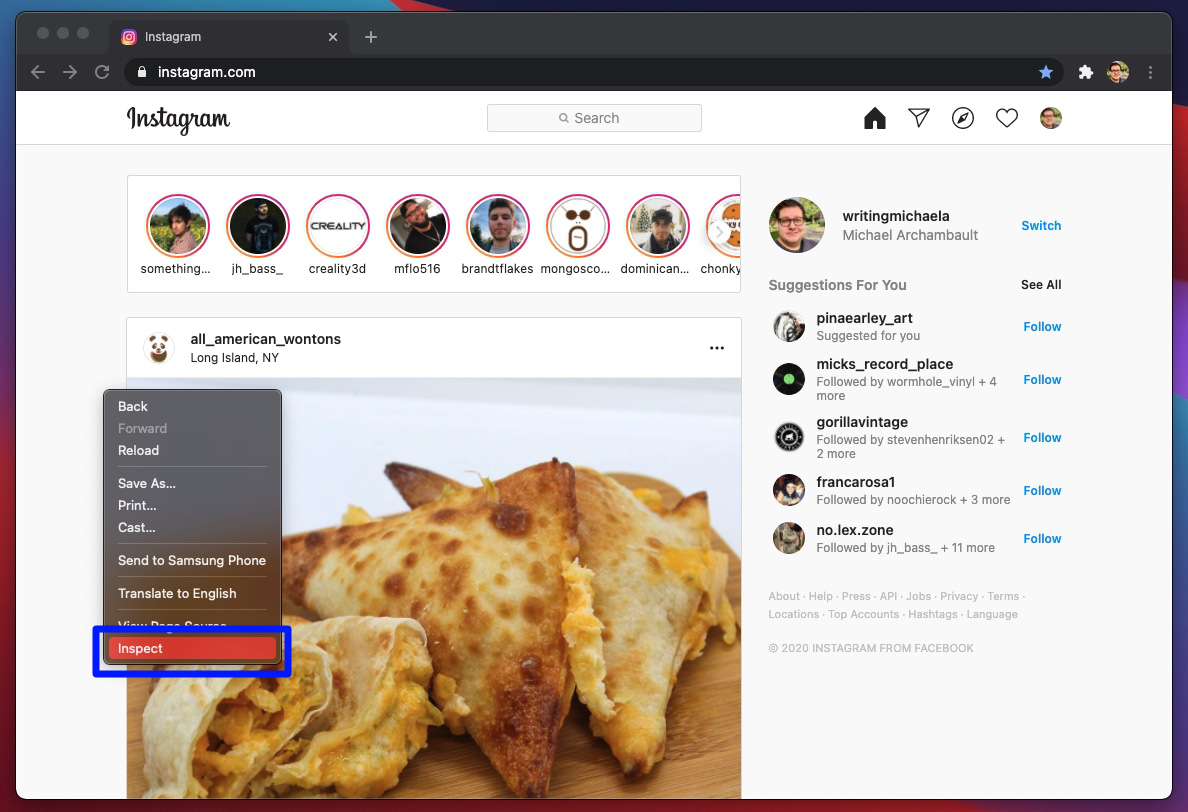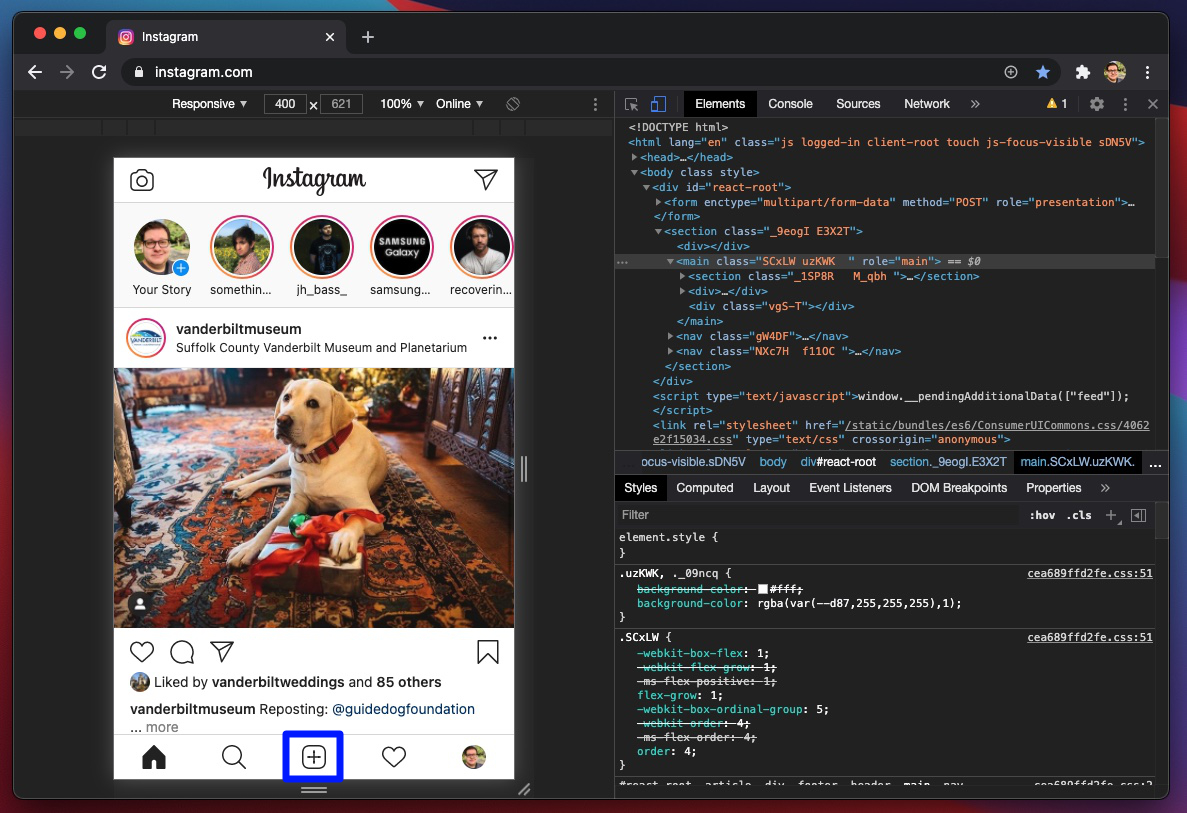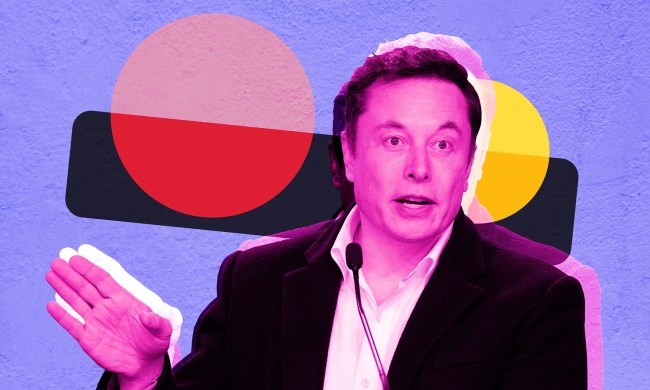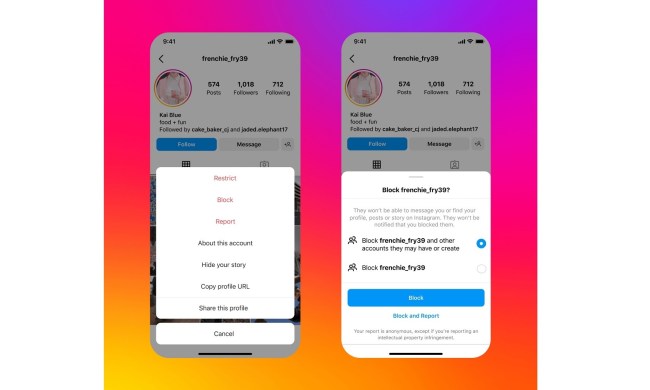In recent years, Instagram has become a popular way for friends and family to connect, one that allows us to quickly share photos, videos, and snippets of our daily lives. Android and iOS users have the luxury of downloading the Instagram app via the Google Play Store and App Store, but what about Windows and MacOS users? Thankfully, although Instagram does not officially support desktop-based uploading, there is a workaround.
Follow the guide below as we walk you through posting to Instagram from your PC.
See more
Posting to Instagram from a PC or Mac
For this method, we will trick the Instagram website into thinking you are visiting from a mobile device, which will allow you to access the platform’s various mobile features, including the ability to upload photos. We will explain the process using Google Chrome, one of the best browsers available. If you don’t currently use Chrome, however, we recommend downloading it before proceeding.
Step 1: Launch Chrome and navigate to the main Instagram website.
Step 2: Sign into your Instagram account using your login credentials.
Step 3: Once logged in, right-click anywhere on the page; this will produce a pop-up menu.
Step 4: In the resulting pop-up, select the Inspect option, which will bring up the developer window.
Step 5: In the upper-left corner, click the Mobile button — it is the second button from the right and depicts a phone/tablet.
Step 6: Reload the page using the reload button found to the left of the address bar in Chrome. You should now be able to view Instagram as though you are on a mobile device.
Step 7: At the bottom of the page, a plus icon will appear. Click it and proceed to upload your photo to Instagram as you normally would on a mobile device.
How to post to Instagram from a Chromebook
While Windows and MacOS users will need to follow the above workaround for uploading photos to Instagram, Chrome OS and Chromebook users need only to download the Android app from the Play Store. If interested, be sure to check out our article on how to get Android apps on a Chromebook.